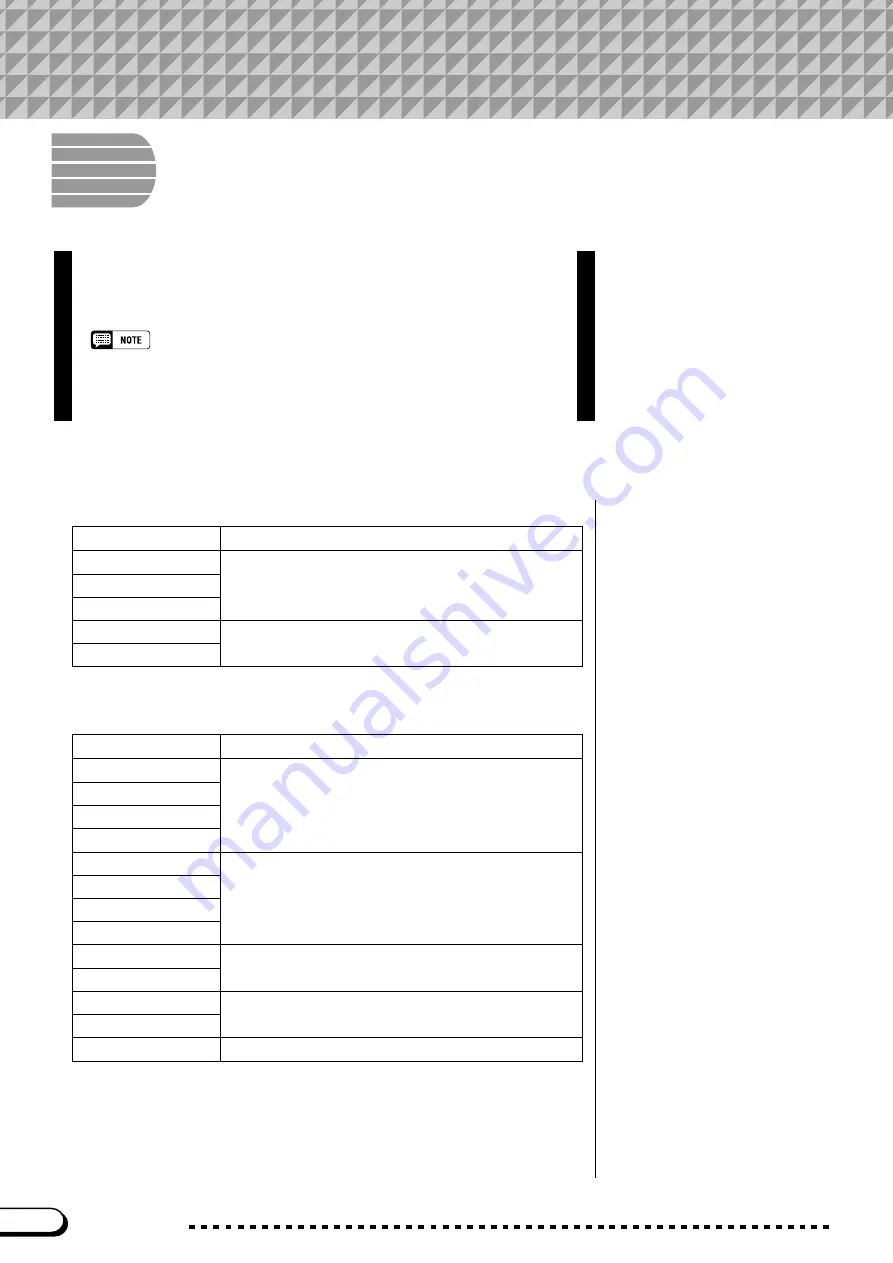
218
CVP-109/107/105/700
APPENDICES
Effect Type Lists
○ ○ ○ ○ ○ ○ ○ ○ ○ ○ ○ ○ ○ ○ ○ ○ ○ ○ ○ ○ ○ ○ ○ ○ ○ ○ ○ ○
216
The tables in this appendix contain descriptions of the various
reverb, chorus, and effect types that are available for use on the
CVP-109/107/105/700.
XG REVERB, XG CHORUS, and XG EFFECT (all abbreviated as XG in
the main display) appear as the selected type when a style uses a
special reverb, chorus, or effect setting that is not available as a regular
selection. These settings cannot be selected from the corresponding
menu displays; they disappear as soon as you select a different reverb,
chorus, or effect type.
Natural Reverb Type List (CVP-109)
Type
Description
MEDIUM HALL
CONCERT HALL
High-quality hall reverb effects
CATHEDRAL
WOOD ROOM
High-quality room reverb effects
STUDIO ROOM
Reverb Type List
Type
Description
HALL1
Concert hall reverb effects
HALL2
HALL3
HALL4
ROOM1
Small room reverb effects
ROOM2
ROOM3
ROOM4
STAGE1
Reverb appropriate for a solo instrument
STAGE2
PLATE1
Simulated steel plate reverb effects
PLATE2
XG REVERB
Special reverb setting. See note, above.
















































