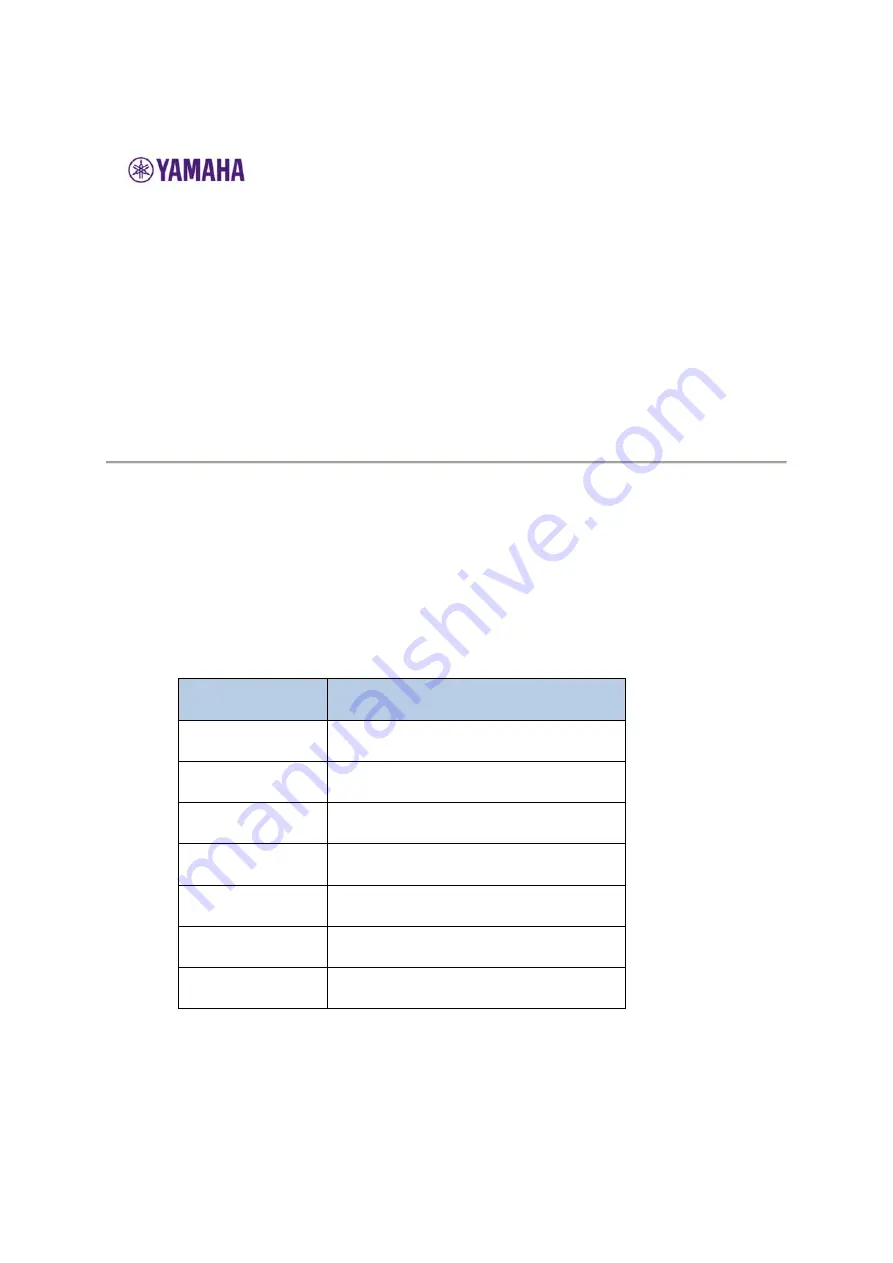
CLP-635, CLP-645, CLP-665GP,
CLP-675, CLP-685, CLP-695GP,
YDP-184
Firmware Update Guide
Preparing
to
update
the
firmware
1.
Prepare
a
USB
flash
drive
with
enough
free
space.
2.
Use
the
list
below
to
find
the
firmware
file
for
your
instrument,
and
then
copy
it
to
the
root
of
the
USB
flash
drive
file
system.
Product
Firmware
File
Name
CLP
‐
635
CLP
‐
635SETUP.PRG
CLP
‐
645
CLP
‐
645SETUP.PRG
CLP
‐
665GP
CLP
‐
665GPSETUP.PRG
CLP
‐
675
CLP
‐
675SETUP.PRG
CLP
‐
685
CLP
‐
685SETUP.PRG
CLP
‐
695GP
CLP
‐
695GPSETUP.PRG
YDP
‐
184
YDP
‐
184SETUP.PRG























