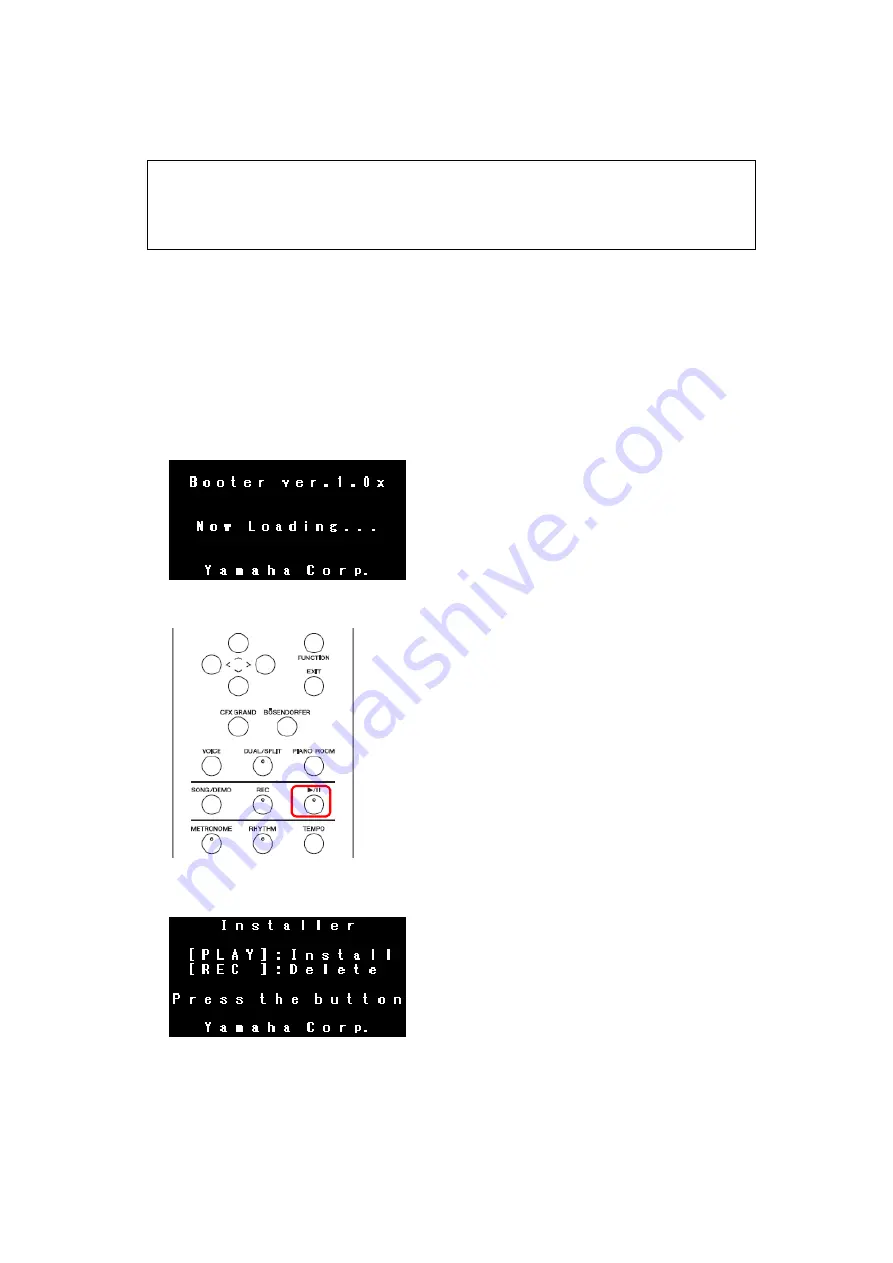
Updating
the
Firmware
Notice: The following must be observed during the firmware update
Do not turn off the instrument during the update.
Do not remove the USB flash drive from the instrument.
When you run into a trouble during the firmware update, refer to the
Troubleshooting
section located at the end of this document.
1.
Make
sure
that
the
instrument
is
turned
off
before
updating
the
firmware.
2.
Insert
the
USB
flash
drive
with
the
copied
firmware
into
the
USB
[TO
DEVICE]
terminal.
3.
Press
and
hold
the
[
▶
/ll]
(PLAY/PAUSE)
button,
and
turn
on
the
instrument.
Keep
the
[
▶
/ll]
button
held
down
until
the
display
shows
the
following
message.
The
red
marking
below
shows
where
the
[
▶
/ll]
button
is
located
on
the
panel.
4.
Press
the
[
▶
/ll]
button
again
when
the
display
shows
the
following
message.





