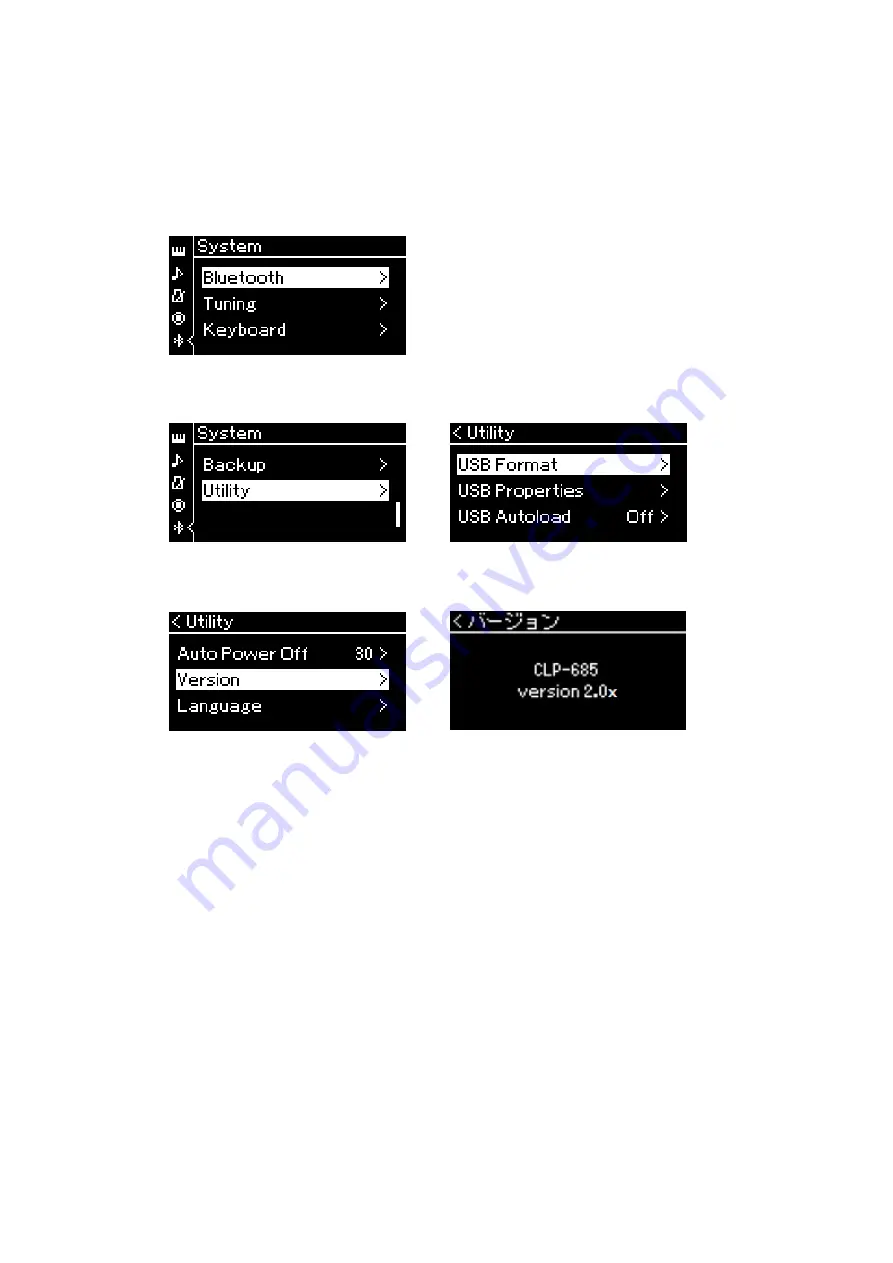
How
to
confirm
the
installed
firmware
version
1.
Turn
on
the
instrument.
2.
Press
the
[FUNCTION]
button
several
times
to
select
“System”
menu.
3.
Press
[
∨
]
button
several
times
to
select
“Utility”,
and
then
press
[
>
]
button.
→
4.
Press
[
∨
]
button
several
times
to
select
“Version”,
and
then
press
[
>
]
button.
→
5.
Check
the
displayed
version
number.





