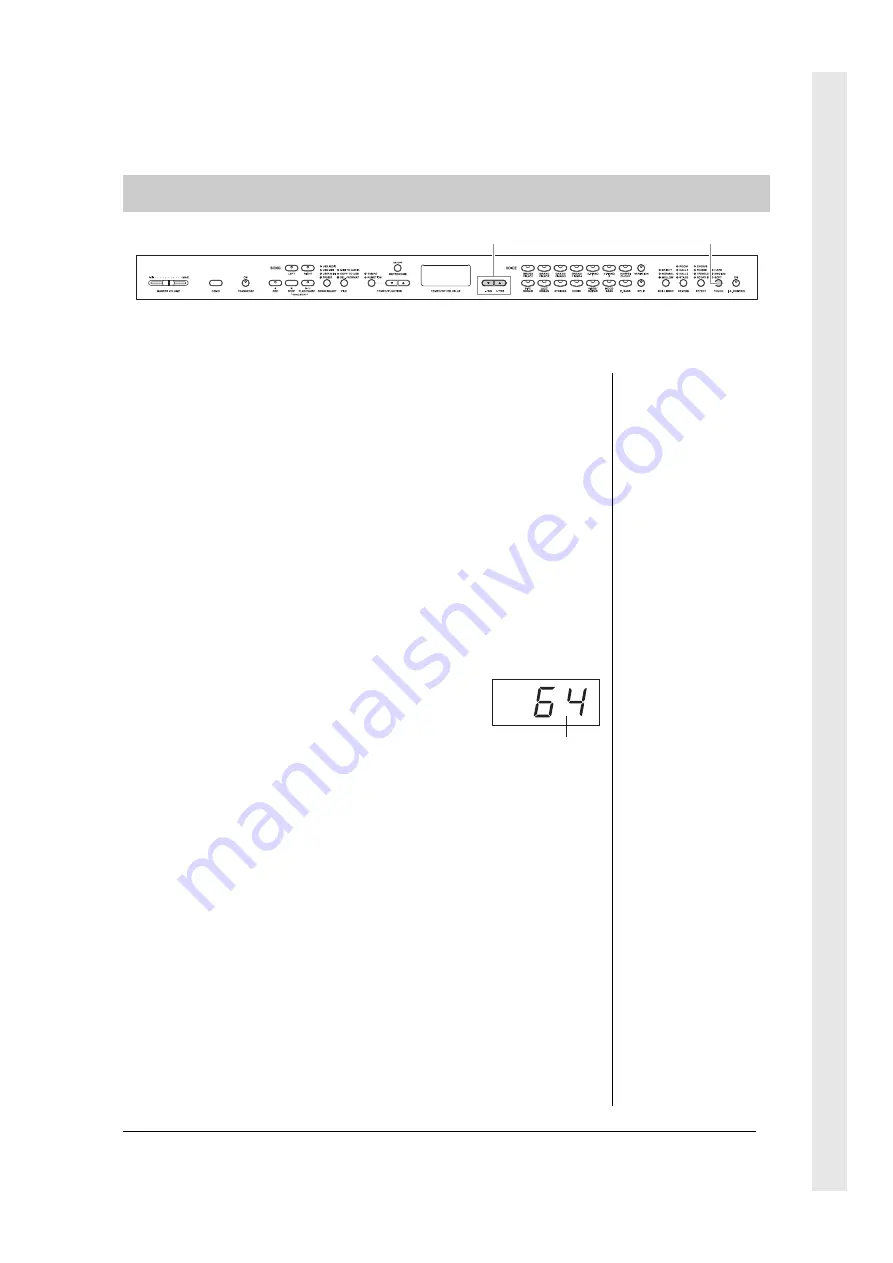
19
Introduction
Getting Started — Playing the Clavinova as a Piano
You can select four different types of keyboard touch sensitivity by pressing the [TOUCH] button. Select one
to match different playing styles and preferences.
HARD
........... Requires that the keys be played quite hard to produce maximum
loudness.
MEDIUM
..... Produces a fairly “standard” keyboard response.
SOFT
............. Allows maximum loudness to be produced with relatively light
key pressure.
FIXED
........... All notes are produced at the same volume no matter how hard the
keyboard is played. (No indicators are lit.) The fixed volume can
be changed.
Changing the volume when FIXED is selected
The volume in FIXED mode can be changed by using the
[-/NO] [+/YES] buttons while holding down the [TOUCH]
button. The volume range is from 1 through 127. The
current volume level appears on the display while the
[TOUCH] button is held.
The default setting (64) can be recalled by pressing the
[-/NO] and [+/YES] buttons together while holding down
the [TOUCH] button.
Adjusting the touch sensitivity — [TOUCH]
[−/NO][+/YES]
[TOUCH]
NOTE
This setting does not change the
weight of the keyboard.
Default setting:
MEDIUM
NOTE
The touch sensitivity type will
become the common setting for
all Voices. However, the touch
sensitivity settings may have little
or no effect with certain Voices
that are not normally responsive
to keyboard dynamics. (Refer to
the “Preset Voice List” on page
64.)
NOTE
The touch volume set in FIXED
mode will become the common
setting for all Voices.
Setting range:
1 (minimum
volume) – 127 (maximum volume)
Default setting:
64
Volume






























