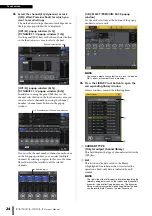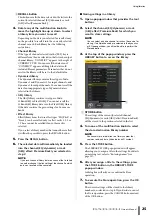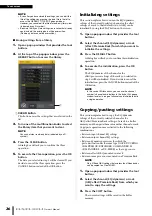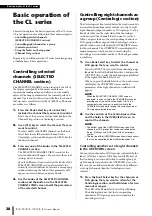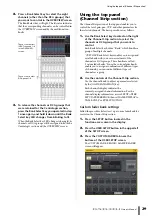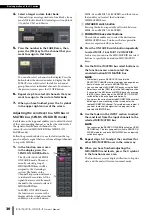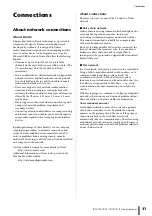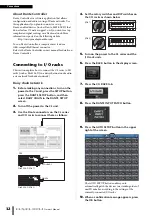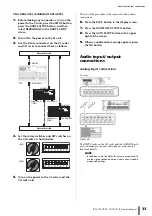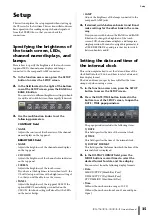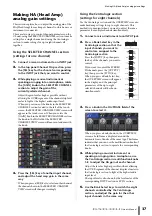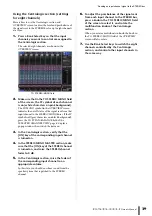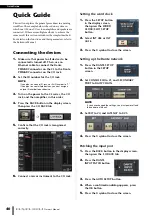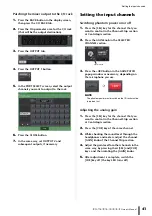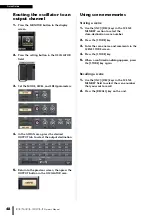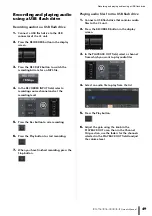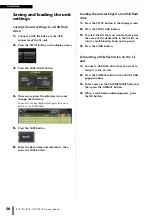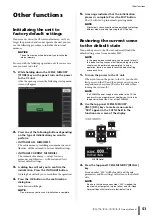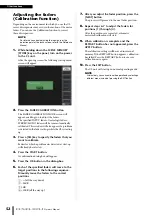Making HA (Head Amp) analog gain settings
Owner’s Manual
37
Making HA (Head Amp)
analog gain settings
This section explains how to adjust the analog gain of the
HA (Head Amp) for each input channel to which a mic or
instrument is connected.
There are two ways to control channel parameters on the
CL unit: using the SELECTED CHANNEL section to make
settings for a single channel; and using the Centralogic
section to make settings for up to eight channels all
together.
Using the SELECTED CHANNEL section
(settings for one channel)
1.
Connect a mic or instrument to an INPUT jack.
2.
In the top panel Channel Strip section, press
the [SEL] key for the channel corresponding
to the INPUT jack that you want to control.
3.
While playing a musical instrument or
speaking or singing into a microphone, rotate
the [GAIN] knob in the SELECTED CHANNEL
section to adjust the gain of the
currently-selected channel.
Adjust the gain level as high as possible without
allowing the OVER segment of the channel strip level
meter to light at the highest audio input level.
When you press one of the knobs in the SELECTED
CHANNEL section located to the left of the touch
screen, the SELECTED CHANNEL VIEW screen will
appear in the touch screen. When you rotate the
[GAIN] knob in the SELECTED CHANNEL section,
the knob in the HA field of the SELECTED
CHANNEL VIEW screen will move in tandem with
the knob.
4.
Press the [SEL] key of another input channel,
and adjust the head amp gain in the same
way.
When you press a [SEL] key to select another channel,
the channel shown in the SELECTED CHANNEL
VIEW screen will change accordingly.
Using the Centralogic section
(settings for eight channels)
Use the Centralogic section and the OVERVIEW screen to
make head amp settings for up to eight channels. This
method is convenient when you want to adjust the same
parameter for multiple channels simultaneously.
1.
Connect a mic or instrument to an INPUT jack.
2.
Press a Bank Select key in the
Centralogic section so that the
input channels you want to
control are assigned to the
Centralogic section.
Press the [INPUT] key, then press
the key of the channels you want to
control.
If you want to control the STEREO
IN channels, press the [OUTPUT]
key, then press the [ST IN] key.
When you press a Bank Select key,
the OVERVIEW screen will appear
in the display, and the principal
parameters of the up to eight
selected channels will be shown
simultaneously.
3.
Press a knob in the HA/PHASE field of the
screen to select it.
When you press a knob shown in the OVERVIEW
screen, a bold frame is displayed around the
horizontal row of knobs of the same type. This frame
indicates that you can use the multifunction knobs of
the Centralogic section to operate the corresponding
knobs.
4.
While playing a musical instrument or
speaking or singing into a microphone, use
the Centralogic section’s multifunction knobs
1–8 to adjust the HA gain of each channel.
Adjust the level as high as possible without allowing
the OVER segment of the channel strip level meter in
the Centralogic section to light at the highest audio
input level.
The input level is also shown by the level meter of the
corresponding INPUT section or ST IN section.
5.
Use the Bank Select keys to switch the eight
channels controlled by the Centralogic
section, and adjust the gain for the other
input channels in the same way.
Summary of Contents for CL3
Page 1: ...EN Owner s Manual Keep This Manual For Future Reference...
Page 60: ......