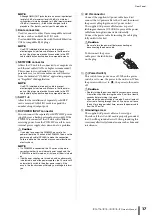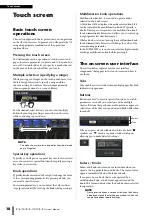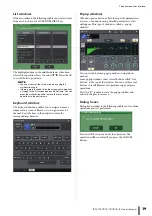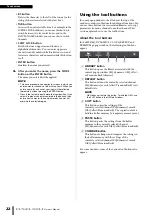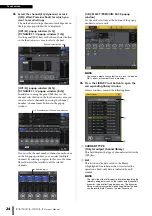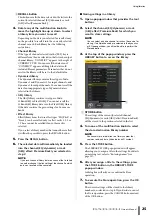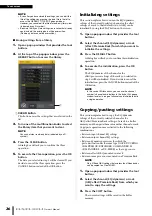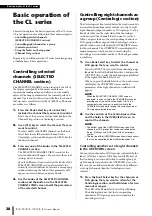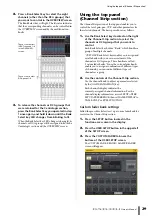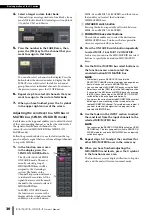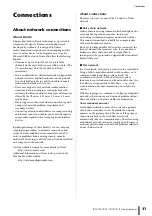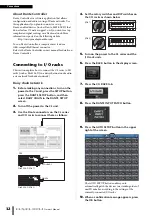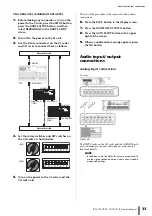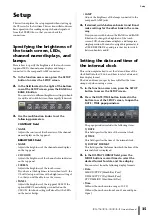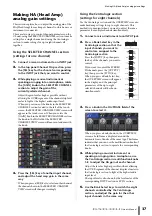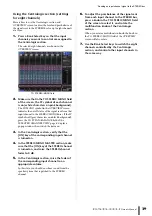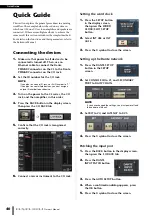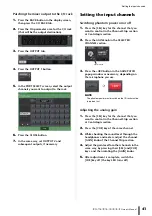Using the top panel (Channel Strip section)
Owner’s Manual
29
2.
Press a Bank Select key to select the eight
channels (other than the DCA groups) that
you want to control in the OVERVIEW screen.
The Bank Select key will light. The lit status indicates
that the corresponding channels can be controlled in
the OVERVIEW screen and by the multifunction
knobs.
3.
To release the channels or DCA groups that
were retained for the Centralogic section,
press the Bank Select key you operated in step
1 once again, and hold it down until the Bank
Select key LED changes from blinking to lit.
When the Bank Select key LED changes to being lit, its
channels or DCA groups will be assigned to both the
Centralogic section and the OVERVIEW screen.
Using the top panel
(Channel Strip section)
The Channel Strip section of the top panel enables you to
control the level, gain, pan, CUE, and other parameters for
the selected channels. The basic procedure is as follows:
1.
Use the Bank Select keys located on the right
of the Channel Strip section to select the
channels or DCA groups that you want to
control.
Each Bank Select key holds a “Bank,” which bundles a
group of multiple channels.
“CUSTOM” Bank Select keys enable you to assign and
recall a bank with your own assortment of the
channels or DCA groups. These banks are called
“custom fader banks.” Since the custom fader banks
enable you to assign a combination of different types
of channels, you can control different types of
channels as a group.
2.
Use the controls of the Channel Strip section.
Use the channel knob to adjust a parameter selected
by the [GAIN/PAN/ASSIGN] key.
Each channel’s display indicates the
currently-assigned channel information. For the
channel display information, access SETUP→USER
SETUP→PREFERENCE, then set NAME DISPLAY to
NAME ONLY or FULL FUNCTION.
Custom fader bank settings
Follow the procedure below to set up a custom fader bank for
control on the Channel Strip section.
1.
Press the SETUP button located in the
function access area in the display.
2.
Press the USER SETUP button in the upper left
of the SETUP screen.
3.
Press the CUSTOM FADER tab near the
bottom of the USER SETUP screen.
The CUSTOM FADER BANK / MASTER FADER
screen will appear.
These controls affect
INPUT channels 1–8
in the OVERVIEW
screen.
These controls affect
DCA groups 1–8.
Summary of Contents for CL3
Page 1: ...EN Owner s Manual Keep This Manual For Future Reference...
Page 60: ......