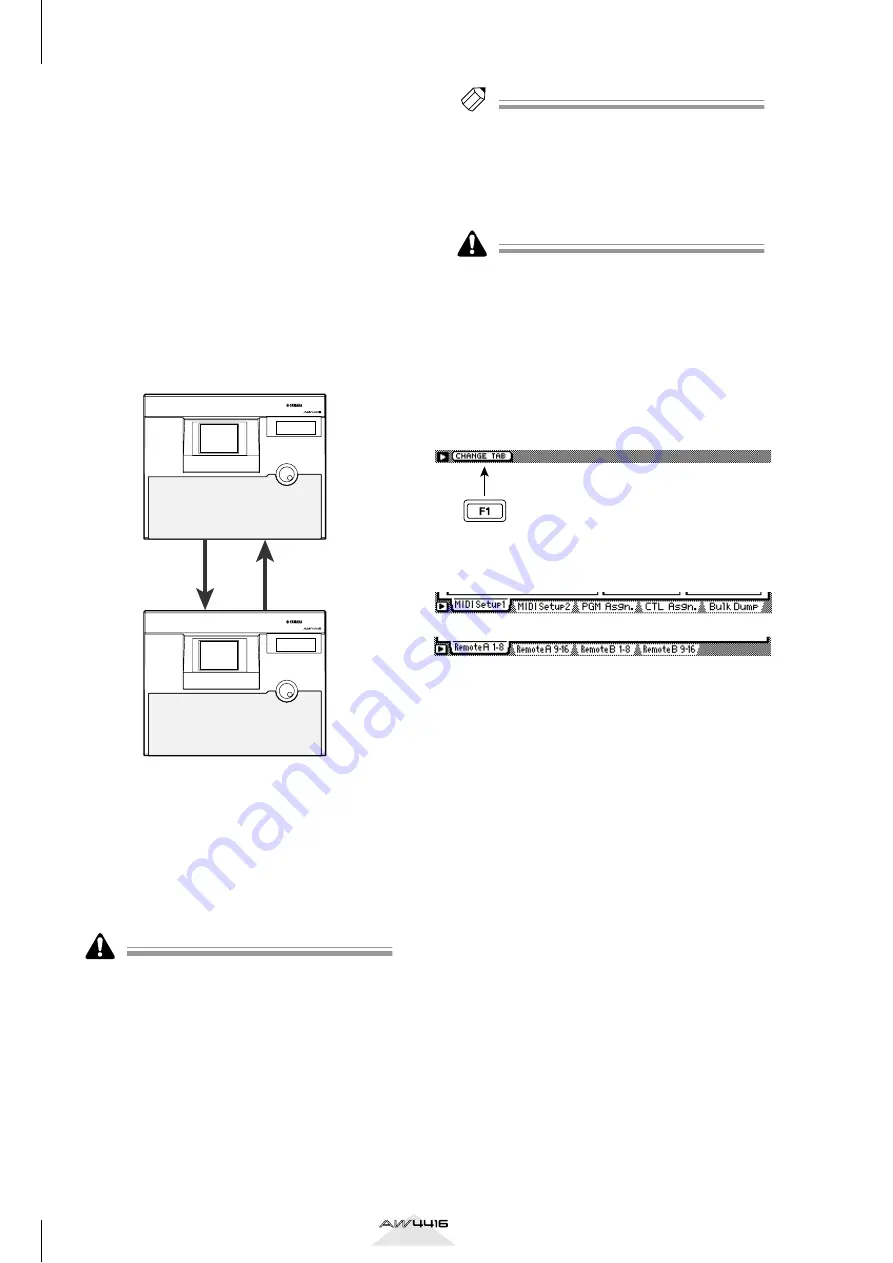
MIDI screen
32
Version 2.0 Manual Supplement
B
ALL button
When you move the cursor to this button and
press the [ENTER] key, all buttons of area
1
will
be turned on. In addition, the “ALL” setting will be
selected as the value for SCENE MEM.–REMOTE.
C
REQUEST button
When you move the cursor to this button and
press the [ENTER] key, a “bulk dump request”
message requesting the bulk dump data selected
in
1
will be transmitted from the MIDI OUT/
THRU connector (or TO HOST connector/option
slot).
This function is used when two AW4416 units are
connected by their respective MIDI IN/OUT con-
nectors, and you want to copy scene memory or
library data from one AW4416 unit to the other.
D
TRANSMIT button
When you move the cursor to this button and
press the [ENTER] key, the bulk data selected in
1
will be transmitted from the MIDI OUT/THRU
connector (or TO HOST connector/option slot).
Use this when you want to store bulk data on an
external device such as a MIDI sequencer or data
filer.
Before transmitting bulk data or a bulk dump request
message from a external device to the AW4416, you
must turn on bulk dump reception in the MIDI screen
MIDI Setup 1 page.
E
INTERVAL
This adjusts the interval that will be left between
data blocks when bulk data is transmitted from the
AW4416. The default setting is 0 milliseconds, and
you can adjust the interval in 1 millisecond units
over a range of 0–300 milliseconds.
Tip!
Depending on the external device to which the data is
being transmitted, an error may occur. If an error
occurs, try increasing the value of the INTERVAL
5
setting to leave a longer pause between the data
blocks that are transmitted. When transmitting data
between AW4416 units, you can leave this setting at
zero.
The time required for executing the bulk dump will
depend on the category that is selected and on the
content of the data. Particularly in the case of auto-
mix, a significantly long time may be required depend-
ing on the amount of data that is recorded.
■
Additional functions in the Bulk
Dump page
In the Bulk Dump page, holding down the [SHIFT]
key will assign the following function to the [F1] key.
• [F1] (CHANGE TAB) key
Switch between the following two sets of tabs.
MIDI OUT
MIDI IN
MIDI IN
MIDI OUT
PROFESSIONAL AUDIO WORKSTATION
PROFESSIONAL AUDIO WORKSTATION
Bulk dump data
Request message
AW4416
Bulk dump: reception on
AW4416
Bulk dump: reception on






























