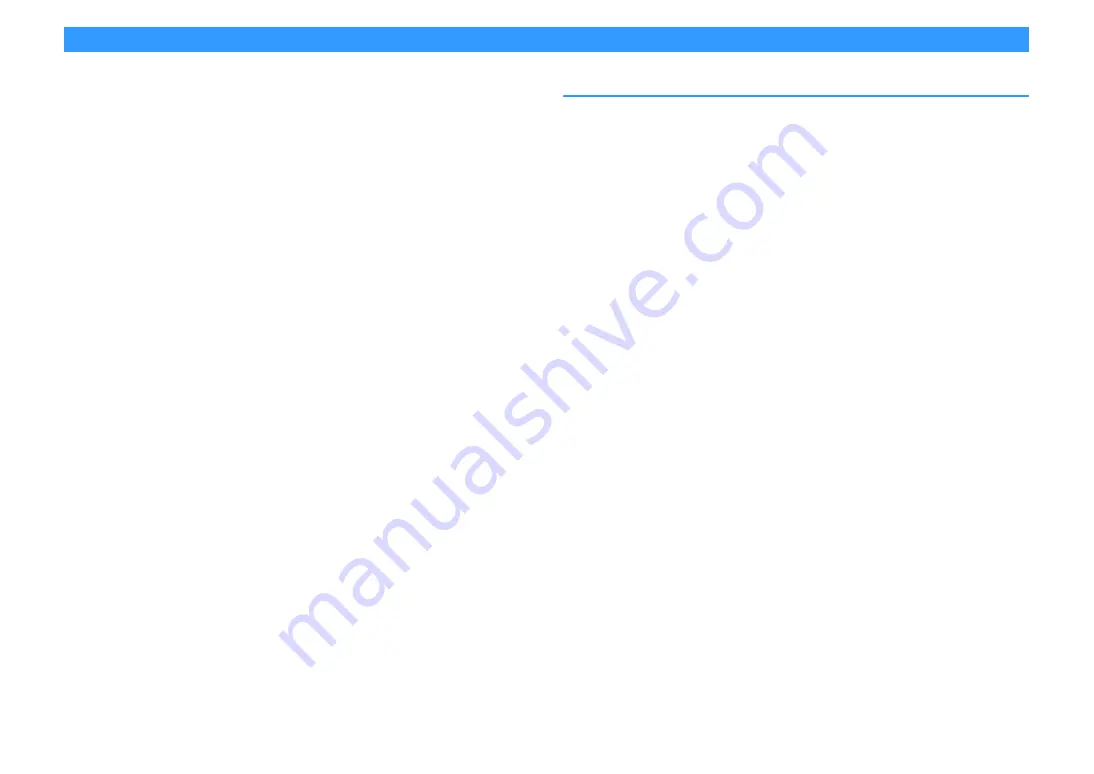
En
85
Playing back music stored on media servers (PCs/NAS)
You can play back music files stored on your PC or DLNA-compatible NAS on the unit.
Y
• To use this function, the unit and your PC must be connected to the same router (p.39). You can check whether
the network parameters (such as the IP address) are properly assigned to the unit in “Network Connection”
(p.131) in the “Information” menu.
• The audio may be interrupted while using the wireless network connection. In this case, use the wired network
connection.
X
For details on playable file formats, see “Supported devices and file formats” (p.163).
Media sharing setup
To play back music files stored on your PC or DLNA-compatible NAS, first you need to configure
the media sharing setting on each music server.
■
For a PC with Windows Media Player installed
The setting procedure may vary depending on the PC and Windows Media Player version (The
following procedure is a setup example for Windows Media Player 12).
1
Start Windows Media Player 12 on your PC.
2
Select “Stream”, then “Turn on media streaming”.
3
Click “Turn on media streaming”.
4
Select “Allowed” from the drop-down list next to the unit’s model name.
5
Click “OK” to exit.
X
For details on media sharing settings, refer to Windows Media Player help.
■
For a PC or a NAS with other DLNA server software
installed
Refer to the instruction manual for the device or software and configure the media sharing
settings.






























