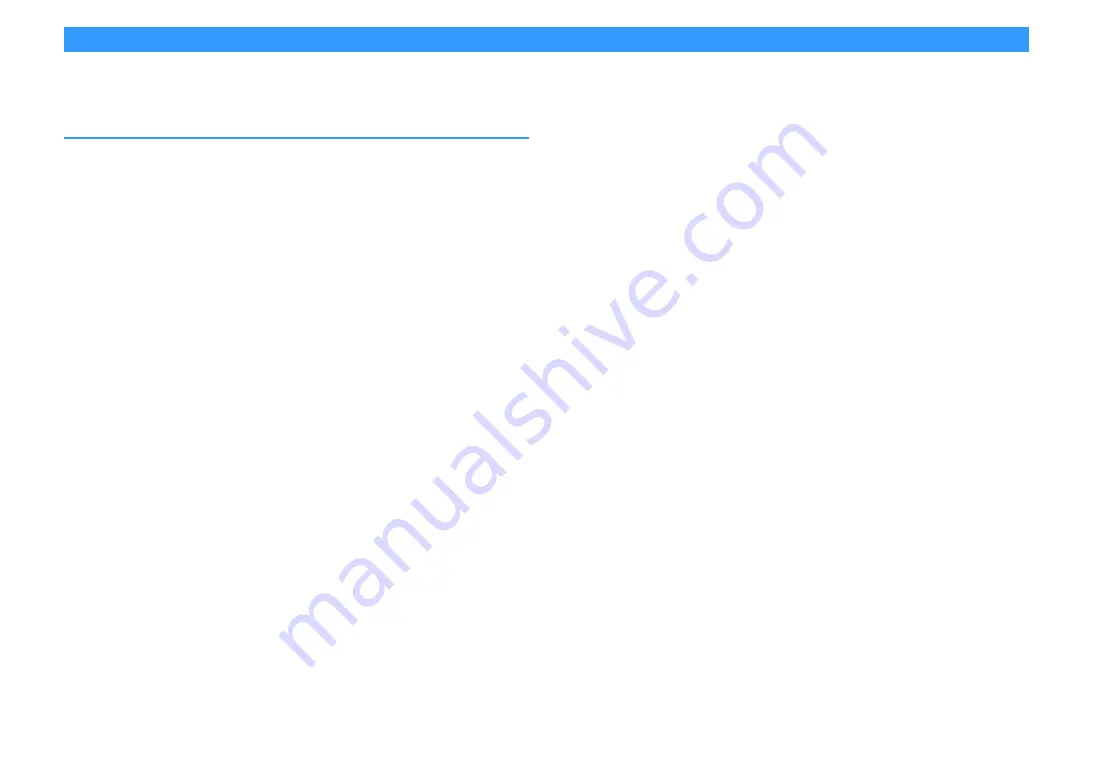
En
159
Glossary
This section explains the technical terms used in this manual.
Audio information (audio decoding format)
Dolby Atmos
Introduced first in the cinema, Dolby Atmos brings a revolutionary sense of dimension and immersion to the Home
Theater experience. Dolby Atmos is an adaptable and scalable object based format that reproduces audio as
independent sounds (or objects) that can be accurately positioned and move dynamically throughout the 3
dimensional listening space during playback. A key ingredient of Dolby Atmos is the introduction of a height plane of
sound above the listener.
Dolby Atmos Stream
Dolby Atmos content will be delivered to your Dolby Atmos enabled AV receiver via Dolby Digital Plus or Dolby
TrueHD on Blu-ray Disc, downloadable files and streaming media. A Dolby Atmos stream contains special metadata
that describes the positioning of sounds within the room. This object audio data is decoded by a Dolby Atmos AV
receiver and scaled for optimum playback through Home Theater speaker systems of every size and configuration.
Dolby Digital
Dolby Digital is a compressed digital audio format developed by Dolby Laboratories, Inc. that supports 5.1-channel
audio. This technology is used for audio on most DVD discs.
Dolby Digital Plus
Dolby Digital Plus is a compressed digital audio format developed by Dolby Laboratories, Inc. that supports
7.1-channel audio. Dolby Digital Plus remains fully compatible with the existing multichannel audio systems that
support Dolby Digital. This technology is used for audio on BD (Blu-ray discs).
Dolby Enabled Speaker
A convenient alternative to speakers built into the ceiling, products utilizing Dolby speaker technology employ the
ceiling above you as a reflective surface for reproducing audio in the height plane above the listener. Dolby enabled
speakers feature a unique upward firing driver and special signal processing that can be built into a conventional
speaker, or a standalone speaker module, minimally impacting the overall speaker system footprint while providing
an immersive listening experience during Dolby Atmos and Dolby surround playback.
Dolby Surround
Dolby surround is a next generation surround technology that intelligently up mixes stereo; 5.1 and 7.1 content for
playback through your surround speaker system. Dolby surround is compatible with traditional speaker layouts, as
well as Dolby Atmos enabled playback systems that employ in-ceiling speakers or products with Dolby speaker
technology.
Dolby TrueHD
Dolby TrueHD is an advanced lossless audio format developed by Dolby Laboratories, Inc. to offer a high-definition
home theater experience with the quality of the studio master. Dolby TrueHD can carry up to eight channels of 96
kHz/24-bit audio (up to six channels of 192 kHz/24-bit audio) simultaneously. This technology is used for audio on BD
(Blu-ray discs).
DSD (Direct Stream Digital)
DSD (Direct Stream Digital) technology stores audio signals on digital storage media, such as SACD (Super Audio
CDs). The signals are stored at a high-frequency sampling rate (such as 2.8224 MHz and 5.6448 MHz). The highest
frequency response is equal to or higher than 100 kHz, with a dynamic range of 120 dB. This technology offers better
audio quality than that used for CDs.
DTS 96/24
DTS 96/24 is a compressed digital audio format that supports 5.1-channel and 96 kHz/24-bit audio. This format
remains fully compatible with the existing multichannel audio systems that support DTS Digital Surround. This
technology is used for music DVDs, etc.
DTS Dialog Control
DTS Dialog Control allows you to boost the dialog. This can be useful in noisy environments to help make the dialog
more intelligible. People with impaired hearing may also benefit. Note that the content creator may disable the use
of this feature in the mix, so that DTS Dialog Control may not always be available. Note that updates to your AVR may
add more functionality to DTS Dialog Control or increase the range of the feature.
DTS Digital Surround
DTS Digital Surround is a compressed digital audio format developed by DTS, Inc. that supports 5.1-channel audio.
This technology is used for audio on most DVD discs.
DTS-ES
DTS-ES creates total 6.1-channel audio from 5.1-channel sources that are recorded with DTS-ES. This decoder adds
a surround back sound to the original 5.1-channel sound. In the DTS-ES Matrix 6.1 format, a surround back sound is
recorded in the surround channels, and in the DTS-ES Discrete 6.1 format, a discrete surround back channel is
recorded.
DTS Express
DTS Express is a compressed digital audio format that supports 5.1-channel audio and allows a higher compression
rate than the DTS Digital Surround format developed by DTS, Inc. This technology is developed for audio streaming
services on the Internet and secondary audio on BD (Blu-ray discs).
DTS-HD High Resolution Audio
DTS-HD High Resolution Audio is a compressed digital audio format developed by DTS, Inc. that supports
7.1-channel and 96 kHz/24-bit audio. DTS-HD High Resolution Audio remains fully compatible with the existing
multichannel audio systems that support DTS Digital Surround. This technology is used for audio on BD (Blu-ray
discs).
DTS-HD Master Audio
DTS-HD Master Audio is an advanced lossless audio format developed to offer a high-definition home theater
experience with the quality of the studio master by DTS, Inc. DTS-HD Master Audio can carry up to eight channels of
96 kHz/24-bit audio (up to six channels of 192 kHz/24-bit audio) simultaneously. This technology is used for audio on
BD (Blu-ray discs).














































