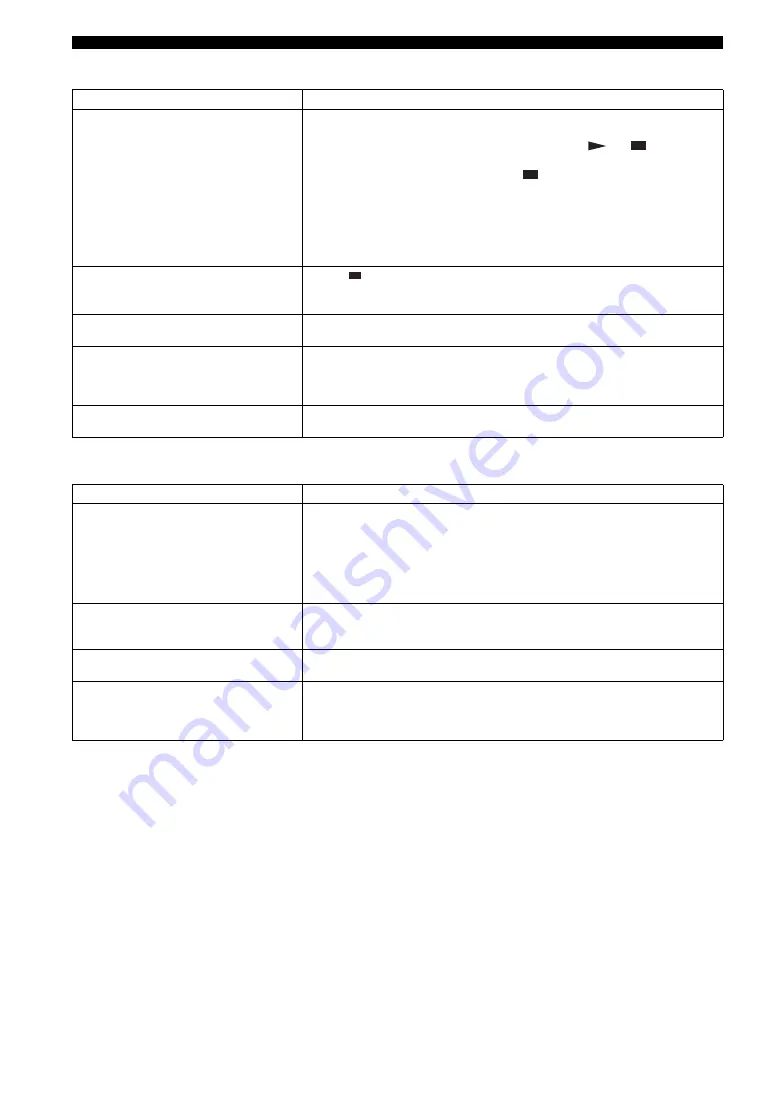
44
En
Troubleshooting
■
Picture
■
Sound
Problem
Possible causes and solutions
No picture.
– Make sure that the cables are connected correctly. (p. 12)
– Make sure that the connected TV or the AV receiver is set to the correct input.
– With no disc inserted, or playback stopped, press and hold
and
on the front
panel simultaneously to set video resolution to the default value.
If a picture is still not output, press and hold
on the front panel for approximately 5
seconds to switch NTSC/PAL.
– When set to Disc Native, a signal that is not compatible with the connected TV is
output. Change the setting to output a signal that is compatible with the connected TV.
(p. 37)
– Make sure that the disc or file you are trying to play back is compatible with this Player
(p. 3).
Screen freezes and operation buttons
do not work.
– Press
, then restart playback.
– Turn off the power and turn on the power again.
– Press and hold
p
on the front panel for more than 5 seconds to reset this Player.
Video is not output with the desired
resolution.
– Set to the desired resolution. (p. 37)
Wide-screen video appears vertically
stretched, or black bands appear at the
top and bottom of the screen. Or 4:3
video appears horizontally stretched.
– Change the aspect ratio of your TV. (p. 37)
Square noise (mosaic) appears on the
screen.
– Blocks in images may be visible in scenes with rapid movement due to the
characteristics of digital image compression technology.
Problem
Possible causes and solutions
No sound, or sound is distorted.
– Check that the audio cable is connected correctly. (p. 12)
– Turn the volume of TV or AV receiver up.
– There is no sound during still mode, fast forward, and fast reverse. (p. 9)
– Audio may not be output depending on the audio recording status, such as when audio
other than an audio signal or non-standard audio is recorded for the audio content. (p. 3)
– Make sure that the disc or file you are trying to play back is compatible with this Player
(p. 3).
Left and right channels of audio are
reversed, or sound comes out of only
one side.
– Check the audio connection. (p. 14)
Cannot hear the desired audio type and/
or number of channels.
– Refer to Audio Output setting and “About the audio output formats”. (p. 38, p. 40)
Cannot hear the sound of PIP
(secondary audio).
– Set Coaxial / Optical or HDMI to PCM/Reencode. (p. 38)
– To hear secondary audio, press
2ND AUDIO
– Depending on the disc, you may need to set secondary audio on the top menu of the
disc. (p. 9)
















































