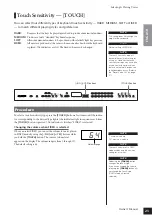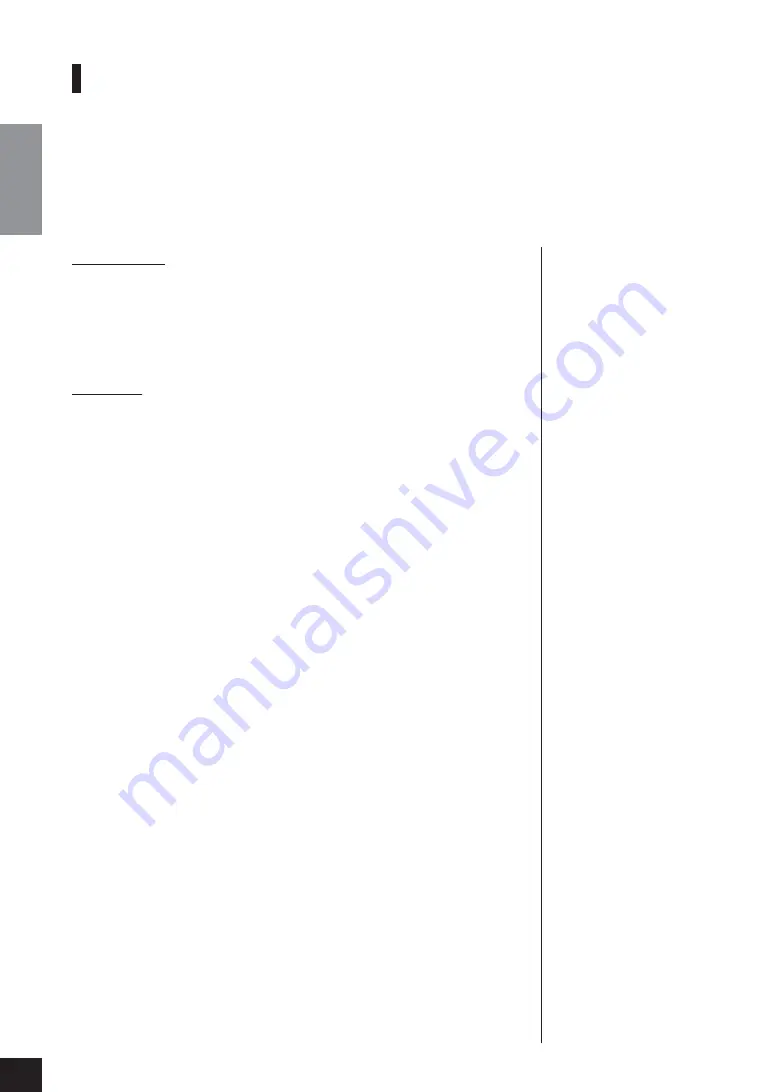
Recording Your Performance
Owner’s Manual
32
ENGLISH
Changing the Initial Settings (Data recorded at the
beginning of a song)
The initial settings (data recorded at the beginning of a song) can be changed after the recording.
For example, after recording, you can change the voice to create a different ambience or adjust the
song tempo to your taste.
You can change the following initial settings.
Individual Parts
• Voice selection
• [REVERB] depth
• [EFFECT] depth
• Dual mode voices
• Damper/soft pedal depth
Entire Song
• Tempo
• [REVERB] type (including OFF)
• [EFFECT] type (including OFF)
1. Change the settings via the panel controls.
For example, if you wish to change the recorded voice from
[E. PIANO 1]
to
[E. PIANO 2]
, press the
[E. PIANO 2]
button.
2. Engage Record mode and select a part to change the initial settings.
The indicator glows red. (Data shared by two parts can be changed via either part.)
Notice
Be careful not to press the SONG [PLAY/PAUSE] button or a key on the keyboard, either
of which will start recording and erase all previously-recorded data on the selected part.
3. Press the [REC] button to exit Record mode.