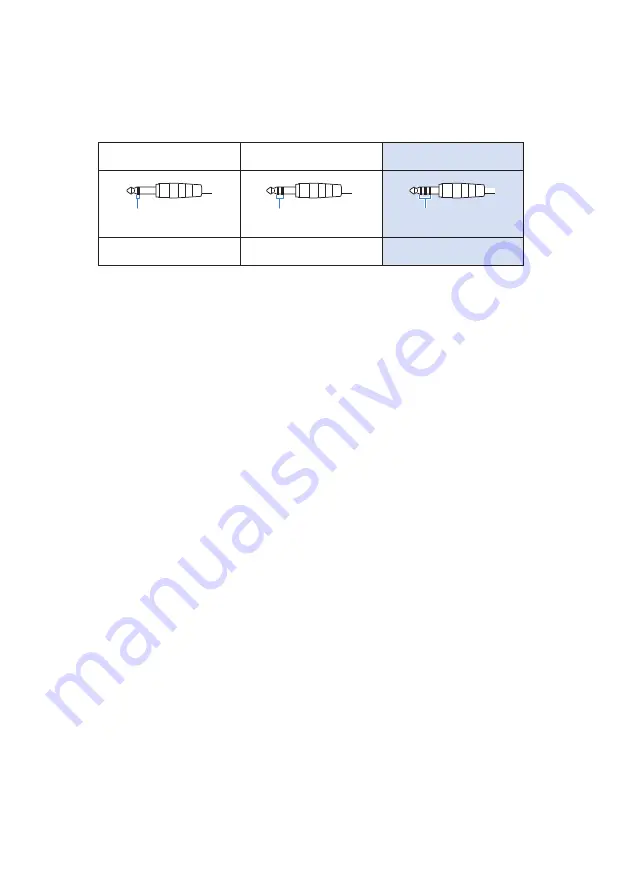
NOTE
(
You will need a conversion adapter cable if your Android device does not have a jack for connecting stereo mini plugs.
For example, for Android devices that use a USB-C port to input/output audio, you’ll need a USB-C to 3.5 mm four-
conductor (TRRS) earphone jack conversion adapter cable.
(
Use a four-conductor (TRRS) stereo mini cable, not a two- or three-conductor (TS/TRS) cable.
2-conductor (TS)
3-conductor (TRS)
4-conductor (TRRS)
No
No
Yes
One insulator band
Two insulator bands
Three insulator bands
Once connected, use your music playback or recording app to test whether the audio is being inputted and
outputted.
18
Getting ready to use this product > Connecting to Android devices
Summary of Contents for AG01
Page 1: ...LIVE STREAMING MICROPHONE EN User Guide ...
Page 4: ...Frequency response 72 Block and level diagrams 73 4 Contents ...
Page 70: ...Dimensions 116 118 281 Unit mm 70 Appendix Dimensions ...
Page 72: ...Frequency response 15 10 5 0 5 10 50 1k 5k 20k 100 500 Hz dB 72 Appendix Frequency response ...






























