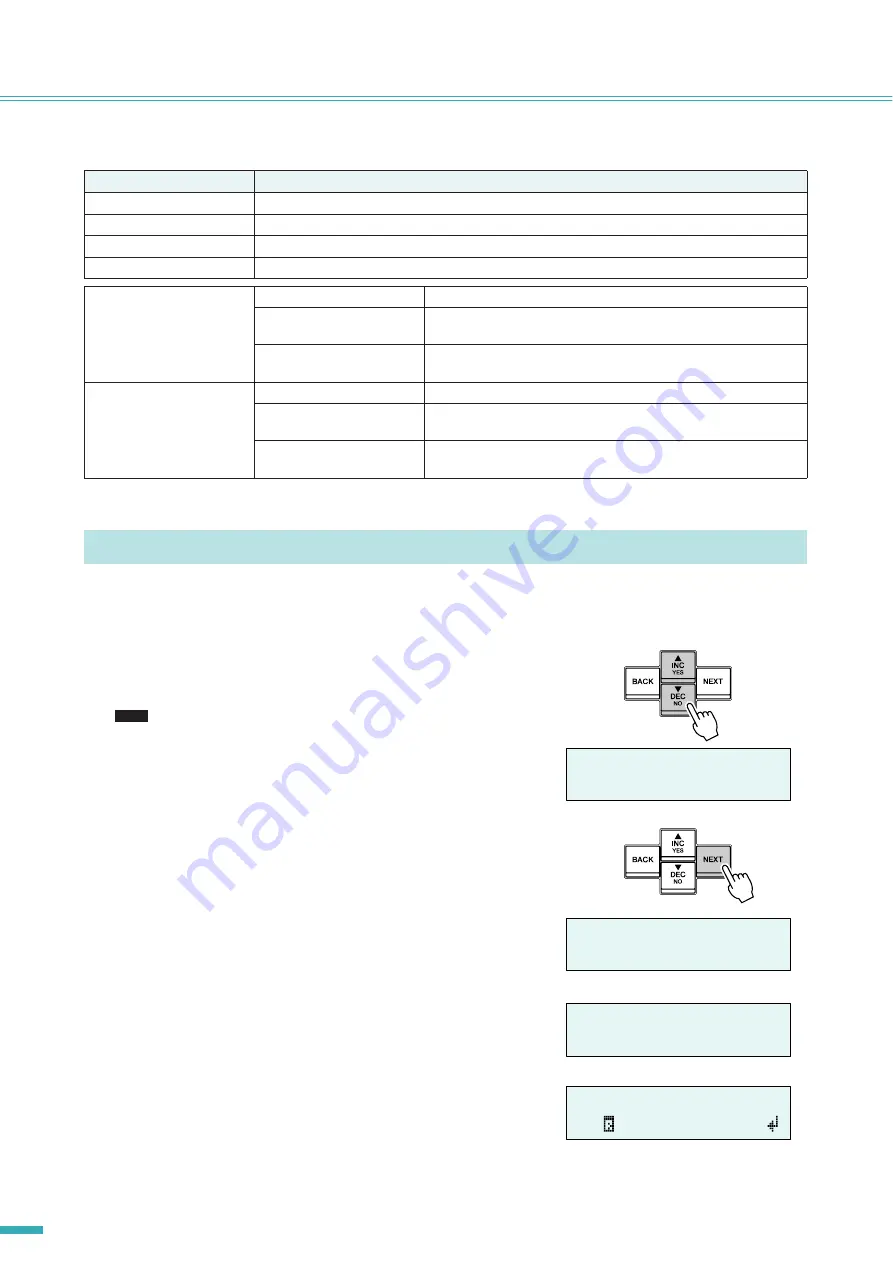
ACD1 Reference Manual
8
Panel operations
The main roles of each button are as follows.
As an example, we’ll explain how to store the scene of an amplifier connected to the ACD1.
The basic operation is the same for all parameters.
1.
From the HOME screen, press the [NEXT] button and then use
the [
▲
INC/YES] / [
▼
DEC/NO] buttons to select the [Scene] cat-
egory.
• If the screen shows “Locked,” the User Lock setting is set to
“Panel.” Enter the password to temporarily defeat User Lock. If no
password has been specified, refer to
“User Lock” (page 14)
2.
Press the [NEXT] button to move to the “Scene” sub-category.
3.
Use the [
▲
INC/YES]/[
▼
DEC/NO] buttons to select “Store.”
4.
Press the [NEXT] button to move to “Amp ID.”
Button
Role
[NEXT]
Moves to the next screen or parameter.
[BACK]
Moves to the previous screen or parameter.
[
▲
INC/YES]
Increments the value of a parameter (INC) or responds YES in response to a confirmation message.
[
▼
DEC/NO]
Decrements the value of a parameter (DEC) or responds NO in response to a confirmation message.
Press the [
▲
INC/YES] but-
ton
Press
Increments the value of a parameter.
Press and hold
Continues to increment the value of a parameter while you hold down
the button.
While holding, press the
[
▼
DEC/NO] button
Increments the value faster than when you hold down the [
▲
INC/
YES] button.
Press the [
▼
DEC/NO] button
Press
Decrements the value of a parameter.
Press and hold
Continues to decrement the value of a parameter while you hold
down the button.
While holding, press the
[
▲
INC/YES] button
Decrements the value faster than when you hold down the [
▼
DEC/
NO] button.
Basic operation
å
1.Scene
Recall
NOTE
å
1.Scene
Recall
å
1.Scene
Store
å
Amp ID:
01
00 Initial Data























