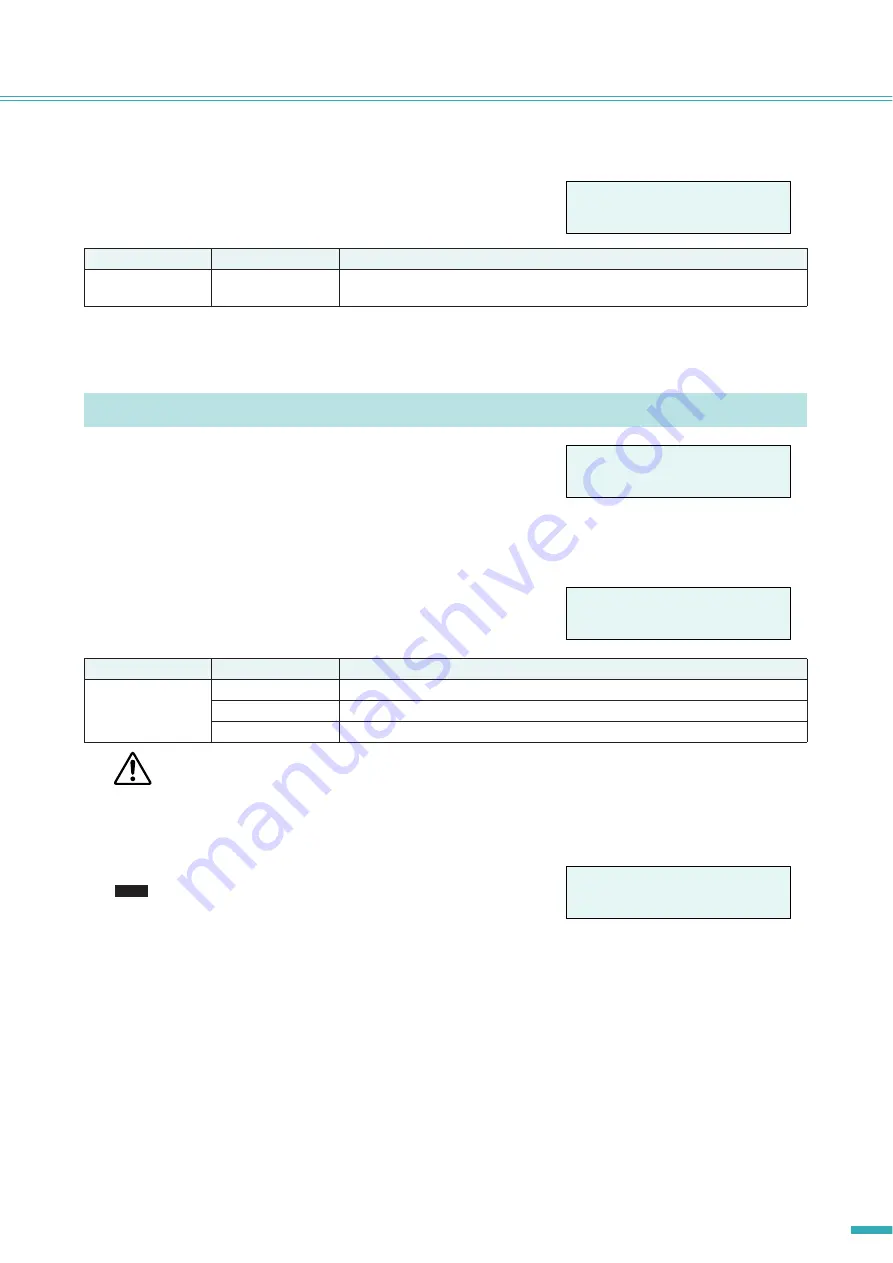
ACD1 Reference Manual
13
Panel operations
■
Identify (“4. Device Setup”
➝
“Identify”)
Blinks the “Identify” icon of the corresponding ACD1 in Amp Editor.
Here you can make overall settings for the ACD1 and view various
types of information.
■
Backup battery check (“5. Utility”
➝
“Battery”)
Displays the state of the ACD1’s internal backup battery.
• As the battery runs down, the display will successively indicate “Low Battery,” “Critical Battery” (only when the power is
turned on), or “No Battery.” In this case, immediately save the data to a computer or other external device, and then con-
tact your Yamaha dealer listed at the end of the ACD1 owner’s manual to have the backup battery replaced.
■
Version indication (“5. Utility”
➝
“Firmware Ver.”)
Displays the ACD1’s firmware version.
• You can use Amp Editor to update the ACD1’s firmware. For
details, refer to the Amp Editor owner’s manual.
You can download the latest firmware from the download page of
the following Yamaha website.
http://www.yamahaproaudio.com/
Parameter
Range
Explanation
Identify
ON/OFF
If this is [ON], the “Identify” icon of the corresponding ACD1 in Amp Editor will blink.
Turning this [OFF] will defeat the blinking.
Utility (“5. Utility”)
Parameter
Range
Explanation
Battery
OK
Satisfactory.
Low Battery
The battery is running low.
No Battery
A battery is not installed, or has malfunctioned. The backup data has been lost.
å
Identify
ON
å
5.Utility
Battery
Battery
OK
CAUTION
Firmware Ver.
V1.10
NOTE











































