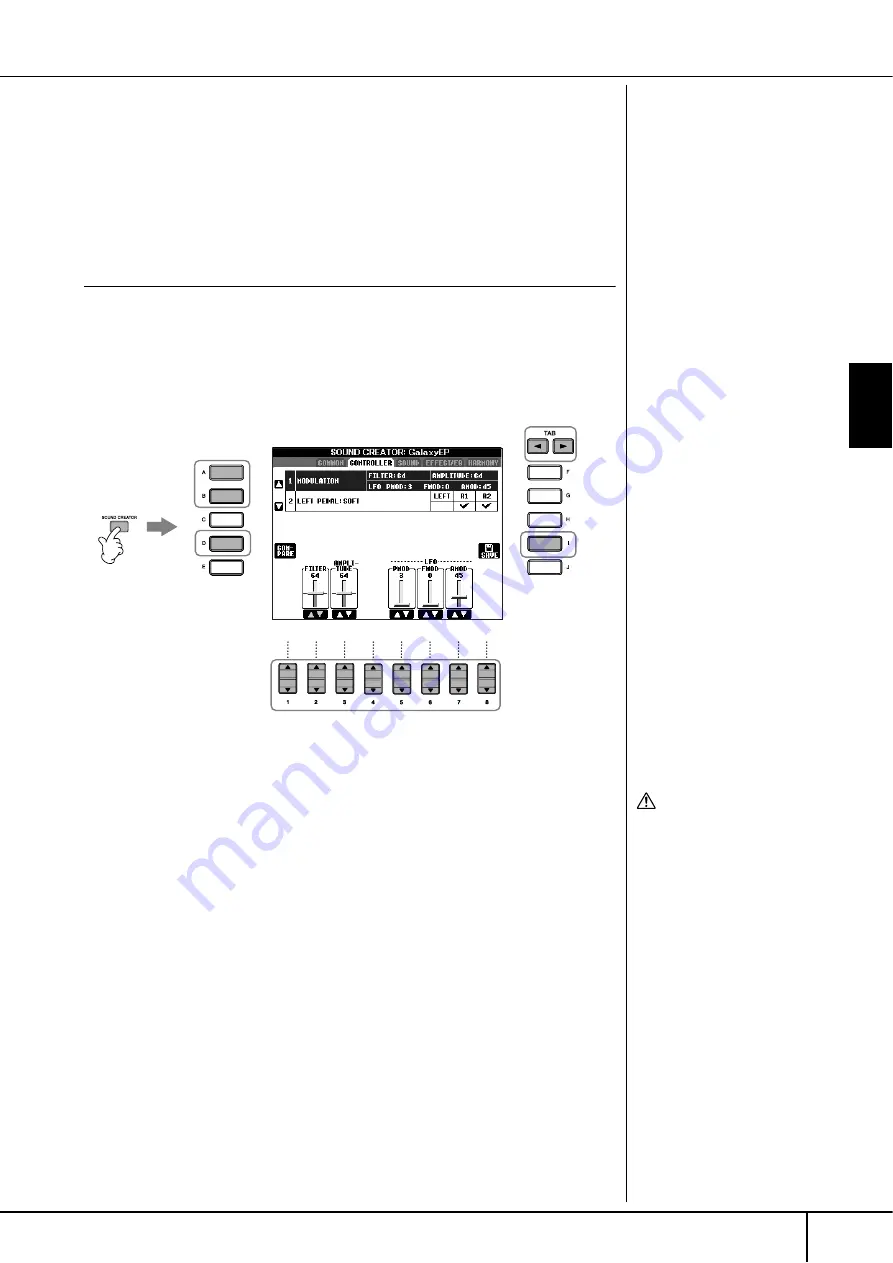
Using, Creating and Editing
V
oices
Voice Creating (Sound Creator)
CVP-305/303/301 Owner’s Manual
89
Voice Creating (Sound Creator)
The Clavinova has a Sound Creator feature that allows you to create your own
Voices by editing some parameters of the existing Voices. Once you’ve created a
Voice, you can save it as a User Voice to the USER/CARD/(USB) display for future
recall. The editing method is different for the ORGAN FLUTES Voices and for other
Voices.
Basic Procedure
1
Select the desired Voice (other than an Organ Flutes Voice)
(page 31).
2
Press the [SOUND CREATOR] button to call up the SOUND CREATOR
display.
3
Use the TAB [
√
]/[
®
] buttons to call up the relevant setting display.
For information on the available parameters, see the “Editable Parameters in
the SOUND CREATOR Displays” on page 90.
4
As necessary, use the [A]/[B] buttons to select the item (parameter)
to be edited.
5
Use the [1
π
π
π
π†
†
†
†
]–[8
π
π
π
π†
†
†
†
] buttons to edit the Voice.
6
Press the [D] (COMPARE) button to compare the sound of the edited
Voice with the unedited Voice.
7
Press the [I] (SAVE) button to save your edited Voice (page 63).
Editing the ORGAN FLUTES
Voices
The editing method is different
for the ORGAN FLUTES Voices
compared to other Voices. For
instructions on editing the
ORGAN FLUTES Voices, see
page 93.
2
4
6
7
3
5
CAUTION
If you select another Voice
without saving the settings,
the settings will be lost. If you
wish to store the settings
here, make sure to save the
settings as a User Voice before
selecting another Voice or
turning the power off.






























