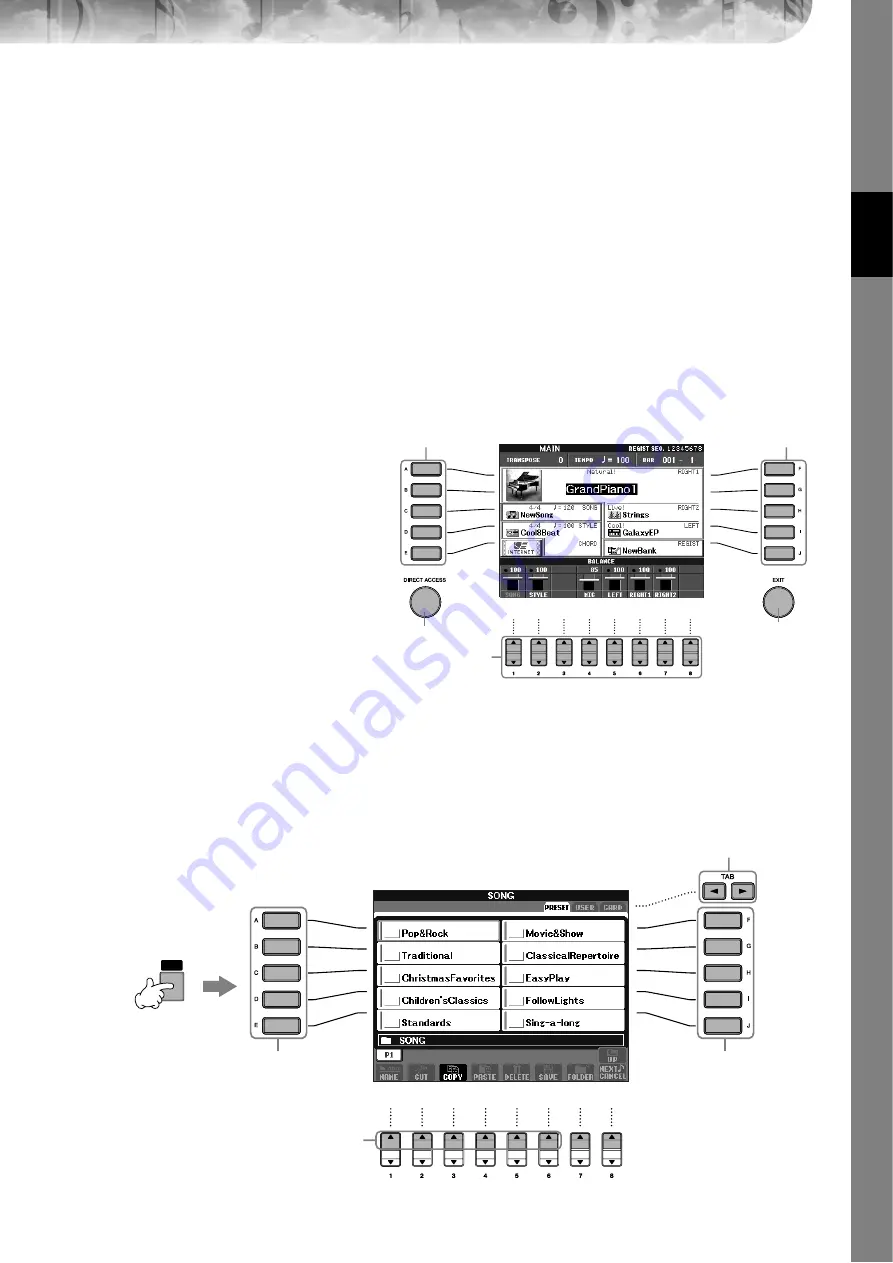
Quic
k Guide
CVP-305/303/301 Owner’s Manual
25
Operations in the Basic Displays
To start with, you should know a little about the basic displays that appear in the Quick Guide. There are
three basic displays:
Main display
➤
See below.
File selection display
➤
See below.
Function display
➤
Operation of the Main Display
The Main display shows the basic settings and important information for the instrument (It is the same display that
appears when the instrument is turned on.).You can also call up display pages related to the displayed function from
the Main display.
n
About information in the Main display
1
[A]–[J] buttons
The [A]–[J] buttons correspond to the settings
indicated next to the buttons.
For example, press the [F] button, and the Voice
(RIGHT 1) selection display will appear in the
display.
2
[1
π
π
π
π†
†
†
†
]–[8
π
π
π
π†
†
†
†
] buttons
The [1
π†
]–[8
π†
] buttons correspond to the
parameters which are indicated above the but-
tons. (On CVP-301, open the volume balance
display by pressing the [BALANCE] button.)
For example, pressing the [1
π
] button will
increase the Song (page 34) volume.
3
[DIRECT ACCESS] and [EXIT] buttons
Here’s a convenient way to return to the Main
display from any other display: Simply press the
[DIRECT ACCESS] button, then the [EXIT] button.
Operation of the File Selection Display
In the File Selection display, you can select the Voice (page 28)/Song (page 34)/Style (page 44), etc.
In the example here, we’ll call up and use the Song Selection display.
1
2
3
3
1
SONG
SELECT
1
3, 5
2
4
3, 5






























