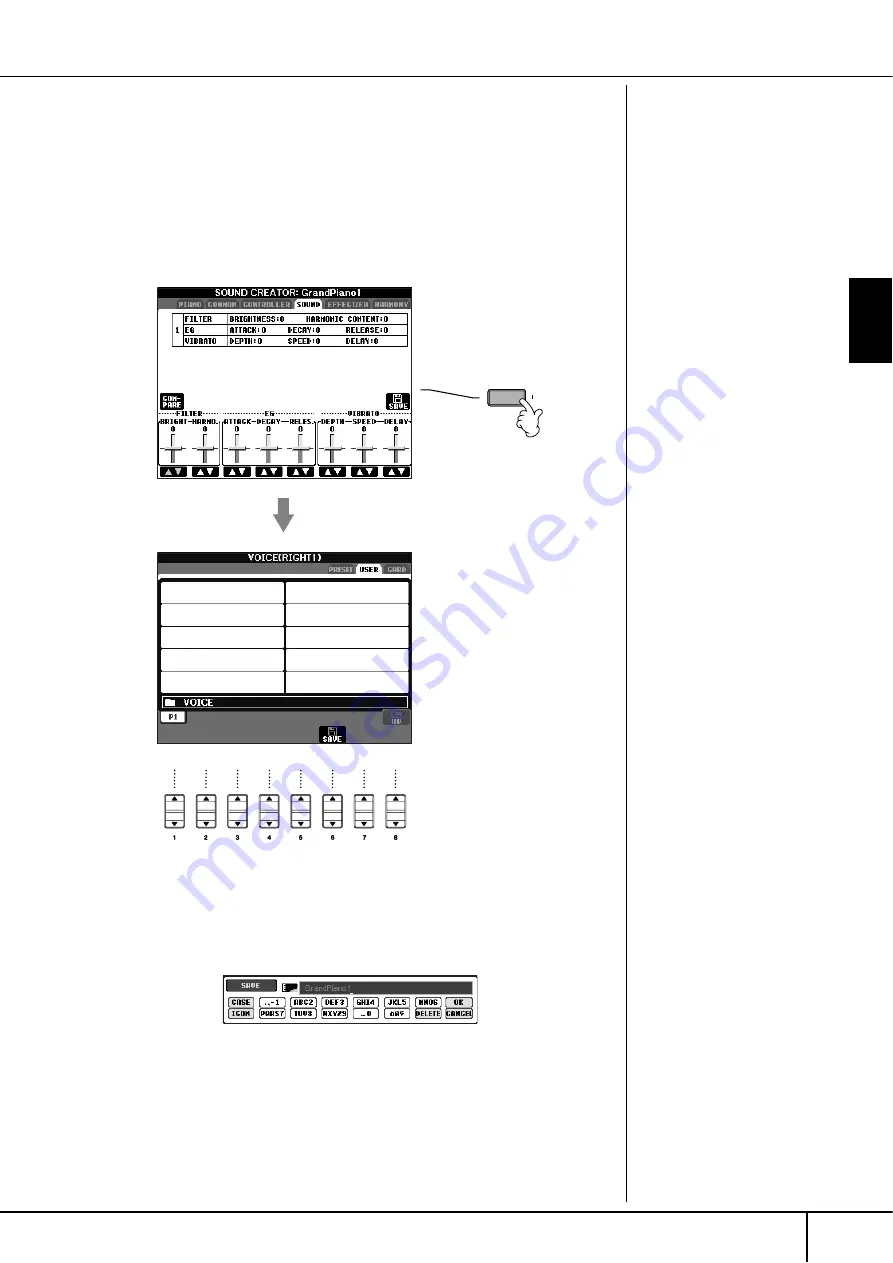
Basic Oper
ation
Basic Displays (Main Display and File Selection Display)
CVP-305/303/301 Owner’s Manual
63
Saving Files
This operation lets you save your original data (such as Songs and Voices you’ve
created) to a file.
1
After you’ve created a Song or Voice in the relevant SONG CREATOR
or SOUND CREATOR display, press the [SAVE] display button.
The File Selection display for the corresponding data appears. Keep in mind
that the Save operation is executed from the File Selection display.
2
Select the appropriate tab (USER, CARD, etc.) to which you want to
save the data by using the TAB [
√
]/[
®
] buttons.
3
Press the [6
†
†
†
†
] (SAVE) button to call up the file naming display.
4
Enter the file name (page 67).
5
Press the [8
π
π
π
π
] (OK) button to save the file.
If you want to cancel the Save operation, press the [8
†
] (CANCEL) button.
The saved file will be automatically located at the appropriate position
among the files in alphabetical order.
Internal memory (User tab
displays) capacity
The internal memory capacity of
the instrument is about 1.5MB
(CVP-305/303)/650KB (CVP-
301). This capacity applies to all
file types, including Voice, Style,
Song, and Registration data files.






























