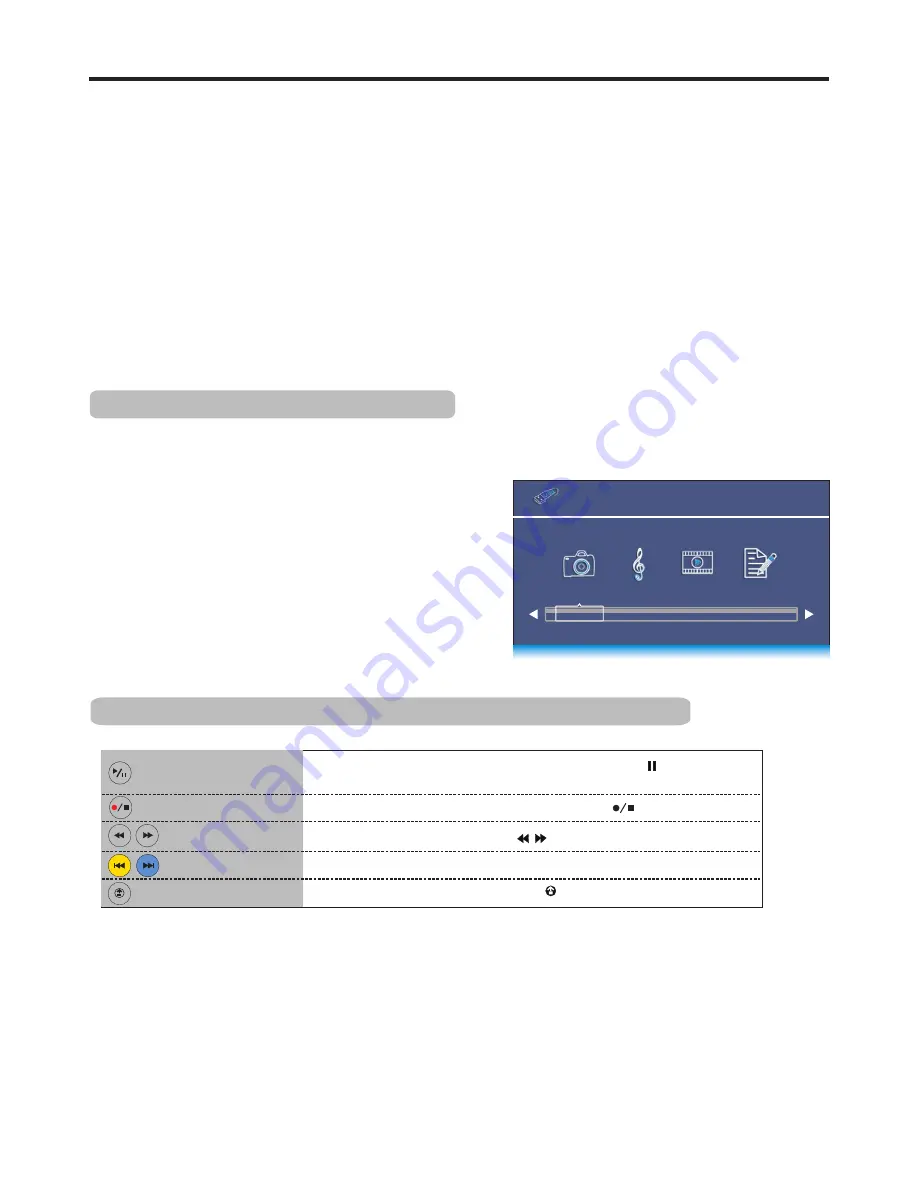
32
You can connect a USB device (such as U disk, portable hard disk, MP3, USB memory media, etc. with a USB interface) to
your TV to view compatible photo, movie, text on the large screen of the TV or play compatible music so that the sound can
be output from the TV’s speakers.
To use USB multi media player, please go to USB source through Input Source menu by pressing INPUT button.
Notes:
·
Never remove the USB device or turn off the TV while using the USB device.
·
It is recommended that you back up your USB device data.
·
The USB menu may vary in different situation.
·
If you want to pull out the USB device, please exit USB mode first. For instructions on using your USB device, refer to
the owner’s manual of your USB device. Our company is not responsible for any damage of the USB device which is
caused by user’s incorrect operation.
·
Certain types of USB device may not be compatible with this TV, please change another.
1
2
Connect your USB device. Select USB mode through the Input Source menu, the USB multi media interface (main
menu) will appear automatically.
!
PHOTO — Selects to view compatible photos.
!
MUSIC — Selects to playback compatible music.
!
MOVIE — Selects to playback compatible movie.
!
TEXT — Selects to view compatible text.
Press
3
or
4
to select your desired media, press OK to
access. You can select:
USB
2.0
PHOTO MUSIC MOVIE TEXT
Using the remote control to operate the USB multi media player
Using USB Multi Media Player
USB multi media interface introduction
PLAY/PAUSE button
During playback if you want to pause it, press the PAUSE ( ) button.
To return to normal playback, press the PLAY (
4
) button.
STOP button
Reverse/fast forward
Previous/next
Go back button
During playback if you want to stop it and exit, press button.
When playing music or movie, press / for reverse/fast forward.
Go to previous/next file.
When in USB menu navigation, press the button to go back.

























