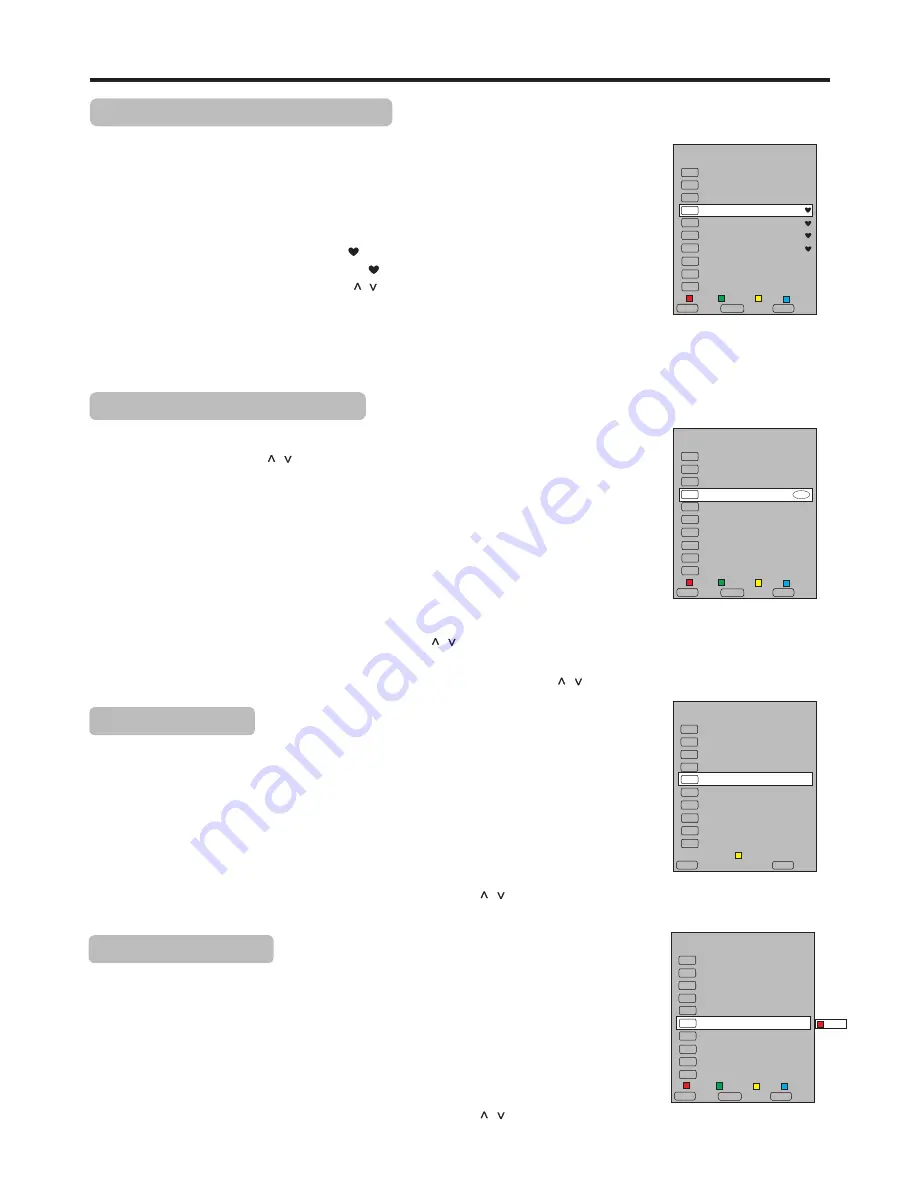
Memorizing the Channels
(Continued)
16
Setting up a favorite channel list
You can create a favourite channel list so you can quickly browse through your favourite
channels by pressing FAV.LIST.
1
Navigate to the CHANNEL menu, press
5
or
6
to select Programme Edit item,
press
4
or OK to open the Programme Edit menu.
2
Use
6
or
5
to select your favorite program, use AV.LIST button to mark the selected
program as favorite (a favorite symbol appears). To cancel the favorite mark, just press
AV.LIST button again and the symbol will be disappeared. If the program list has
more than one page, you can press CH / to scroll the page.
Repeat the above steps to set more favorite programs.
F
F
3
To exit, press EXIT button.
Now you can press F
button to display the avorite list, press
to browse
through the favorite programs and press OK to access the channel.
AV.LIST
f
6
or
5
To skip unnecessary channels
1
Navigate to CHANNEL menu and press
6
or
5
to select Programme Edit item and
then press
4
or OK to access.
Press
6
or
5
to select your unwanted channel, press BLUE button and a skip symbol
will be appeared alongside the selected channel in the list, which means this channel will
be skipped. (To cancel the skip setting, press BLUE button again and the symbol will be
disappeared.)
Note: If the Programme Edit menu has more than one page, you may press CH / to scroll the page upward or downward.
2
3
After auto search, you can skip unnecessary channels so that only the channels you want to
watch can be selected by CH
/ .
1
Select the channel you want to move in the Programme Edit menu.
This function allows you to arrange the channel order.
Repeat the above steps for each channel you wish to move.
2
3
=
If the Programme Edit menu has more than one page, you may press
CH / to scroll the page upward or downward.
=
The order of the DTV channels is
automatically assigned and cannot be changed by user.
Note:
Press YELLOW button to start sorting. Use
6
or
5
to move the channel upward or
downward to a desired new position. Press YELLOW button again to finish the moving.
If you want to skip more channels, repeat the above steps to set more skip symbols to
more channels.
Press EXIT to quit the list. Now when you press CH / , these unwanted channels will
be skipped.
To sort channels
1
Select the channel you want to delete in the Programme Edit menu.
Press RED button and a delete symbol will be appeared alongside the selected channel in
the list. Press RED button again to finish the deletion.
This function allows you to delete your unwanted channels.
Repeat the above steps for more channels you want to delete.
2
3
To delete channels
Note:
=
If the Programme Edit menu has more than one page, you may press
CH
/ to scroll the page upward or downward.
=
The deleted channels cannot be found unless you perform a channel search again.
Programme Edit
82
DTV
J2
DTV
DTV
1
ATV
C-03
2
ATV
C-42
3
ATV
S-44
4
ATV
S-45
83 iNews
85 High Definition
5
ATV
S-45
6
ATV
S-04
7
ATV
C-05
Delete
Rename
Move
Skip
Delete
OK
Select
Favorite
Return
FAV
MENU
Programme Edit
82
DTV
J2
DTV
DTV
1
ATV
C-03
OK
2
ATV
C-42
3
ATV
S-44
4
ATV
S-45
83 iNews
85 High Definition
5
ATV
S-45
6
ATV
S-04
7
ATV
C-05
Select
Return
MENU
Move
Programme Edit
82
DTV
J2
DTV
DTV
1
ATV
C-03
OK
2
ATV
C-42
3
ATV
S-44
4
ATV
S-45
83 iNews
85 High Definition
5
ATV
S-45
6
ATV
S-04
7
ATV
C-05
Select
Favorite
Return
FAV
MENU
SKIP
Delete
Rename
Move
Skip
Programme Edit
82
DTV
J2
DTV
DTV
1
ATV
C-03
OK
2
ATV
C-42
3
ATV
S-44
4
ATV
S-45
83 iNews
85 High Definition
5
ATV
S-45
6
ATV
S-04
7
ATV
C-05
Delete
Rename
Move
Skip
Select
Favorite
Return
FAV
MENU






























