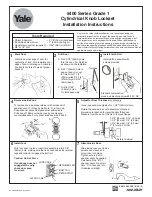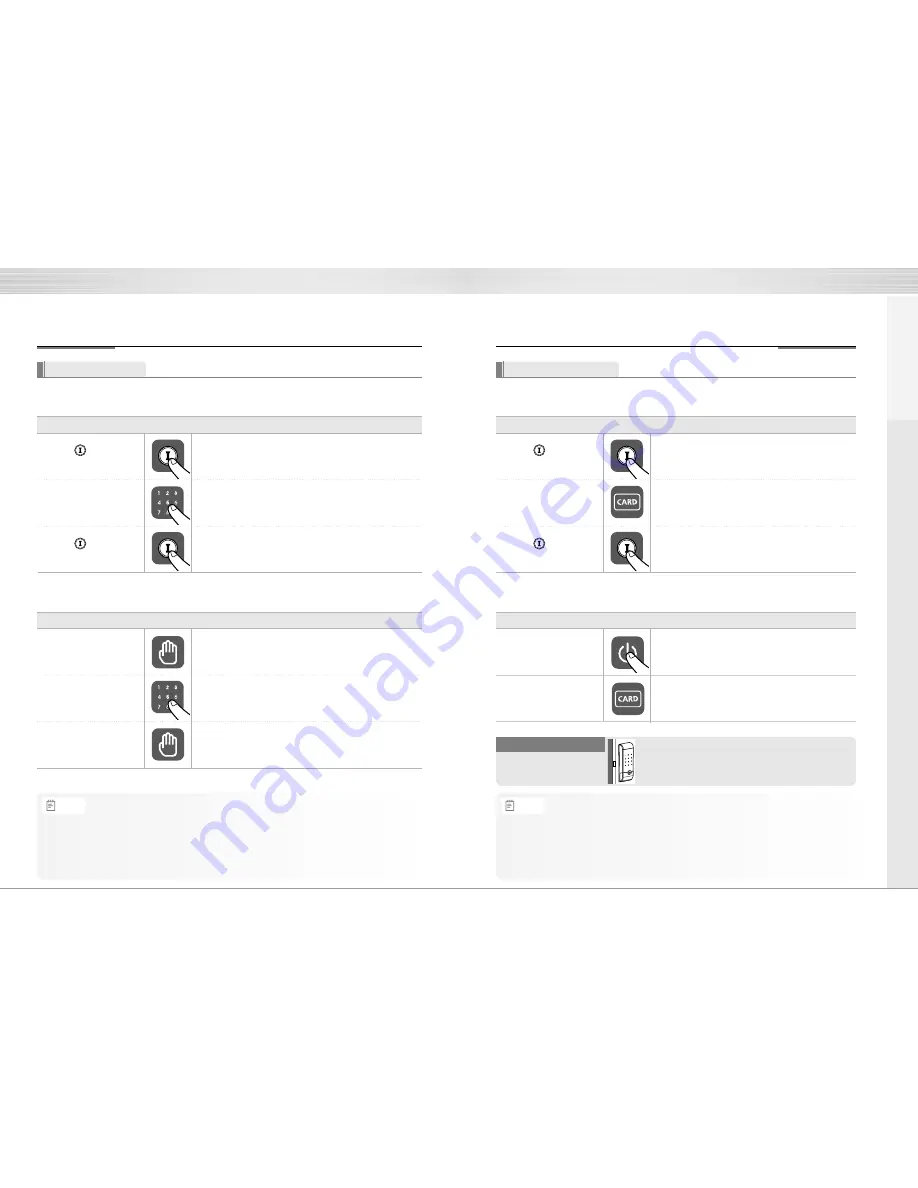
10
11
To Use Password
Passwords should be selected from 4 to 12 digits. [*] and [#] are not allowed.
How to Use
2⃞
Enter the Password
》 To Register Password
》 To Open Door with Password
Order
Play
Description
Press the
Ⓘ
(Registration) button in the back body again to
complete the Password registration.
Enter the Password you wish to register. (4 to 12 digits)
1⃞
Touch with palm
2⃞
Enter Password
3⃞
Touch with palm
Order
Play
Description
Touch the keypad of the front body gently with
your palm or press [*] button to end.
Touch the keypad of the front body gently with your palm.
Enter the registered Password in the keypad.
•
Make sure to leave the door open when registering a Password because you may accidentally lock
a door while trying to register or change a Password the first time.
•
The previously registered Password will automatically be deleted when the new Password is registered.
•
When registering a Password, the registered Password will be displayed on the keypad
(Smart Pad) in sequential order and, then, be disappeared.
1⃞
Press
(Registration)
button
Open the battery cover in the back body and
press
Ⓘ
(Registration) button once.
3⃞
Press
(Registration)
button
Note
1⃞
Press
(Registration)
button
2⃞
Contact all the Card keys
you wish to register on the
Card key reader one by one
3⃞
Press
(Registration)
button
To Use Card key
》 To Register Card key
Order
Play
Description
Press the
Ⓘ
(Registration) button in the back body
again to complete the Password registration.
Open the battery cover in the back body and
press
Ⓘ
(Registration) button once.
If you hear a
“pik”sound, the Card keys are registered.
If you hear a
“ti-to-ti-to”sound, the Card key had been
already registered.
Make sure to examine if the door opens normally with
the registered Password after the registration is
complete.
Check the door opening
•
Keep the door open while you register Card key to prevent yourself from
accidentally getting locked out.
•
The previously registered Card key will automatically be deleted when
the new Card key is registered.
•
When registering the Card keys, Keypad displays the number of registered Card keys.
Note
How to Use
Instructions
》 To Open Door with Card key
1⃞
Press Card wake up
button
Order
Play
Description
Press the card wake up button
2⃞
Enter Card key
Contact Card key