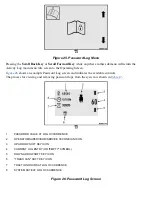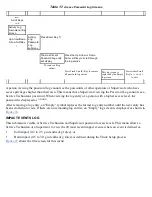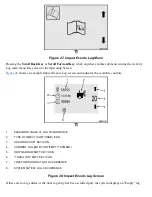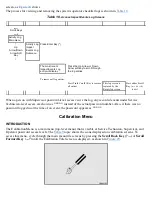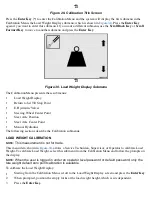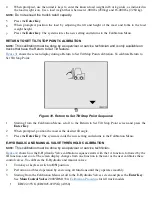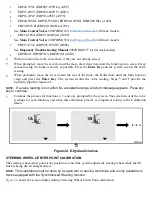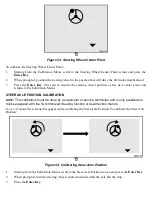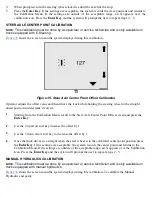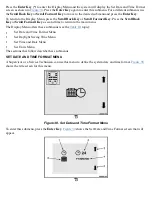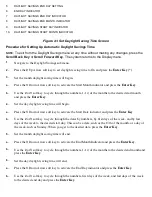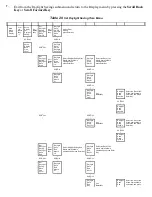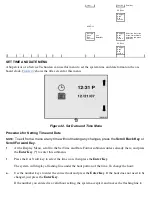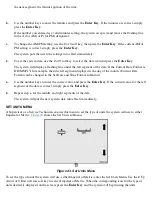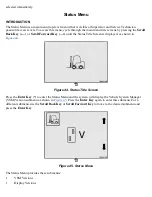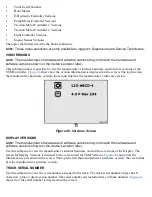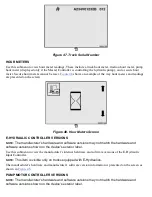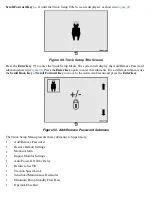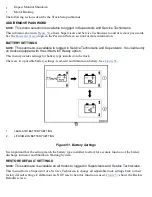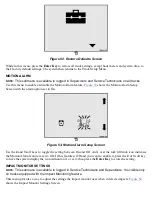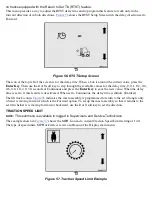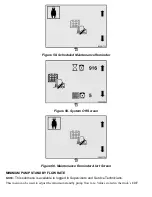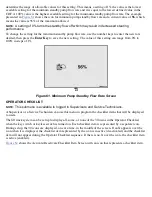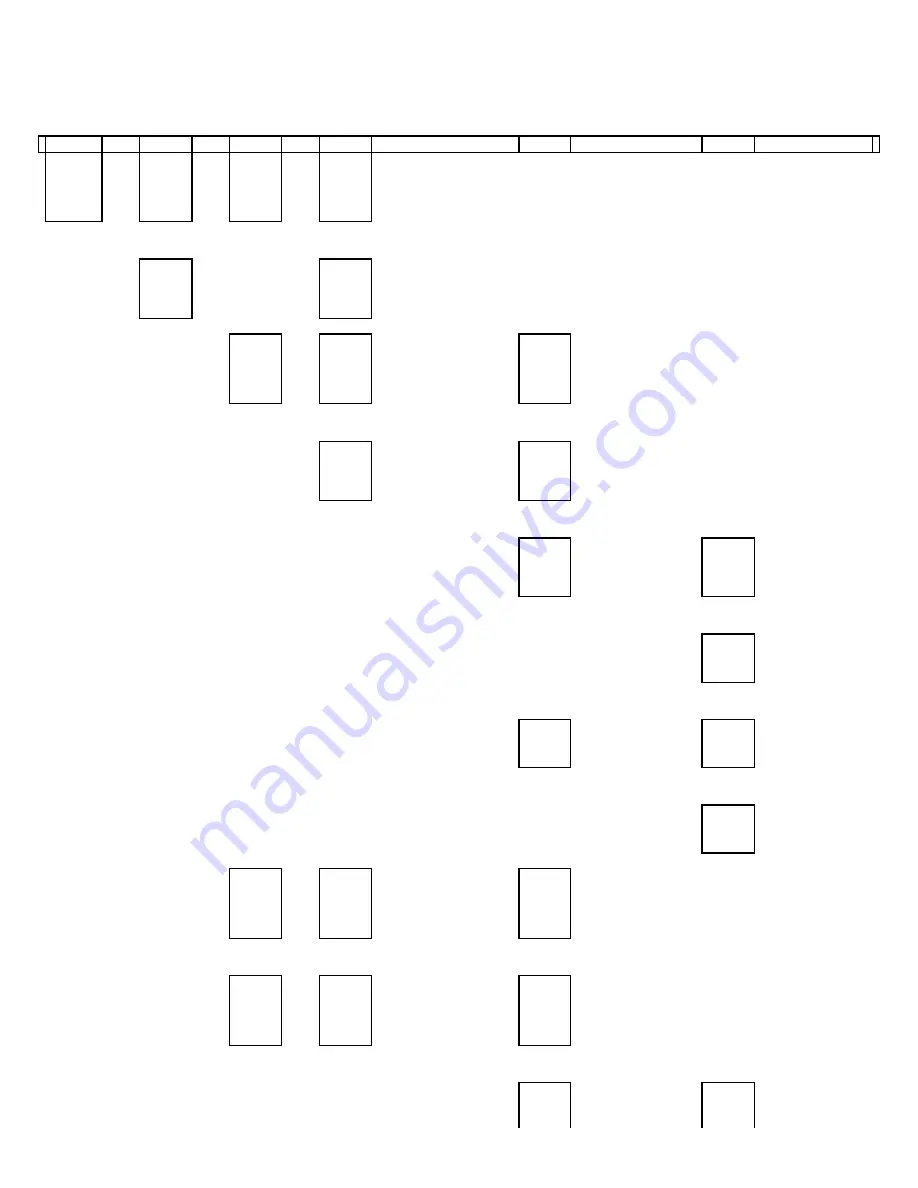
7.
Exit from the Daylight Savings submenu and return to the Display menu by pressing the
Scroll Back
Key
or
Scroll Forward Key
.
Table 20.
Set Daylight Saving Time Menu
Main
Menu
Setup
Display
Press
the
Enter
Key
(*)
Setup
Display
Set
Daylight
Saving
Press
Enter
Key
Set
Daylight
Saving
Daylight
Save
On/Off
Press
Enter
Key
Daylight
Save
On/Off
Daylight
Save
On
Select On or
Off and
press Enter Key
↑
SCROLL
↓
↑
SCROLL
↓
Setup
Display
Back
One
Level
↑
SCROLL
↓
Daylight
Save
On/Off
Daylight
Save Off
Set
Daylight
Saving
Daylight
Save
Start
Press
Enter
Key
Daylight
Save
Start
Month
12
Select Daylight Saving Start
Month from available
selections and
press Enter Key
Daylight
Save
Start
Day 31
Select the Day of the
Month from available
selections and
press Enter Key
↑
SCROLL
↓
↑
SCROLL
↓
Daylight
Save
Start
Month
01
Daylight
Save
Start
Day 01
↑
SCROLL
↓
Daylight
Save
Start
Day
Last
Press
Enter Key
Daylight
Save
Start
Last Su
Select the Day of the
Week from available
selections and press
Enter Key
↑
SCROLL
↓
Daylight
Save
Start
Last Sa
↑
SCROLL
↓
↑
SCROLL
↓
Daylight
Save
Start
Day first
Press
Enter Key
Daylight
Save
Start
first Su
Select the Day of the
Week from available
selections and press
Enter Key
↑
SCROLL
↓
Daylight
Save
Start
first Sa
Set
Daylight
Saving
Daylight
Save
End
Press
Enter
Key
Daylight
Save
End
Month
12
Select Daylight Saving End
Month from available
selections and press Enter Key
Daylight
Save
End
Day 31
Select the Day of the
Month from available
selections and press Enter
Key
↑
SCROLL
↓
↑
SCROLL
↓
↑
SCROLL
↓
Set
Daylight
Saving
Back
One
Level
Daylight
Save
End
Month
01
Daylight
Save
End
Day 01
↑
SCROLL
↓
Daylight
Save
End
Day
Press
Enter Key
Daylight
Save
End
Select the Day of the
Week from available
selections and press
Summary of Contents for ERC030VA
Page 8: ...Figure 3 Supervisor Flowchart Sheet 1 of 4 ...
Page 9: ...Figure 3 Supervisor Flowchart Sheet 2 of 4 ...
Page 10: ...Figure 3 Supervisor Flowchart Sheet 3 of 4 ...
Page 11: ...Figure 3 Supervisor Flowchart Sheet 4 of 4 Table 1 Supervisor Menu Flowchart A B C D E F G H ...
Page 21: ...Hydraulics Icon Alert Screens Cycle the Key Secure Battery Release Park Brake ...
Page 22: ...Operator Out of Seat Release Pedal Release Hydraulic Input Traction Switch ...
Page 23: ...Hydraulic Switch Temperature Too High Lift Limit Charge Battery ...
Page 26: ...Display Title Screen Status Title Screen Truck Setup Title Screen ...
Page 105: ...Figure 71 Steering Wheel Number of Turns Valid Entry ...