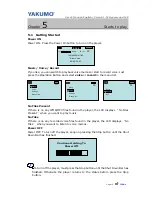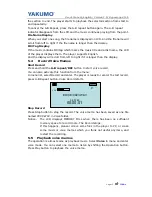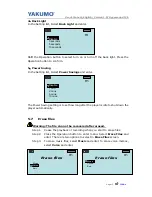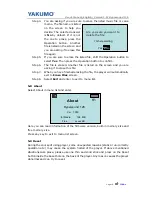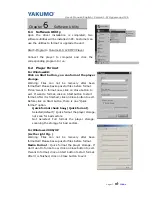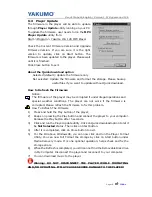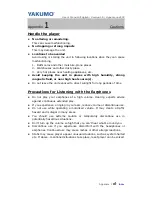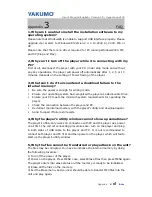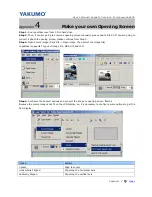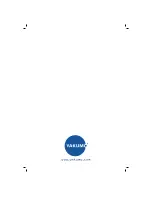User’s Manual/English/ Version1.0/ Hypersound128
Appendix IV
Index
6, Why the LCD cannot display the details of the tracks?
Please ensure the tracks are encoded with their ID3 tags being created as well.
You may MP3 playback software such as Winamp to edit the ID3 tags of the tracks
and the information must be recorded either in English or Traditional Chinese.
7, How long should I charge the battery before I use the player
for the first time?
Recharge the battery over 24 hours before the first time use the player.
8, What are the VBR or CBR supported by the player?
The player is capable of supporting the content encoded with VBR (Variable Bit
Rate) from 32, and up to 320 Kbps per MP3 track, or CBR (Constant Bit Rate)
48Kbps. It will read MP3 tracks that are sampled at 32khz, 44.1khz or 48khz.
The playback possibility of 32, 40, 48, 56, 64, 80, 96, 112, 128, 160, 192,224,
256 and 320 Kbps is allowed per MP3 track.
9, Why does distortion come out during playback?
This maybe caused by low battery or temporary interrupt from outsides. Or, the
content was bad encoded.
10, Why does the playback quality is bad?
Please playback the same content on PC. Download again if it playback well with
PC. If the problem is still there, please re-format the memory with the player’s
utility to clear the memory and try to download again. Or, it maybe caused by
bad encoded or the source is bad quality either. Please close any temporary
programs before encoding to attend good quality result.
11, Why are the buttons not functioning on the player?
Please check if Hold switch slides to down or not. While the Hold switch is down,
all the buttons will not be working at all.
12, Why do I hear nothing after press the Play button?
Please check the Hold switch is on or off. It should be off.
Check that files have been stored in the built-in flash memory. Press the MENU
button to view the information of internal memory (About) and press the Play
button to try again.
Check the earphone connection or replace with another one.
Check the volume level and see if it has been set too low.
File format maybe incorrect. Only MP3 and WMA files can be played.
Ensure the MP3 or WMA files are not stored in folder(s) or directories.
Please send to repair if failure still exists.
13, Why does the LCD show blank but earphone output is still well?
Please send the player to your local product service centre. The LCD becomes
faulty substantially.