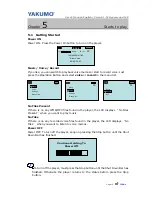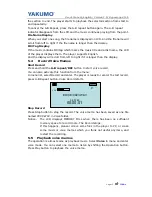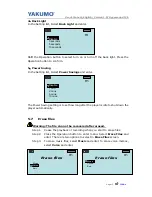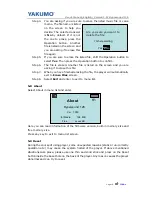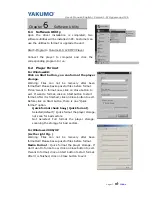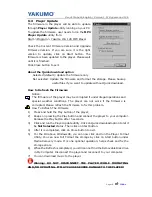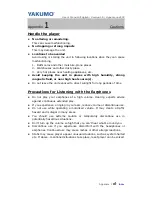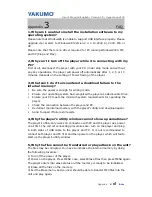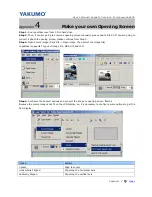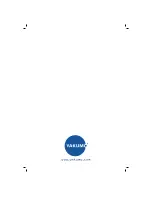User’s Manual/English/ Version1.0/ Hypersound128
Appendix II
Index
Appendix
2
Specifications
Size (W x H x D) (Approximation)
About 55 x 78 x 16 mm
Memory
Internal Memory (Built-in the main unit)
128MB
No Memory Expansion Slot
Interface
USB Rev. 1.1
Power
Built-in Rechargeable Battery
Battery continuous playing time > 20 hours
Re-Charging via USB Port
Equalizer
Normal, Rock, Classic, Pop, Jazz
Display
128 x 64 dots Dot-Matrix LCD
EL Blue Back-Light
Button & Switch
One Jog-Dial type 3-way key (Menu / Next / Previous / Select)
Power On/ Play / Pause button
Stop / Power Off button
A-B / REC. button
button
Volume – button
Hold Switch
Processor
65 MIPS DSP
Audio Playback
Windows Media Audio (WMA) decode
MPEG Audio Layer 3 (MP3) decode
Voice Recording
IMA-ADPCM encoding.
About 8 hours recording @128MB Memory.
Signal to Noise Ratio
86 dB
Frequency Response
20 Hz ~ 20 KHz
Output
5mW (each output)
Total Harmonic Distortion Output
< 0.1%
Ports
Mini-USB Port
Phone Out
MIC-IN
Firmware
Flash based. User upgradeable.