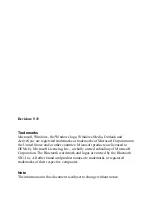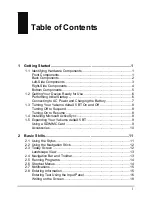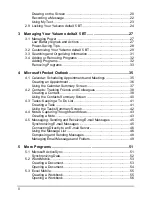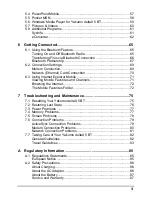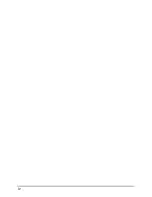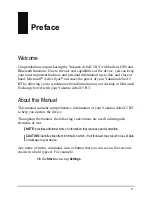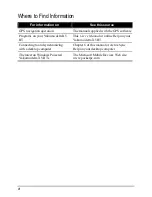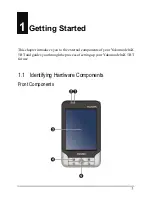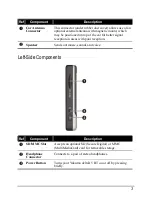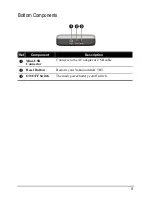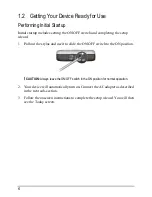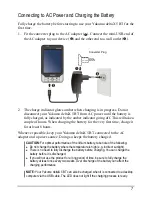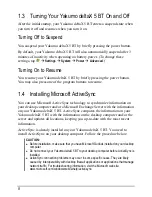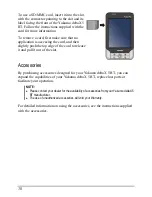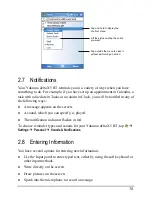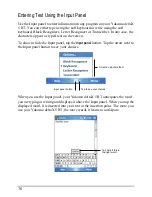Summary of Contents for DELTA X GPS 5 BT
Page 1: ...YakumodeltaX GPS PDA mit GPS Funktion Handbuch Manual Manuel...
Page 6: ...iv...
Page 33: ...Tap to lock the device Tap to unlock To unlock tap Unlock left soft key and tap Unlock 25...
Page 34: ......
Page 72: ......
Page 92: ......
Page 97: ...www yakumo com...