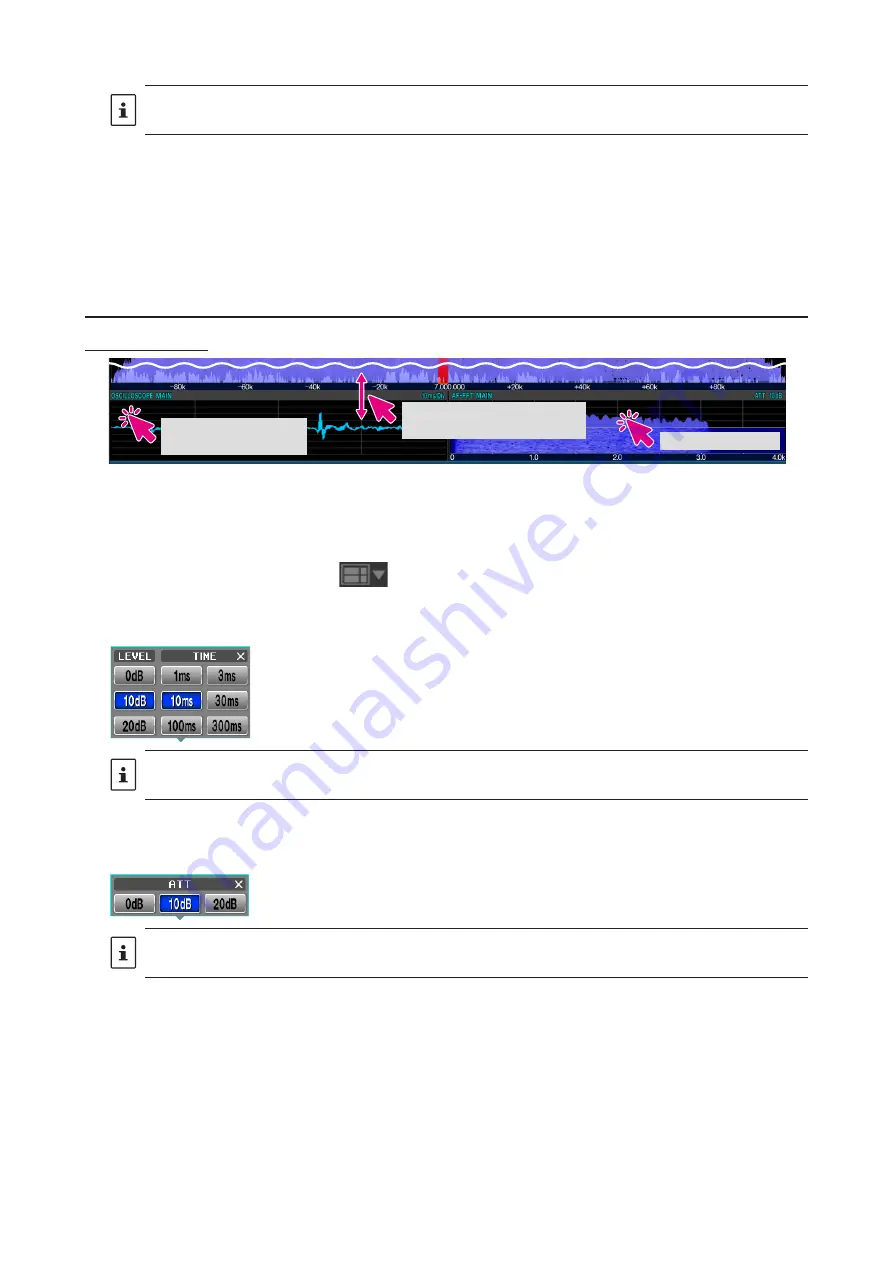
22
The settings for this feature apply only to the remote control software.
• Display color memory
You can save the set combination of display colors by clicking and holding the [
M-1
], [
M-2
] or [
M-
3] button.
The settings can be recalled by clicking the [
M-1
], [
M-2
] or [
M-3
] button.
Factory settings:
M-1: COLOR-5, COLOR-13
M-2
:
COLOR-9, COLOR-17
M-3
:
COLOR-1, COLOR-18
Oscilloscope / AF-FFT area
Screen operation
Change the size of the
oscilloscope/AF-FFT area
Setting of Level and
Sweep Speed
Attenuator setting
z
Resize oscilloscope / AF-FFT area
The size* of the oscilloscope / AF-FFT display area can be reduced by dragging the title bar at the top of the
oscilloscope / AF-FFT area.
*Click and hold the screen layout icon
at the top of the screen to initialize the size.
z
Click to set the level and sweep speed of the oscilloscope
Click in the oscilloscope display area to set the waveform display level and time axis scale.
The level settings and sweep speed settings are common to the MAIN & SUB band oscilloscope screens.
z
Attenuator setting (AF-FFT)
You can set the attenuator by clicking inside the AF-FFT display area.
The attenuator settings are common to the MAIN band & SUB band AF-FFT screen.






























