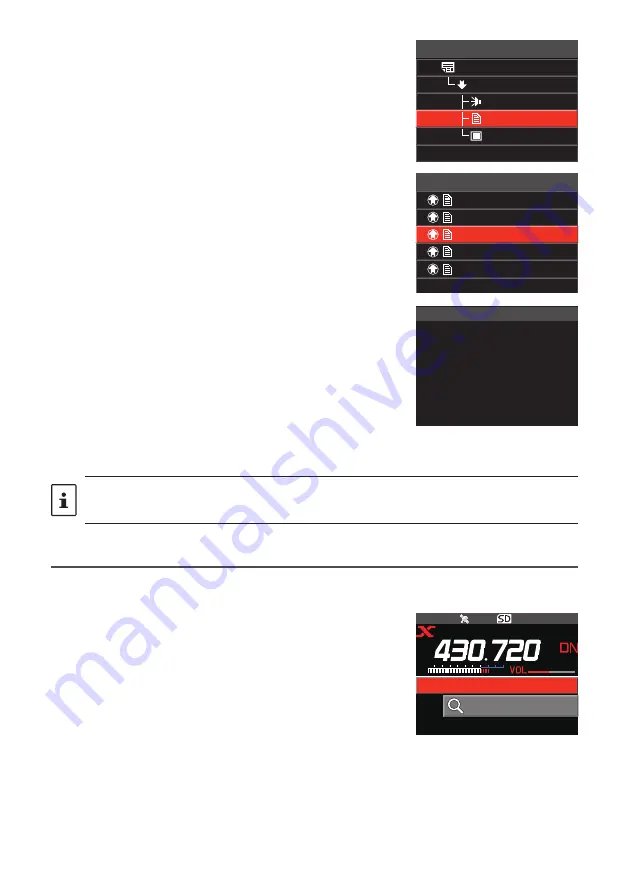
19
5. Rotate the
FUNC
knob to select [
MESSAGE
], then
press the
FUNC
knob.
• If data reception is successful, the list of data ap-
pears.
• The list shows the registered data in reverse chrono-
logical order.
NEWS STATION
DOWNLOAD
VOICE
MESSAGE
PICT
JQ1YBG-ND1 Shinagawa
6. Rotate the
FUNC
knob to select the message to view,
then press the
FUNC
knob.
Downloads the data and displays the content of the
message.
JQ1YBG-ND1 Shinagawa
JH1YPC 2/14
JQ1YBF 2/09
JQ1YBF 2/03
JQ1YBG2 2/02
JQ1YBG/1 1/28
Good morning
To:JQ1YBG-ND
From:JH1YPC
[2022/02/03 13:42]
7. Press the [
BACK
] key.
Returns the screen to the data list.
• Press the
FUNC
knob on the screen displaying the contents to display the date and time
the message was downloaded.
• On each screen, press the [
BACK
] key to return to the previous screen.
Viewing text data on the WIRES-X server (INT NEWS)
Text information provided by Yaesu on the WIRES-X server can be read from the
transceiver.
1. Rotate the
FUNC
knob to select local node, then press
the
FUNC
knob.
JQ1YBG-ND Shinagawa-
SEARCH & DIRECT
JQ1YBG-ND Shinagawa-
SEARCH & DIRECT




























