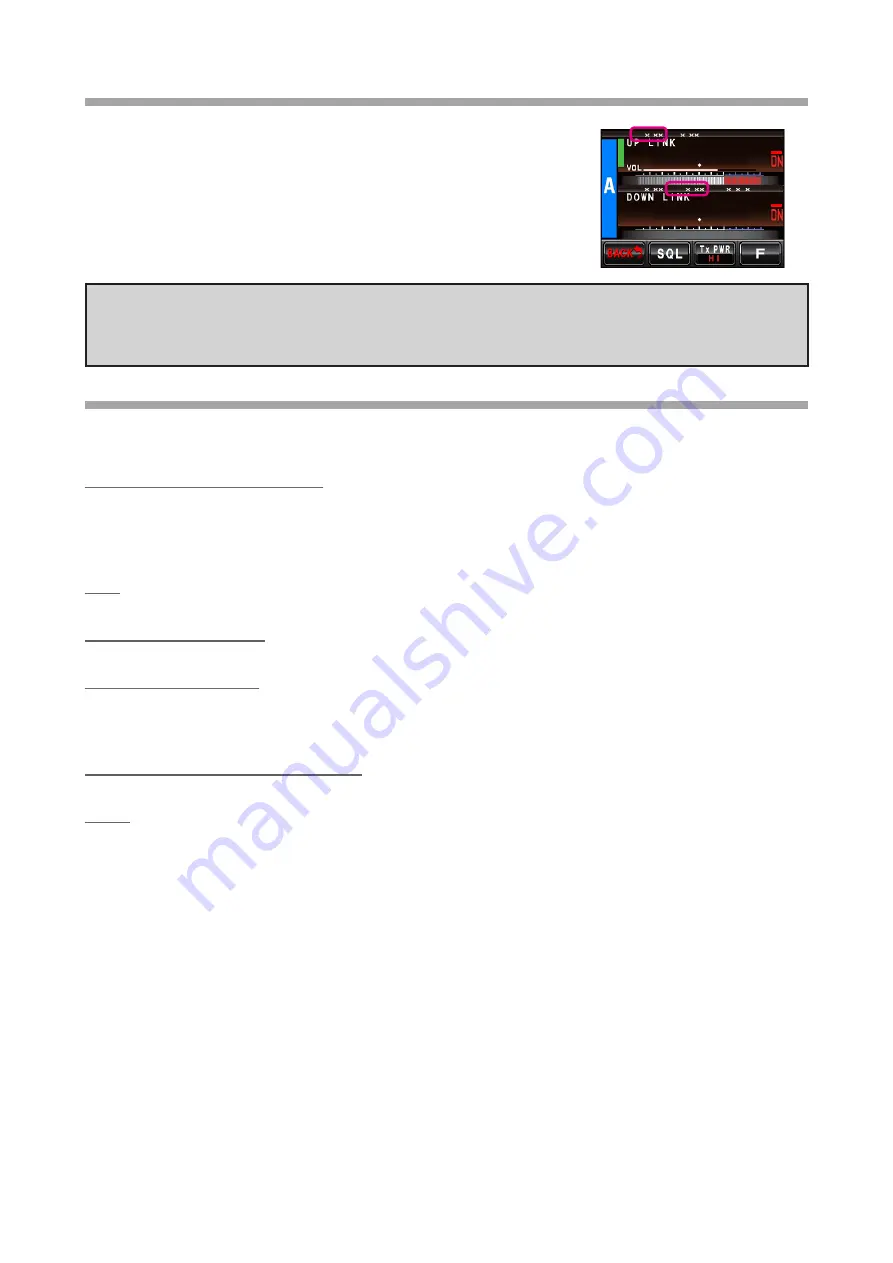
2
How to check the firmware version of the DR-2X/XE Repeater
1. Turn the DR-2X/XE power
ON
.
2. Touch [
A SETUP
] or [
B SETUP
] on the DR-2X/XE LCD screen.
The firmware version will be displayed at the screen.
3. After confirming the firmware version, turn the DR-2X/XE power OFF.
8
4
3
4
S E T U P R X x . x x T X . x
P A N E L x . w w w D S P . L A N . .
CAUTION!
Be sure to confirm the model and the version of your repeater before starting the installation.
Writing incorrect firmware to the repeater may cause abnormal operation or failure.
Operating System and Equipment Required for Firmware Installation
Notes:
In order to use this program, a personal computer (PC) with one of the following Windows operating
systems, and an SCU-20 PC connection cable are required.
Supported Operating Systems
The firmware installation programmer requires one of the following operating system environments:
•
Microsoft
®
Windows
®
10 (32 bit / 64 bit)
•
Microsoft
®
Windows
®
8.1 (32 bit / 64 bit)
•
Microsoft
®
Windows
®
7 (Service Pack 1 or later)
CPU
The CPU performance must satisfy the operating system requirements.
RAM (System Memory)
The RAM (system memory) must be more than sufficient to satisfy the operating system requirements.
HDD (Hard Disk Drive)
The HDD capacity must exceed the operating system requirements.
In addition to the required operating system memory space, about 50 MB of additional memory space is re-
quired to run the firmware installation program.
Necessary PC peripheral interfaces
An available USB interface (USB Port)
Cable
SCU-20 PC connection cable (Supplied with the DR-2X/XE)
Summary of Contents for DR-2X
Page 9: ......









