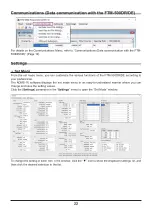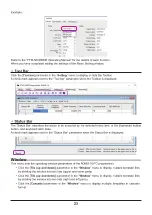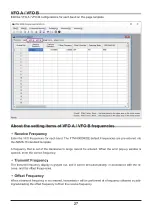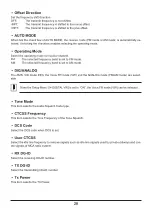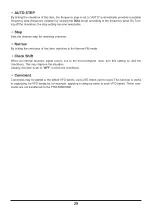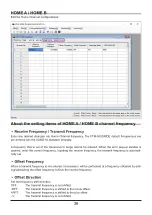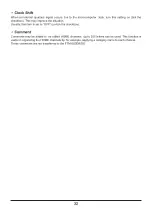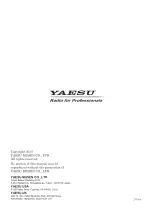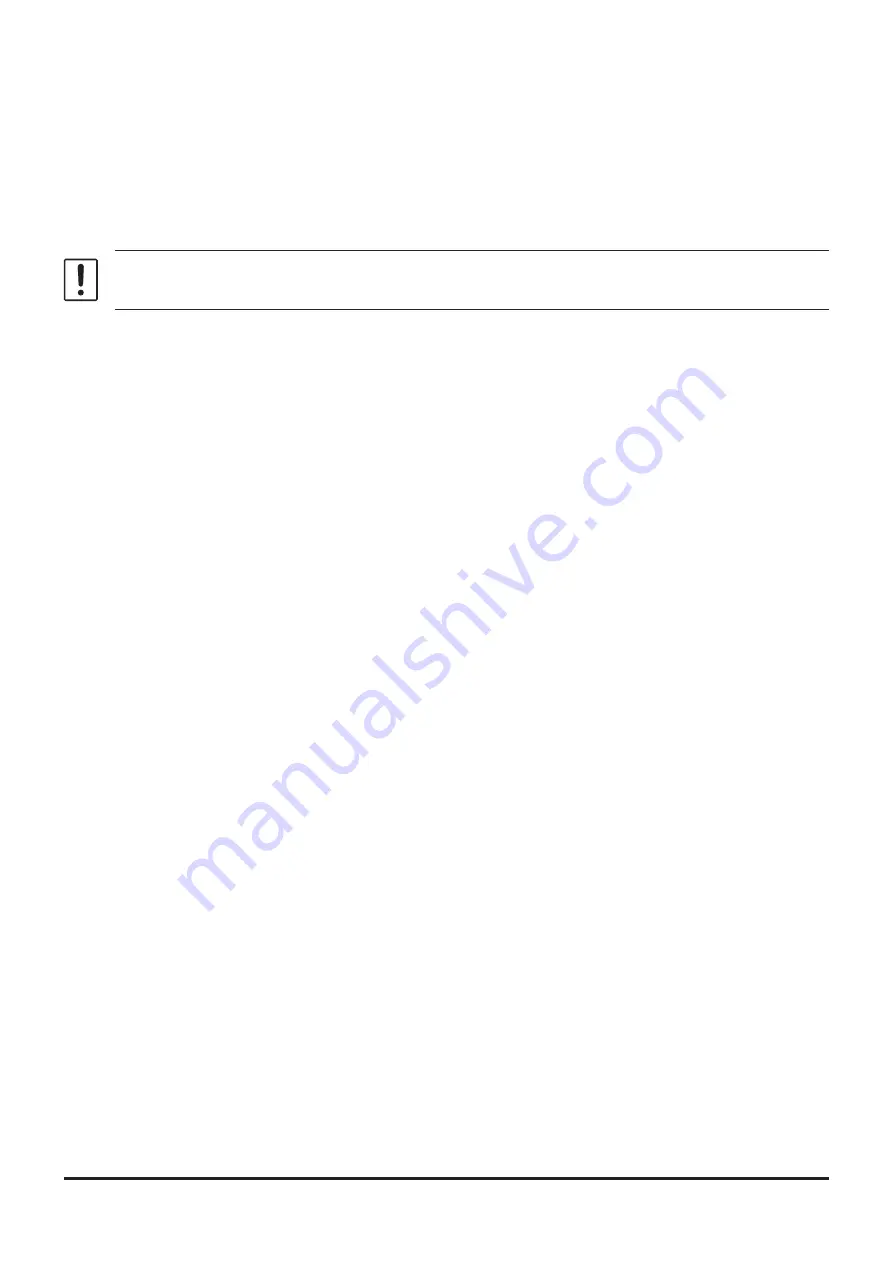
• Operating Mode
Select the operating mode for receive channel.
FM: The selected frequency band is set to FM mode.
AM: The selected frequency band is set to AM mode.
• DIG/ANALOG
The AMS, V/D mode (DN), the Voice FR mode (VW) and the ANALOG mode (FM/AM mode) are select-
able.
When the Setup Menu [
14 DIGITAL VW
] is set to “
ON
”, the Voice FR mode (VW) can be selected.
•
Name
Enter the desired memory name (up to 16 digits).
•
Tone Mode
This item selects the Audio Squelch Code type.
• CTCSS Frequency
This item selects the Tone Frequency of the Tone Squelch.
•
DCS Code
Select the DCS code when DCS is set.
•
User CTCSS
Select the idle line frequency to remove signals such as idle line signals used by private railways and con-
trol signals of MCA radio system.
•
RX DG-ID
Select the receiving DG-ID number.
•
TX DG-ID
Select the transmitting DG-ID number
• Tx Power
This item selects the TX Power.
•
Step
Sets the channel step for receiving channels. Normally, when a frequency is entered, the optimal channel
step will be automatically set according to the frequency.
• Narrow
By ticking the checkbox of this item, switches to the Narrow FM mode. The degree of modulation becomes
half the normal level.
31