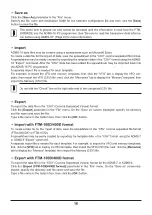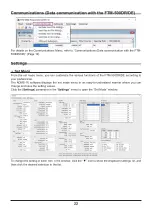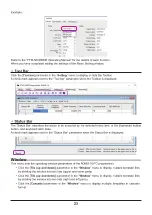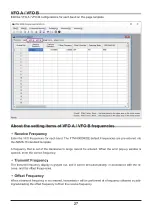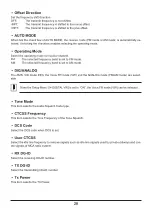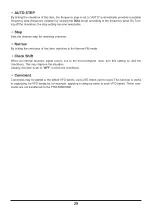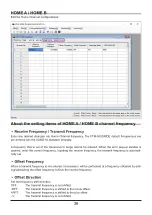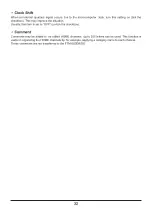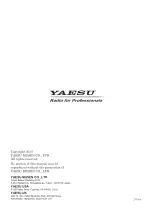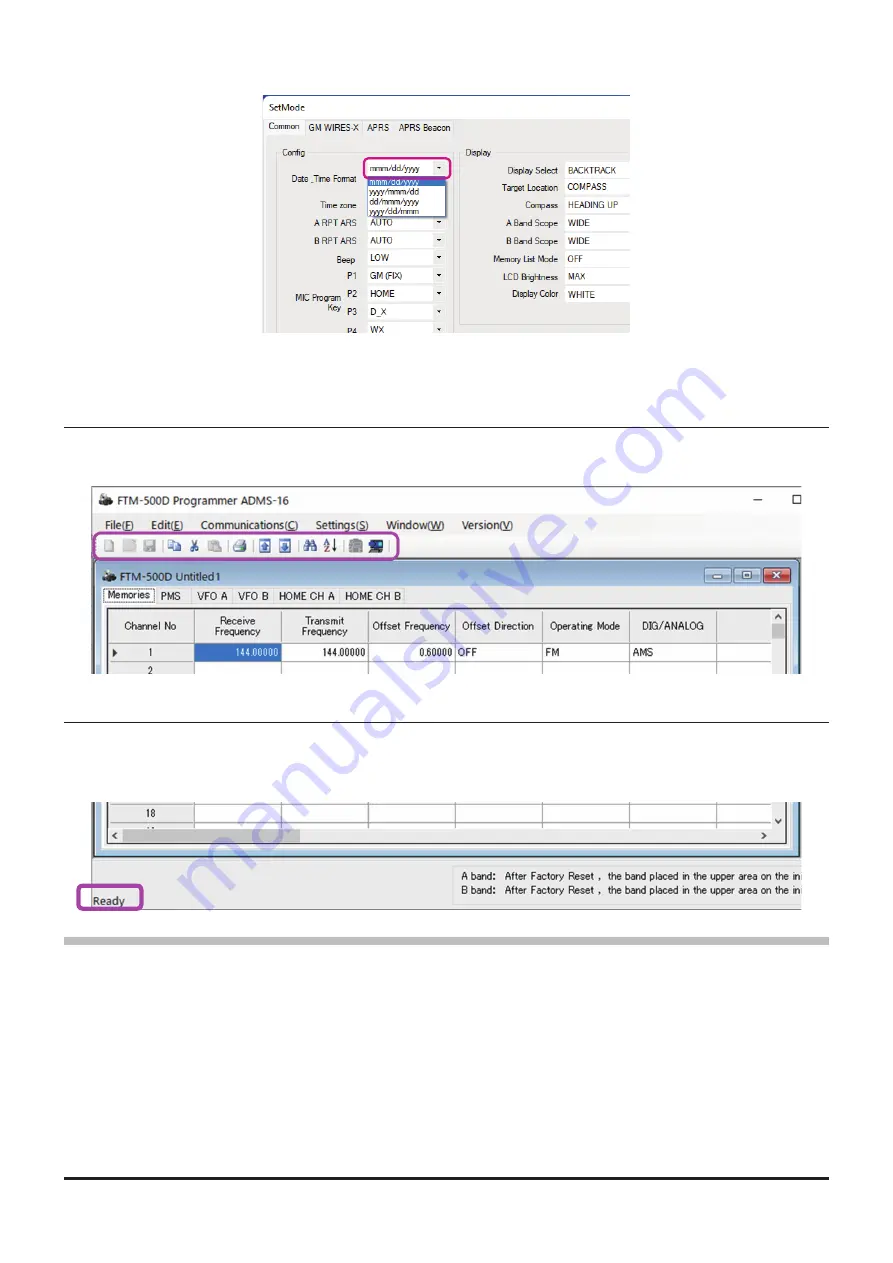
Example:
Refer to the “FTM-500DR/DE Operating Manual” for the details of each function.
When you have completed editing the settings of the Menu Setting window.
•
Tool Bar
Click the [
Tool bar
] parameter in the “
Setting
” menu to display or hide the Toolbar.
A check mark appears next to the “Tool bar” parameter when the Toolbar is displayed.
•
Status Bar
The “Status Bar” describes the action to be executed by the selected menu item, or the depressed toolbar
button, and keyboard latch state.
A check mark appears next to the “Status Bar” parameter when the Status Bar is displayed.
Window
This menu sets the operating window parameters of the ADMS-16 PC programmer.
•
Click the [
Tile (up and down)
] parameter in the “
Window
” menu to display multiple template files
by dividing the window into two lists (upper and lower parts).
•
Click the [
Tile (up and down)
] parameter in the “
Window
” menu to display multiple template files
by dividing the window into two lists (right and left parts).
•
Click the [
Cascade
] parameter in the “
Window
” menu to display multiple templates in cascade
format.
23