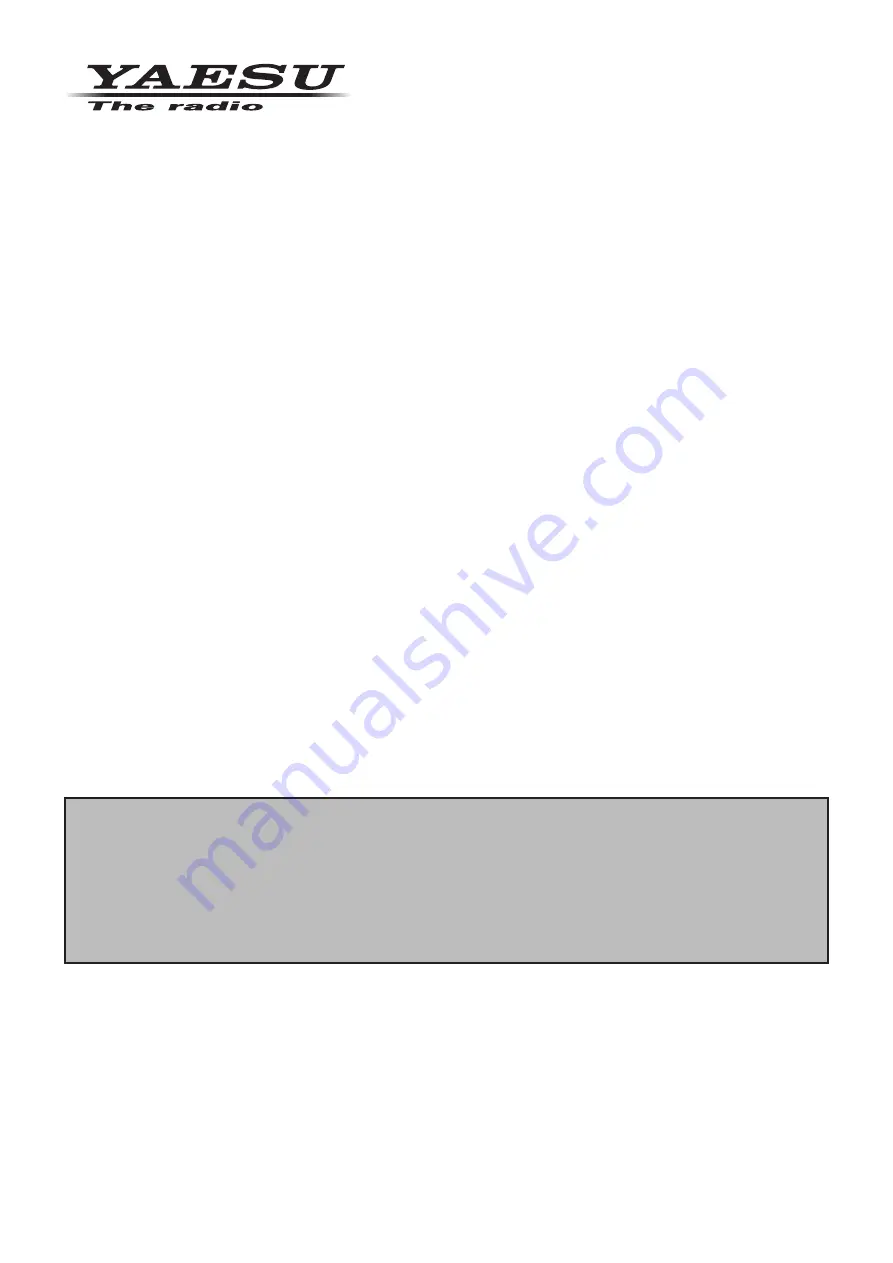
ADMS-12
Instruction Manual
The ADMS-12 software provides convenient editing of the FTM-300DR/DE memory channel
frequencies, channel information and alpha tags, using a personal computer. Also, the
transceiver parameters and the setup menu items may be edited and configured easily from
the computer keyboard.
YAESU MUSEN CO., LTD.
Important Notice
Data files (********.FTM300D) saved on the PC with prior ADMS-12 Ver. 1.0.0.0 may not be opened with the
new version of ADMS-12.
In such a case, after installing the latest version of ADMS-12, load the memory channel and set mode data
from the FTM-300DR/DE and save the file on the PC.
















