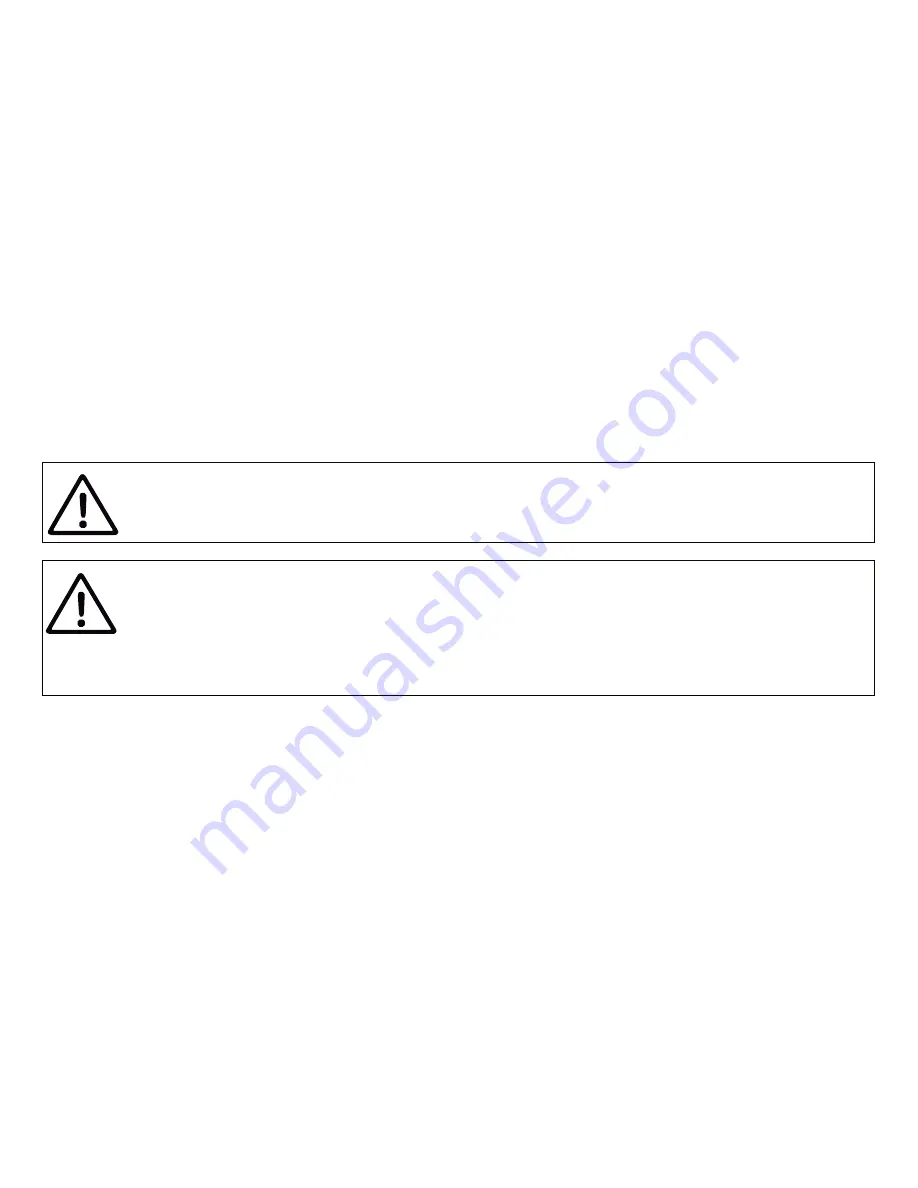
— 12 —
III. Installation of USB Drivers and Connection to PC
The Device is connecting to USB port of a PC and is compatible with USB 1.1 protocol (1998) and later.
Therefore, it is compatible with all modern laptops and PCs. The Device is powered from the USB port
and you will see LED signals after connection (otherwise it means that the cable or USB port is damaged).
At the software level, the Device is a serial port (Virtual COM Port; USB device class 2, subclass 2). Such
devices do not require a special driver in Windows 10, Mac OS X and Linux; these operating systems
automatically use a system driver. In older Microsoft Windows versions, you should install a driver
(.INF file only, no code) which will tie the standard USBSER.SYS driver with a Device.
Serial ports are not intended for simultaneous use in multiple applications. If you can’t open
the Device’s port in an application, it can means that it is already opened in another one. This
limitation can be avoided with 3-rd party software.
In Microsoft Windows you must set the COM port number below 10 (COM1..COM9) for Device.
Otherwise, some applications will not be able to open the port and you will unable to manage
Device from command line (see chapter V). The COM port number may change each time
when you plug in the USB device into a new USB port. When a USB device is plugged into
the USB port where it was used previously, the operation system tries to assign the same
COM port number.
Connect the Device to a PC USB port and wait while the operation system on the PC searches and installs
a driver. The following sections contain important details about driver installation and Device configuration
in: Microsoft Windows 10, previous Microsoft Windows versions (Windows 7, Windows 8 and Vista),
Mac OS X, and Linux (Ubuntu).
Please read the section about your operation system carefully.
1. Microsoft Windows 10
Open “Device Manager” in the “Computer Management” applet of the Control Panel, and expand
the “Ports (COM & LPT)” as shown in the picture below.



























