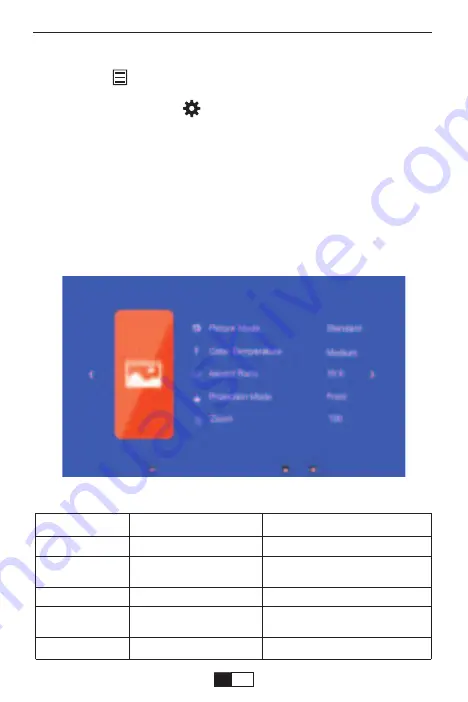
PICTURE MENU
1.Press the “ ” on the remote, then the menu picture will display on
screen.
Or you need to select the “ ” key on the projector to enter the 4 menus
without the remote control
2.Press“
◀/▶
”key, the menu will move to “PICTURE”>“SOUND”
>“TIME”>“OPTION”.
3.Select the adjust interface,use“▲/▼” key to choose the wanted item.
4.Press“OK” or “
◀/▶
”to adjust the item parameter.
Menu Setting Method
PICTURE MENU
MODE
FUNCTION
Picture Mode
Standard, Soft, User, Vivid
Switch among the color
temperature mode
Color Temperature
Aspect Ratio
Projection Mode
ZOOM
Medium, Warm, User, Cool
Front/Rear on Desk,
Front/ Rear on Ceiling
75%-100%
Auto/ 4:3/ 16:9
Switch among the image mode
Set up the aspect ratio of the image.
Set up the projection mode
Reduce the screen size from to -25%
EN
20
Summary of Contents for V2
Page 1: ...YABER V2 INSTRUCTION MANUAL...
Page 2: ......
Page 3: ...Language EN FR DE IT ES JP 01 23 24 45 46 67 68 90 91 112 113 134...
Page 4: ......
Page 118: ...support01 yaberauto com IR Transmitter 2 JP 114...
Page 120: ...1 2 5 2 1 Menu OSD 2 3 4 OK 5 Menu OSD support01 yaberauto com JP 116...
Page 121: ...16 9 Z00m 99 16 9 Z00m 99 1 Menu 2 3 OK 4 Menu support01 yaberauto com JP 117...
Page 124: ...projector042701 3 OK 4 Exit 1 S 2 OK USB support01 yaberauto com JP 120...
Page 125: ...OK 1 iSO Android iOS 7 iPhone4 iPad2 iPad4 Android 4 2 1GB OK support01 yaberauto com JP 121...
Page 131: ...1 OK 2 USB USB T IOS 3 IOS USB RKcast xxxxxx support01 yaberauto com JP 127...
Page 134: ...support01 yaberauto com JP 130...
Page 135: ...2 1 A Y61 M5 1 support01 yaberauto com JP 131...
Page 136: ...16 9 Z00m 99 2 4 A B 25 3 12 TV 16 9 TV DVD 4 3 16 9 TV 16 9 support01 yaberauto com JP 132...
Page 138: ...3 support01 yaberauto com support01 yaberauto com JP 134...
Page 139: ......
Page 140: ......






























