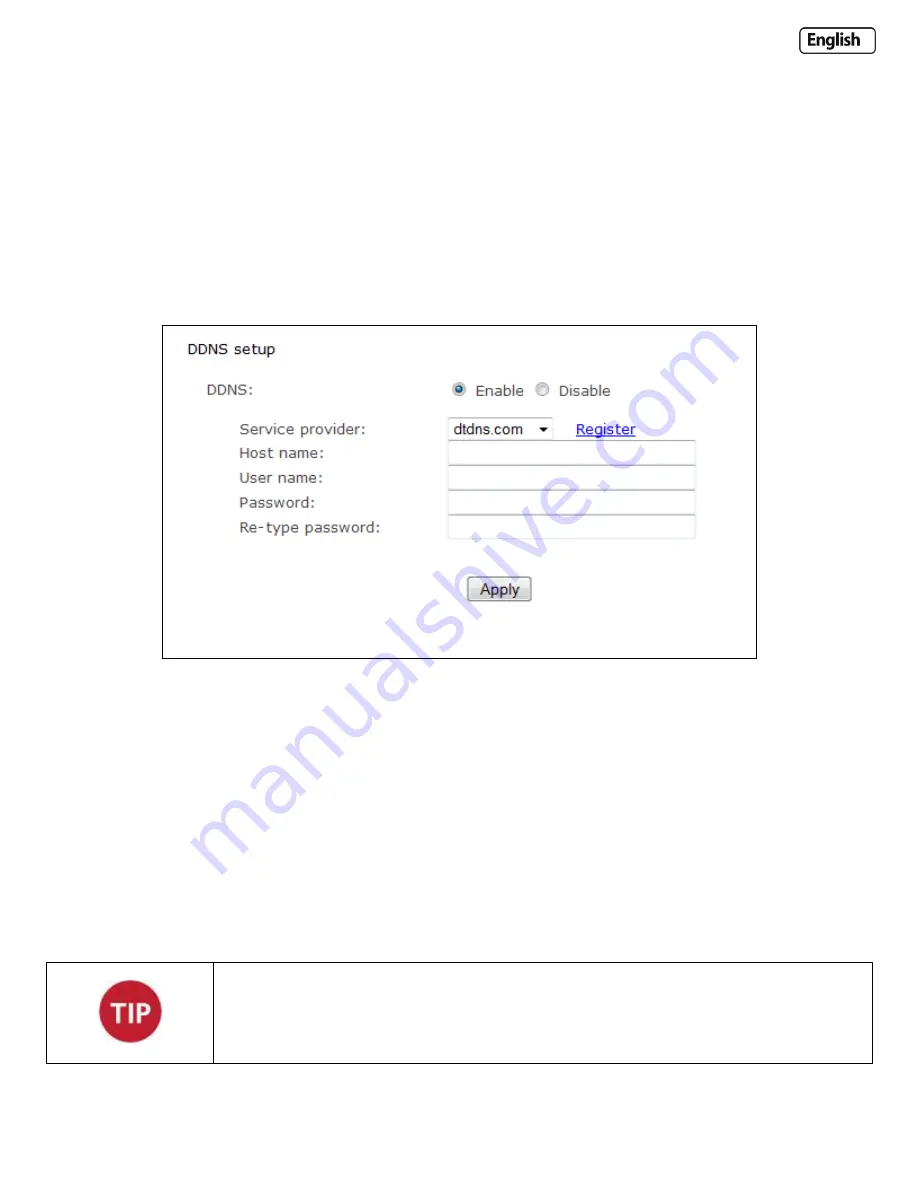
Page 45
6.6.4 DDNS Setup
If you have a broadband connection that gives you a dynamic IP address (very common), you should set up a DDNS
account so the camera will auto update with a web service every time your IP address changes.
This is also one of the easiest ways to view your camera online from anywhere in the World, so is a highly recommended
step.
Dynamic DNS (DDNS) is simply a way of using a static hostname to connect to a dynamic IP address. When connected to
your ISP, you are assigned a temporary IP address. DDNS services keep track of your IP address and route your Domain
name to that address when you wish to connect to the camera from a remote location.
[DDNS]
Enable or disable DDNS connection. Click “Enable” for the rest of the options to appear.
[Service Provider]
Select a provider from the drop down list then click “Register”. This will take you to the service
provider’s website where you can register your own personal host name. Please follow the instructions on the provider’s
site, and then return to this page to enter the details.
[Host Name]
Enter the host name you have registered. (E.g. yourname.dtdns.net)
[User Name]
Enter the user name for the account you registered with the service provider.
[Password]
Enter the password for the account you registered with the service provider.
[Re-type password]
Re-confirm the password.
Now you have setup an easily accessible external address for your camera, you now need to setup and confirm an
external port for your camera. This is covered in the UPnP section.
If you have only just registered your DDNS account, it may take a while until you account is
activated and fully registered on the internet. Some of the DDNS services listed offer free and
paying services. A free account is more than adequate for a Y-cam to use.
Summary of Contents for YCW003
Page 50: ...Page 50 Wiring Diagram...
















































