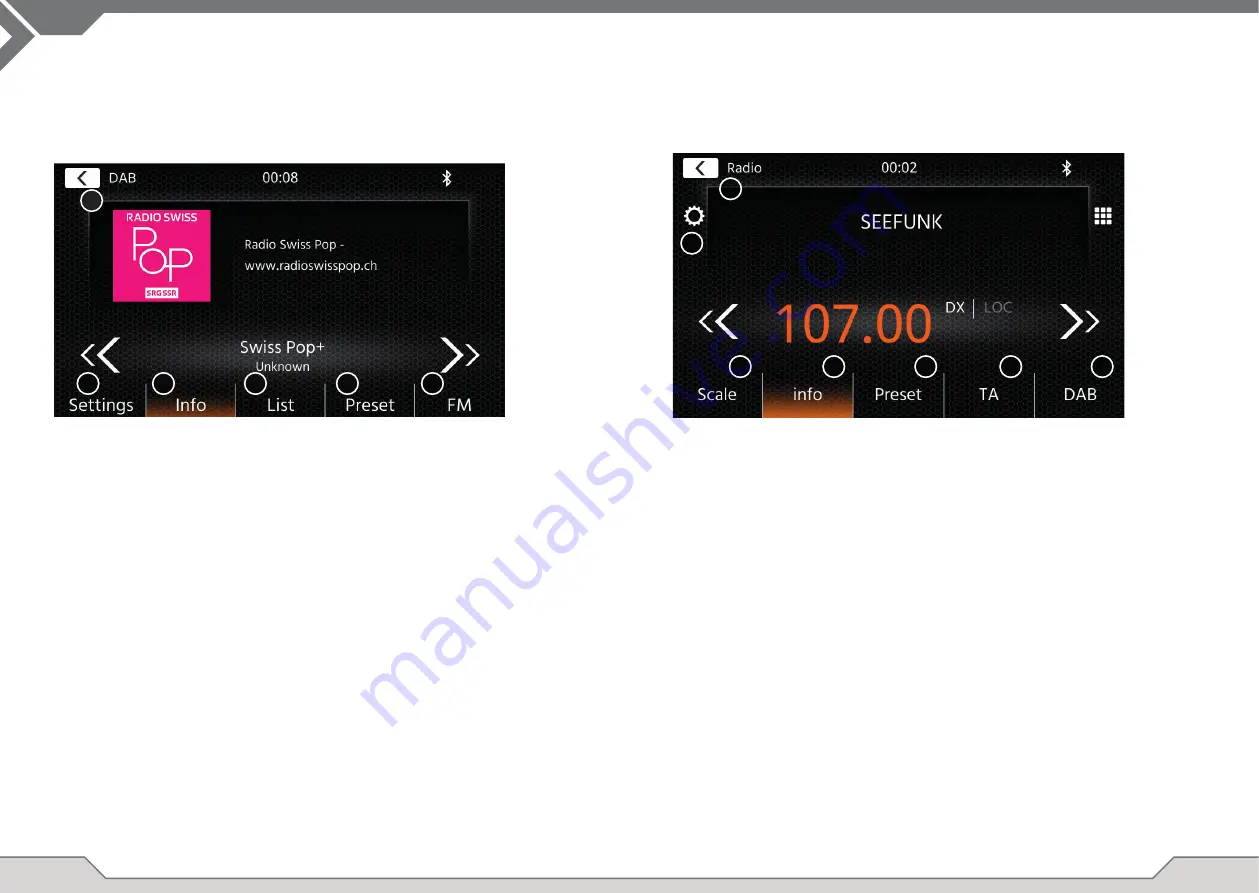
10
11
DAB RADIO SOURCE
You can enter the DAB source among other ways via the front panel DAB sensor key or via the
Home Screen Source Icon. You can also directly switch from the FM source to DAB source via the
DAB key in lower right corner of the FM source.
With the DAB source you can enjoy the enriched digital radio services which are possible via the
new DAB+ standard. In the lower section you can change the category which will update the main
area of the source accordingly.
Operation buttons
1. Return
Press to return to the home screen.
2. Settings
2(a) DAB-DAB Service Following: Press to switch function ON/OFF.
2(b) Antenna supply: Press switch to activate/deactivate 12V power supply for your
DAB antenna.
2(c) DAB Firmware: Shows current DAB fi rmware version.
3. Info
This view allows you to see current played station logos, slideshow pictures and
text which is aired from the station.
Press the arrow keys to change the station of current selected ensemble.
Press and hold the arrow keys to change to next possible ensemble – the fi rst station
of new ensemble will be auto played.
4. List
The list view allows you to see all received ensembles and will be periodically
refreshed.
You can select an ensemble by tapping on it and it will show the containing stations
which you also can directly tap to play.
5. Preset
This view show the preset buttons that work like a quick select or favorite button.
To save the current station to a preset button, press and hold it until the button is
updated with the station information.
6. FM
Press the button to change directly to FM radio source.
Notes:
Please remark that some features depend on the aired station or the reception.
You can enter the FM source among other ways via the front panel via the Home Screen Source Icon. You can
also directly switch from the DAB source to FM source via the FM key in lower right corner of the DAB source.
In the lower section you can change the category which will also update the main area of the source accordingly.
Operation buttons
1. Return
Press to return to the home screen.
2. Settings
With the settings menu, you can initiate an auto search&store for the presets, change AF
behaviour or the reception mode.
2(a) Auto Save: Press the key arrows to initiate auto search&store for the presets.
2(b) Mode: Press the key arrows to change DX/LOC mode.
2(c) AF: Press switch to ON/OFF AF-function (Alternative Frequencies).
3. Scale
This view will display a frequency scale band with a marker of the current tuned frequency.
Between the up and down seek buttons (arrow keys) the frequency is additionally displayed.
Press the arrow keys to initiate up/down seek to the next receivable station.
4. Info
This view will show you the station name and the received radio text.
Between the up and down seek buttons (arrow keys) the frequency is additionally displayed.
Press the arrow keys to initiate up/down seek to the next receivable station.
5. Preset
This view show the preset buttons that work like a quick select or favorite button.
To save the current station to a preset button, press and hold it until the button is updated
with the station information.
6. TA
Press button to ON/OFF TA (Traffi c Announcement).
7. DAB
Press button to directly switch to DAB radio source.
Note:
This unit features an RDS tuner. RDS is a system which transmits data on top of the FM radio signal. Availability
and content of the RDS data depend on the respective broadcast station and its signal strength. RDS does, for
example, transmit alternative frequencies, which allow for frequency changes without user interaction.
You need to have the AF function activated in order to use the RDS functionality and features.
W
FM RADIO SOURCE
1
2
3
1
2
3
4
5
6
4
5
6
7





















