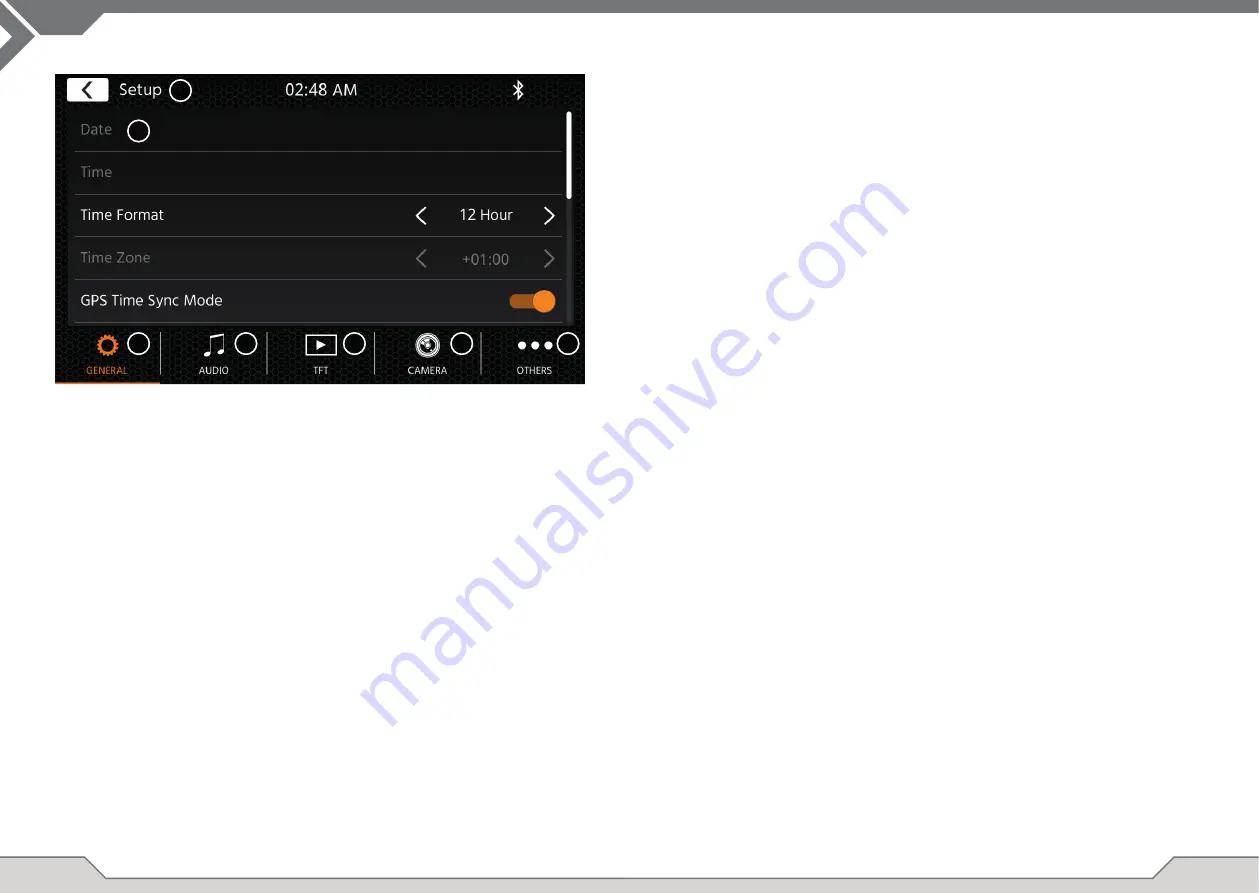
8
9
Operation Buttons:
1. Return
Press to return to the home screen.
2. List area
The shown list area is depending on the currently selected category.
To see other settings you can scroll/swipe the list up and down or select
different category from the lower area.
3. General
Contains general settings like language, date&time, ALT key assignment.
3(a) Press date to manually set a date (only possible if the sync modus is set to OFF).
3(b) Press time to manually set time (only possible if the sync modus is set to OFF).
3(c) 12/24: Press arrow keys to change 12/24h format.
3(d) Time zone: Press arrow keys to set a time zone (only possible if the sync
modus is set to OFF).
3(e) DAB+ Time sync mode: Press switch to ON/OFF setting.
3(f) ALT short press: Press arrow keys to assign a different function.
3(g) ALT long press: Press arrow keys to assign a different function.
3(h) Beep: Press switch to ON/OFF setting (Enable/Disable key press beeps).
3(i) Android Link: Press switch to ON/OFF setting*
3(j) WebLink: Press switch to ON/OFF setting *
3(k) Language: Press arrow keys to select language.
3(l) Microphone: Press arrow key to change selected microphone.
3(m) Background: Press to select a different background.
DEVICE SETTINGS
4. Audio
Contains setting for audio and sound adjustments.
4(a) Balance: Press arrow keys to shift the center to left or right position.
4(b) Fader: Press arrow keys to shift the center to front or rear position.
4(c) Equalizer:
Press to open EQ. You can select different EQ-Presets or manually
change the frequency bands to your liking.
Balance and Fader can also be optically adjusted or LPF, Subwoofer
level and Loudness can be adjusted.
4(d) Navi Mixer: Press switch to activate or deactivate mixing of navigation
voice and background audio.
4(e) Startup volume: Press more key. Here you can change individually all
available sources in regard of startup volume.
You can choose to apply the last used volume, or set a fi x volume on startup.
5. TFT
Here you can adjust settings in regard of the screen for example brightness
mode or brightness values.
5(a) TFT brightness day: Press arrow keys to set value for day mode.
5(b) TFT brightness night: Press arrow keys to set value for night mode.
5(c) Dim mode: Press arrow keys to set value.
Auto: the brightness is adjusted automatically with switching on the front
headlights of the vehicle (Night).
Day: the brightness is permanently at day value.
Night: the brightness is permanently at night value.
5(d) Touchscreen Auto Standby: On set idle time, the screen will be powered
off when not operated (audio will continue in background).
6. Camera
Enables you to adjust settings on the connected rear view camera.
6(a) Rearviewcamera: Press arrow keys to adjust value.
6(b) Reverse Mute: Press to change value (Volume 50%, Mute 0% or 100% no muting)
6(d) Reverse delay: Press arrow keys to change the delay time until the cam
view auto closes after leaving reverse gear. 6(e) Camera picture: Press
arrow keys to adjust value (normal or horizontal mirrowed).
7. Miscellaneous Here you can fi nd information on the software device version, load factory
defaults or adjust the steering wheel controls (only if the vehicle is connected to
via Key1/Key2 [miniISO] but not via an IR stalkinterface).
7(a) Factory default: Press more key and confi rm to perform a factory reset.
7(b) Software version: Press more key to show the device system software version.
7(c) SWC assignment: Press to open the SWC assignment screen for Analogue-Key
mode (not for IR-Stalkinterface mode)
Note:
* This feature will become available via future software update, if not present on device upon market
launch
1
2
3
4
5
6
7




















