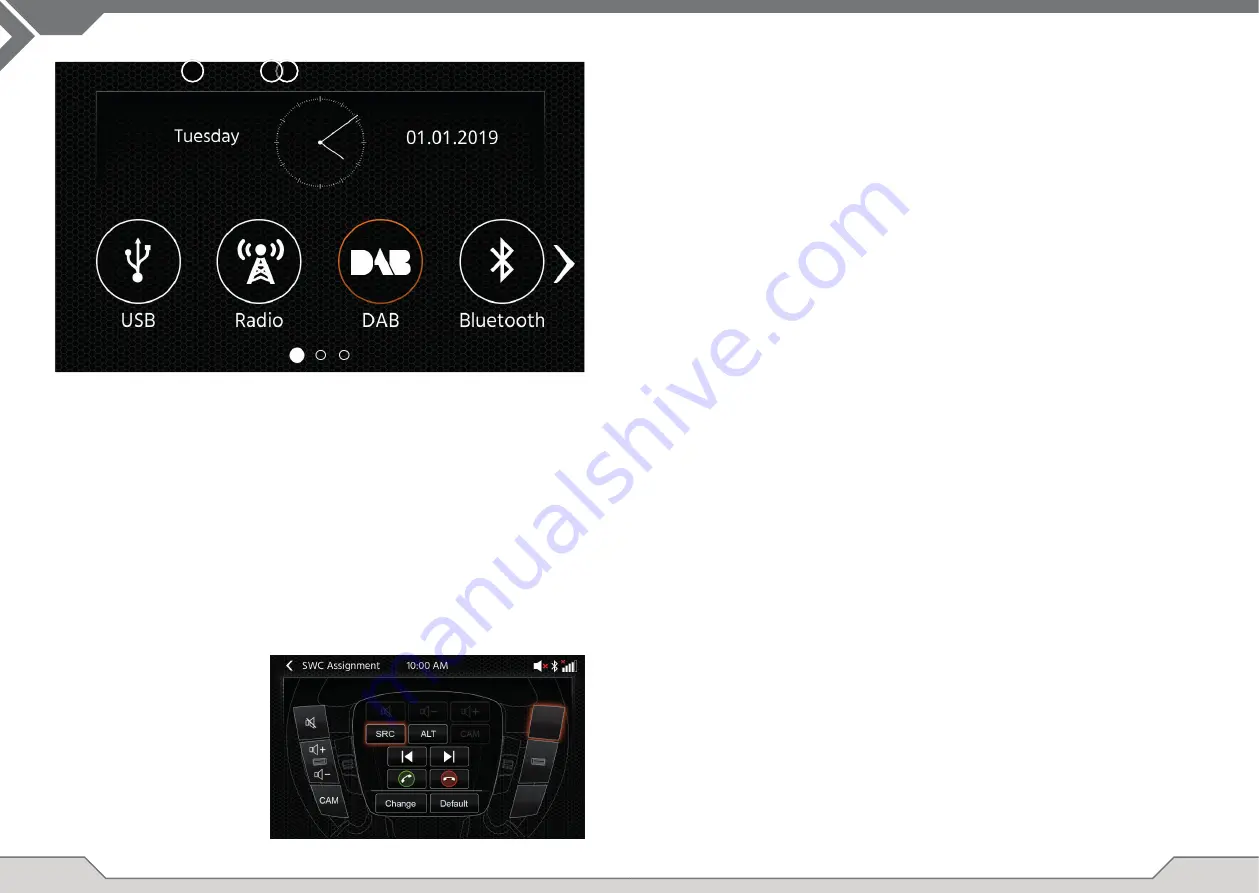
6
7
MAIN MENU operation buttons and display
A
Time and date.
B
Page indicator.
1. Source Icon
Press to open selected source.
To browse the different source icons, swipe left or right. Alternatively you can press the arrow keys
to browse the different pages.
To return to this screen you can press the HOME front sensor key or the return arrow button in top
left corner of every source.
A
1
B
The XZENT device is pre-confi gured to work with an IR-Stalk-Interface which is
NOT
included in the set.
Alternativly an existing steering wheel control can be directly connected if a mini-ISO connector at
the car side is present to the XZENT Analogue Key interface.
Both the IR-mode and the Anlogue-Mode are preconfi gure to functionally mimic the standard SWC
functions. For the IR-mode the functionality is fi x set by code and cannot be changed while the
Analogue-mode is also preconfi gured with the standard SWC function but allows you to change or
reassign the functionality to your liking.
Non standard is the CAM function which is set to the left bottom SWC key – this is XZENT specifi c.
Operation Buttons
1. Skip
These are supported buttons and trigger the same functionality as the UI
button of the corresponding active source.
It can also be short and long-pressed for different function.
For example in DAB source, the short press result in a station change,
while a long press will change the active DAB ensemble.
During call handling – the buttons functionality will change to
<<Phone buttons>>
2. Phone
These buttons are sharing the pickup and hang-up buttons with the
SKIP buttons depending on the situation. In case of an incoming call or active
call, the phone functionality of the button comes into effect.
3. Volume
These buttons are supported and allow to change the volume level of current
active audio channel.
4. Camera/Voice If present in your compatible vehicle the <<VOICE>> button will invoke or
close CAMERA view (if cam is connected to device).
SWC (re)Assignment
In case of using the existing mini-ISO connector at your compatible vehicle – you can re-assign the buttons
on your SWC. Please note that this mode is NOT for the IR-stalk interface mode.
Press on the “Change” button to start re-assiging the functions to your liking. The system will clear
all buttons from the steering wheel and marks the top left SWC button which shall be assigned fi rst.
You need to assign all cleared button one by one from top left to bottom and then the right side from
top to bottom. The current button which is to be assigned with a function will be hi-lighted for you.
Example: To assign a function, select a function icon from via touch from the middle (for example SRC).
After the desired function (in this example SRC) is marked, press the corresponding SWC-Button
(in this example top left). The system will now gray-out the SRC button in the middle and move the
SRC function to the top left SWC button. Later you can trigger SRC by pressing the top left SWC
icon (instead of default MUTE).
After the fi rst button is assigned, the system will hi-light the next button to be assigned by a still available
(non-grayed-out) function from the middle.
After all buttons on the SWC are defi ned – you can close the SWC assignment and use the new
confi guration from now on.
To restore back to default values press the “Default” button the functions will then restore to standard values.
Board/Trip-Computer:
The SWC buttons for trip-, board computer and cruise control operation are directly assigned to
the related vehicle functions, e.g. the function of these buttons on the steering wheel is completely
independent of the device mounted in the vehicle.
Note:
The SWC related functions are only available if the device is connected with a compatible stalk-interface
via IR in wire to a compatible vehicle model or via mini-ISO (Analog Key) if existing in the vehicle.
MAIN MENU
STEERING WHEEL CONTROL
(OE MODE, IR-STALK-INTERFACE)



















