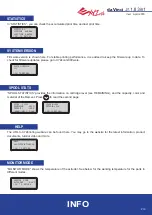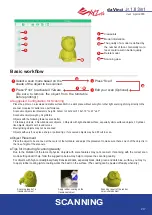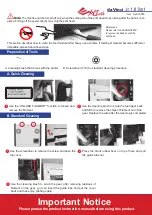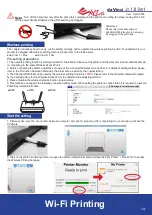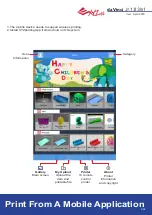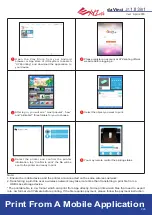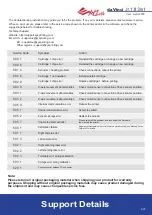Ver.1
April 2016
P 27
da Vinci
The troubleshooting instruction may guide you to fix the problem. If any error persists, please contact customer service.
When an error occurs, please refer to the service code shown on the printer and/or in the software, and check the
suggestions below for troubleshooting.
Technical Support
Website: http://support.xyzprinting.com
Email: US - [email protected]
EU - [email protected]
Other regions - [email protected]
Support Details
Note:
Please retain all original packaging material when shipping your product for warranty
purposes. Shipping without original packaging materials may cause product damaged during
the shipment and may cause chargeable service fees.
Symptom
Cartridge 1 chip error
Cartridge 1 chip error
Extruder 1 heating problem
Cartridge 1 not installed
Cartridge 1 chip error
X-axis movement abnormalities
Y-axis movement abnormalities
Z-axis movement abnormalities
Internal communication error
Internal communication error
Extruder storage error
Unable to detect extruder
Calibration failure
Right camera error
Left camera error
Right scanning laser error
Left scanning laser error
Turntable error during calibration
Storage error during calibration
Connection error between PC and printer
Action
Reinstall the cartridge or change a new cartridge.
Reinstall the cartridge or change a new cartridge.
Check connections, reboot the printer.
Install/reinstall cartridge.
Replace cartridge 1 before printing.
Check motor/sensor connections.Check sensor position.
Check motor/sensor connections.Check sensor position.
Check motor/sensor connections.Check sensor position.
Reboot the printer.
Reboot the printer.
Replace the extruder.
Please reinstall the extruder and reconnect the flat cable,
then restart the printer.
Adjust the calibrating plate; make sure the plate is placed correctly (see "Scanning Device
Calibration" for details).
Service Code
0 0 0 7
0 0 0 8
0 0 1 4
0 0 2 8
0 0 2 9
0 0 3 0
0 0 3 1
0 0 3 2
0 0 5 0
0 0 5 1
0 0 5 2
0 0 5 7
5 0 0 1
5 0 1 1
5 0 1 3
5 0 2 1
5 0 2 2
5 0 2 3
5 0 3 1
0 2 0 1