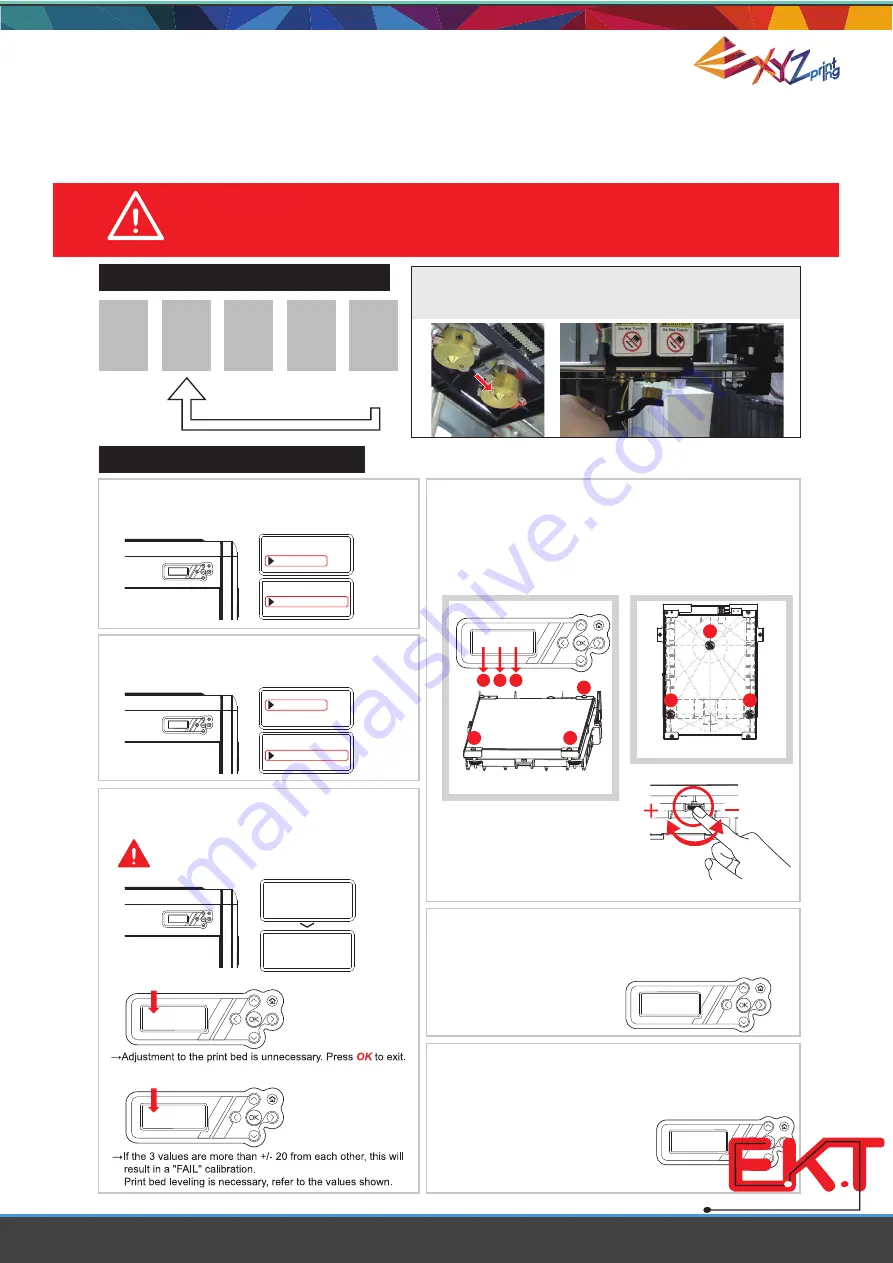
User Manual da Vinci 2.0 Duo
P 20
5-5 Print Bed Adjustment Instructions
2.
1. 4.
UTILITIES
SETTINGS
INFO
DA VINCI 2
.
0 DUO
DA VINCI 2
.
0 DUO
SYSTEM VERSION
INFO
CARTRIDGE STATS
STATISTICS
UTILITIES
SETTINGS
INFO
CALIBRATE
BUILD SAMPLE
uTILITIES
jOG MODE
3.
CALIBRATE
IN PROGRESS
PLEASE WAIT
EXTRUDER HEATING
TEMPERATURE999
¢X
C
PLEASE WAIT
(Adjust the location of the screws)
5.
1
3
2
1
A
B
C
2
3
This print bed has been factory calibrated before shipping. Recalibration
is necessary if there are print issues when starting to print or the nozzle
gets too close to the print bed. When in doubt, it is recommended to con-
tact service center for more information.
Print bed adjustment flow chart
Perform again!
Step
1
2
3
4
5
Step
Step
Step
Step
Print bed adjustment steps
Click INFO>SYSTEM VERSION using the
function keys to make sure your firmware is the
latest.
Click UTILITIES>CALIBRATE using the
function keys and select Yes to perform
print bed measurement.
The printer starts automatic measurement. Wait
for 2~3 minutes and verify the data shown.
Note: During the measurement process, the
print bed and print module will be heated.
Care should be taken during operation!
I. If
SUCCESS
is shown.
II. If
FAIL
is shown.
Tip II. View the printer from the front
when making adjustment
Use small dial turns to approximate the desired value
Rotate the screw to the
left
to
raise the bed (value increases)
Rotate the screw to the
right
to
lower the bed (value decreases)
Refer to the values for adjustment:
After adjusting the screw(s), please run "Calibrate"
(see step 2). If the screen repeats "FAIL", please
continue the steps for calibration. Until "
SUCCESS
" is
shown on screen, press "OK" to complete the calibra-
tion.
If the value shown is always
ERR
,
ERR
,
ERR
,
follow the steps below to clean.
¡
Reminder
A. Clean the surface of the print head using
the copper brush.
(Clean the contact point between the print head
and print bed)
B. Wipe and clean the measurement
points as shown on the print bed in step 4
C. Perform the calibration process again.
Note: 3 values shown on screen indicate the distance between
the detect pin by the nozzle and the edge of the print bed. If
any value is out of the range of 90 to 110, please adjust the
value by turning the screw(s) under the print bed.
Tip I. Value set and corresponding thumbscrew:
(Location of the measurement points)
To clean the molted filament from nozzle thoroughly, it is
recommended to activate CLEAN NOZZLE function to
keep heating the extruders for better cleaning.
1
3
2
CALIBRATE
fail
+
245
,+
305
,+
315
[
OK
]
TO RETURN
CALIBRATE
SUCCESS
100
+
100
, +
100
,
+
100
[
OK
]
TO SAVE
CALIBRATE
SUCCESS 100
+
100
, +
100
,
+
100
[
OK
]
TO SAVE
CALIBRATE
fail
+
245
,+
305
,+
315
[
OK
]
TO RETURN
CALIBRATE
fail
ERR,ERR,ERR
[
OK
]
TO RETURN
w w w . e k t
2
. c o m
Electronics
Katrangi
Trading




















