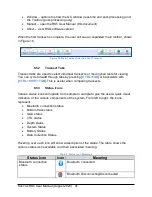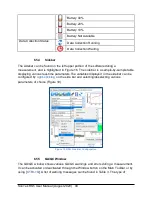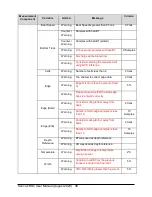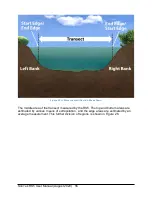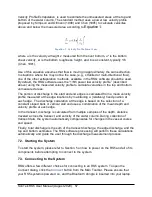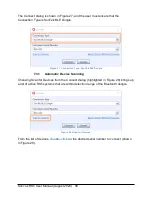SonTek RS5 User Manual (August 2020) 49
shown by using [
CTRL+S
], and right-clicking on the header or body of the summary allows the
user to choose what parameters are displayed. See Section 7.11 for details on how to
manipulate different functions from within the Discharge Summary.
6.6. Software Tools
The RSQ software provides a variety of tools which the user may need in preparation
for a measurement, during data collection, or in post-processing. They can be found by
clicking the
Tools
button from the main toolbar (highlighted in Figure 21).
Figure 21. Software Tools From the Main Toolbar
6.6.1 Settings
Various software settings, including file naming, language, how the software displays
certain parameters, and units can be configured in the Software Settings. Please refer
to Appendix B for a detailed explanation of each setting option.
6.6.2 Site Templates
Site templates can be used to save time when entering setup and configuration
information for sites that are frequently measured. Site templates can either be created
ahead of time, or saved from an existing Smart Page. To create a new template, click
the
Site Templates
button and select the desired measurement type. The example
below shows a Moving Boat site template. Click the
New
button to create a new
template. A dialog will appear to type a name for your template (see Figure 22), or the
user has the option to copy settings from an existing template.
Summary of Contents for Sontek River Surveyor RS5
Page 1: ...RS5 USER MANUAL XA00125...