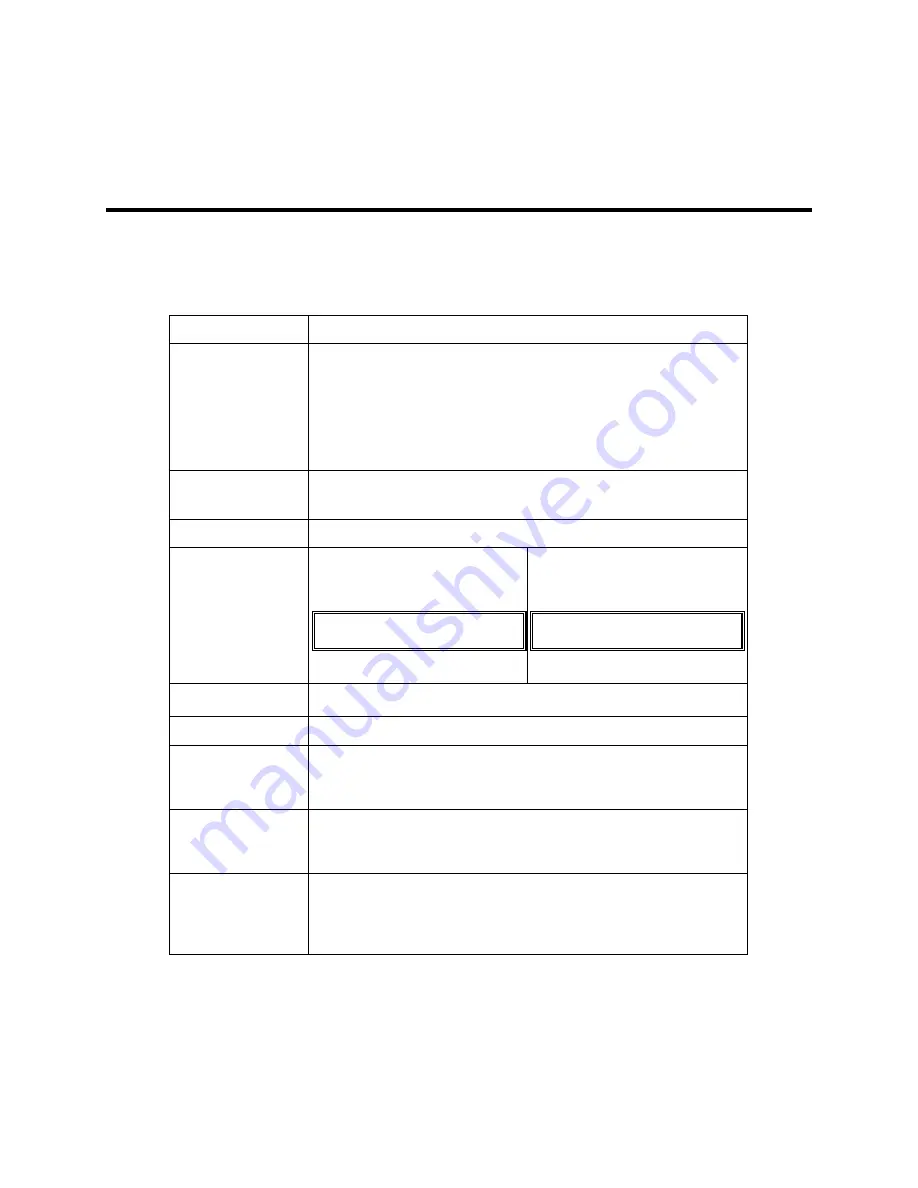
A-1
Appendix A – Technical Specifications
Hardware Specifications
9460/9460KP/9462/9462KP Hardware Specifications
Characteristic
Specification
Mechanical
Height
Width
Depth
Weight
11.0" Front Panel; 14" (KP units)
13.0" Front Panel
19" (KP units)
6.5" overall
5.75" behind front panel
0.75" front panel protrusion
7.25" overall with back-mounted external floppy
16 lbs; 18 lbs with external floppy
Electrical
AC
DC
115/230 VAC
50-60 Hz
3.0/1.5 AMPS
20-36 VDC
24 V nominal
10 A maximum
Power Supply
80 watts
Available Power
With AHIP4+ CPU board*
+ 5 V @
30.9W
6.17A
+12 V @
22.6W
1.88A
-5 V plus -12 V @ 8.5W
0.71A
Caution
: Total expansion power not
to exceed 46 watts.
* Based on Am5x86 133 MHz
Processor
With AHIP5+ CPU board*
+ 5 V @
7.7W 1.54A
+12 V @
21.84W 1.82A
-5 V plus -12 V @ 8.64W 0.72A
Caution
: Total expansion power not
to exceed 36 watts.
* Based on 200 MHz MMX Pentium
Processor
Passive Backplane
Two PC/AT bus ¾
length expansion slots
One PCI or PC/AT bus ¾
length expansion slot
Mounting
Panel Mount or 19” rack with optional filler plate.
Flat Panel
10.4" STN passive color display
10.4" TFT active color display
12.1" STN passive color display
12.1" TFT active color display
Agency Approvals
UL
1950
UL
1604
CUL
C22.2, No. 950
CUL
C22.2, No. 213
Regulatory Compli-
ance
FCC
47 CFR. Part 15, Class A
CE
EMI
EN55022: 1994 Class A
IMMUNITY
EN50082-2:1995
SAFETY
EN60950
















































