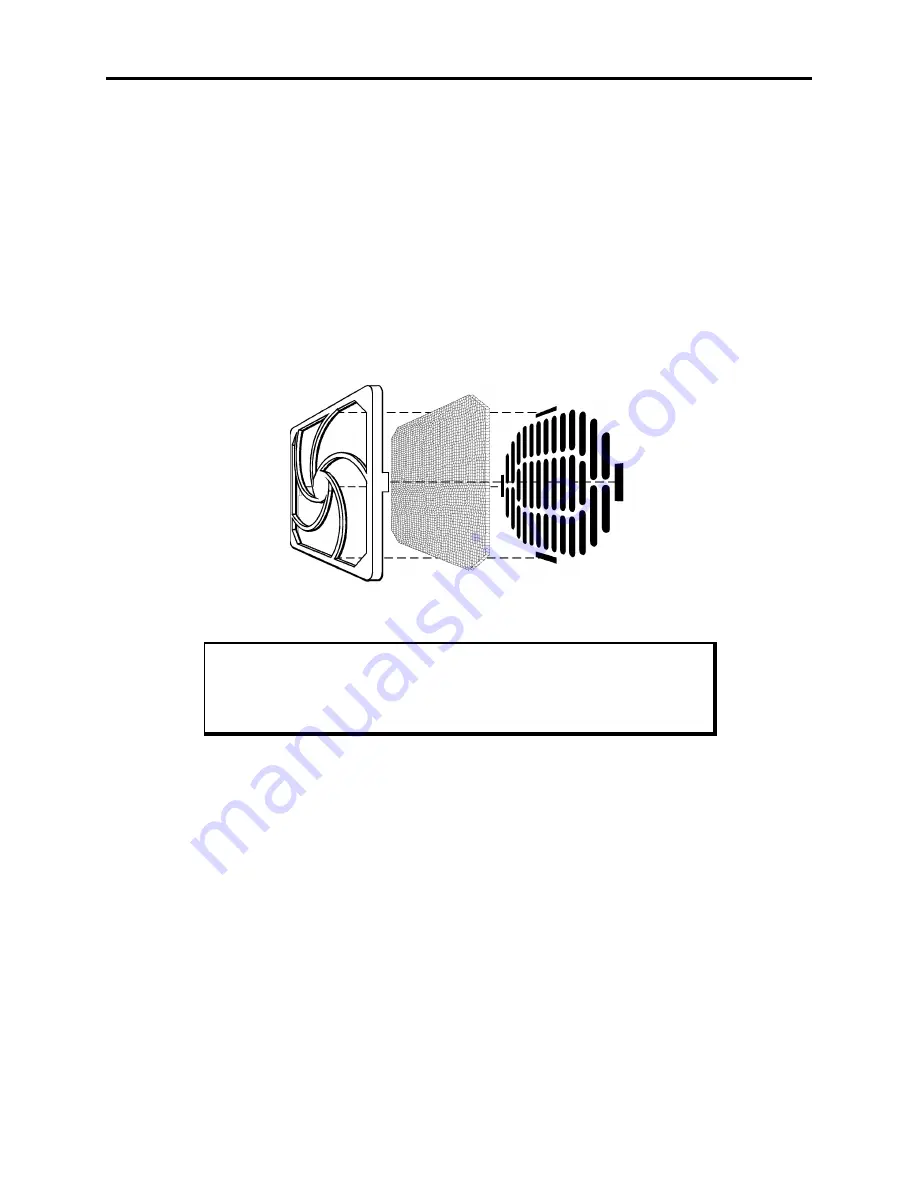
9460/9460KP/9462/9462KP System Manual
5-2
Route Maintenance
This section describes the maintenance you can perform on the 9460/9462.
Fuse Replacement
The 9460/9462 has no accessible fuse. Return the unit to Xycom for fuse replacement.
Fan Filter Replacement
To change the fan filter, remove the grill and filter as illustrated in Figure Chapter 5 -1.
Clean or replace the filter and snap the assembly back into position.
Figure Chapter 5 -1. Fan Assembly
Caution
Do not operate the 9460/9462 without a fan filter. Dust build-up could
cause the unit to malfunction.
















































