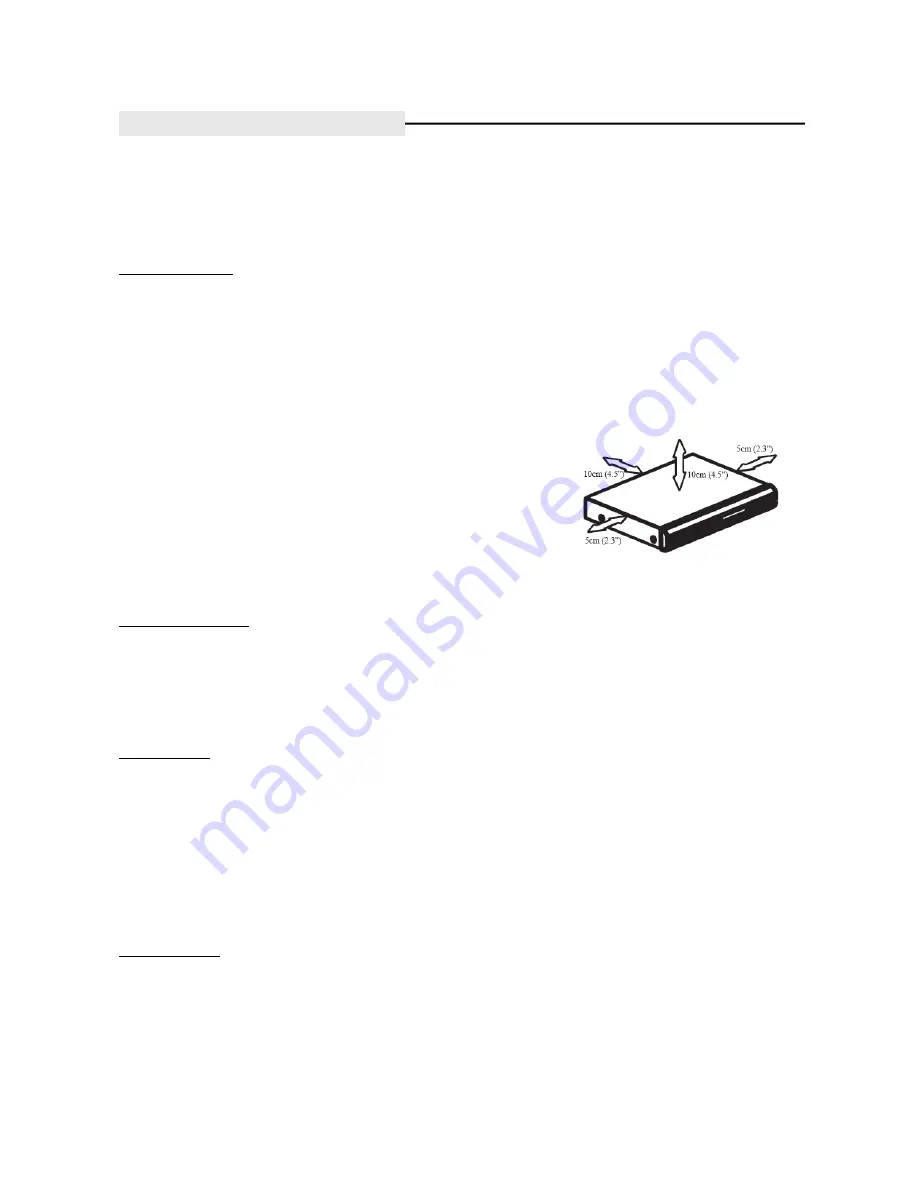
- 5 -
GENERAL INFORMATION
CAUTION!
The machine does not contain any user-serviceable parts. Please leave all maintenance work to qualified
personnel.
Setup precautions
Finding a suitable location
–
Place the set on a flat, hard and stable surface. Do not place the set on a carpet.
–
Do not position the set on top of other equipment that might heat it up (e.g., receiver or amplifier)
–
Do not put anything under the set (e.g., CDs, magazines).
–
Install this unit near the AC outlet where the AC power plug can be easily reached.
Space for ventilation
–
Place the apparatus in a location with adequate ventilation to prevent
internal heat build up. Allow at least 10 cm (4.5”) clearance from the
rear and the top of the set and 5cm (2.3”) from the left and right to
prevent overheating.
Avoid high temperatures, moisture, water and dust
–
Apparatus must not be exposed to dripping or splashing.
–
Do not place any sources of danger on the apparatus (e.g., liquid filled objects, lighted candles).
Accessories supplied
–
Remote control with batteries
–
AV cable
–
User manual
–
Warranty card
Cleaning discs
Some problems occur (frozen picture, sound disruptions, picture distortions) because the disc inside the unit is
dirty. To avoid these problems, discs should be cleaned on a regular basis. To clean a disc, use a micro fi bre
cleaning cloth and wipe the disc from the centre to the edge in a straight line.
CAUTION!
Do not use solvents such as benzene, thinner, commercially available cleaners, or anti-static sprays
intended for discs
About recycling
These instructions have been printed on non-polluting paper. The electronic equipment contains a large number of
materials that can be recycled. If you are disposing of an old machine, please take it to a recycling centre. Please
observe the local regulations regarding disposal of packaging materials, exhausted batteries and old equipment.





















