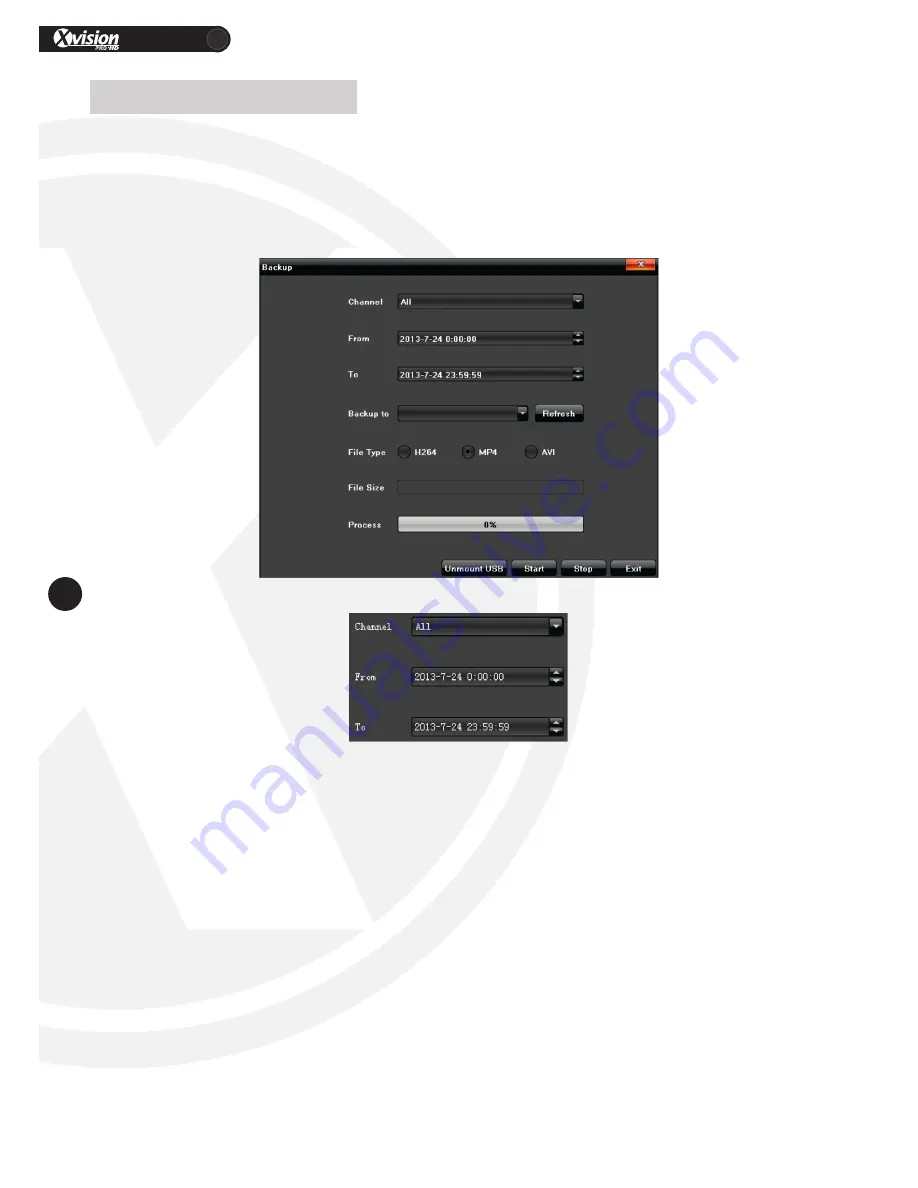
XRN Quick Setup Guide
PRO
24
www.xvision.com
You can either search and playback the footage as per the Video Playback section and then click on the
backup button or Connect your chosen backup device USB.
To do this, select “Backup” in the main menu, click” Refresh”, if and when found the device will appear in
the drop down box next to refresh.
1. Channel: Select relevant channel in the drop-down list
2. From: Select a start time for video backup
3. To: Select an end time for video backup
Click” Start” to start the backup, the process bar at the bottom will show the completion percentage.
Once complete, press the unmount button to safely remove the USB.
5.9 Backup Setting























