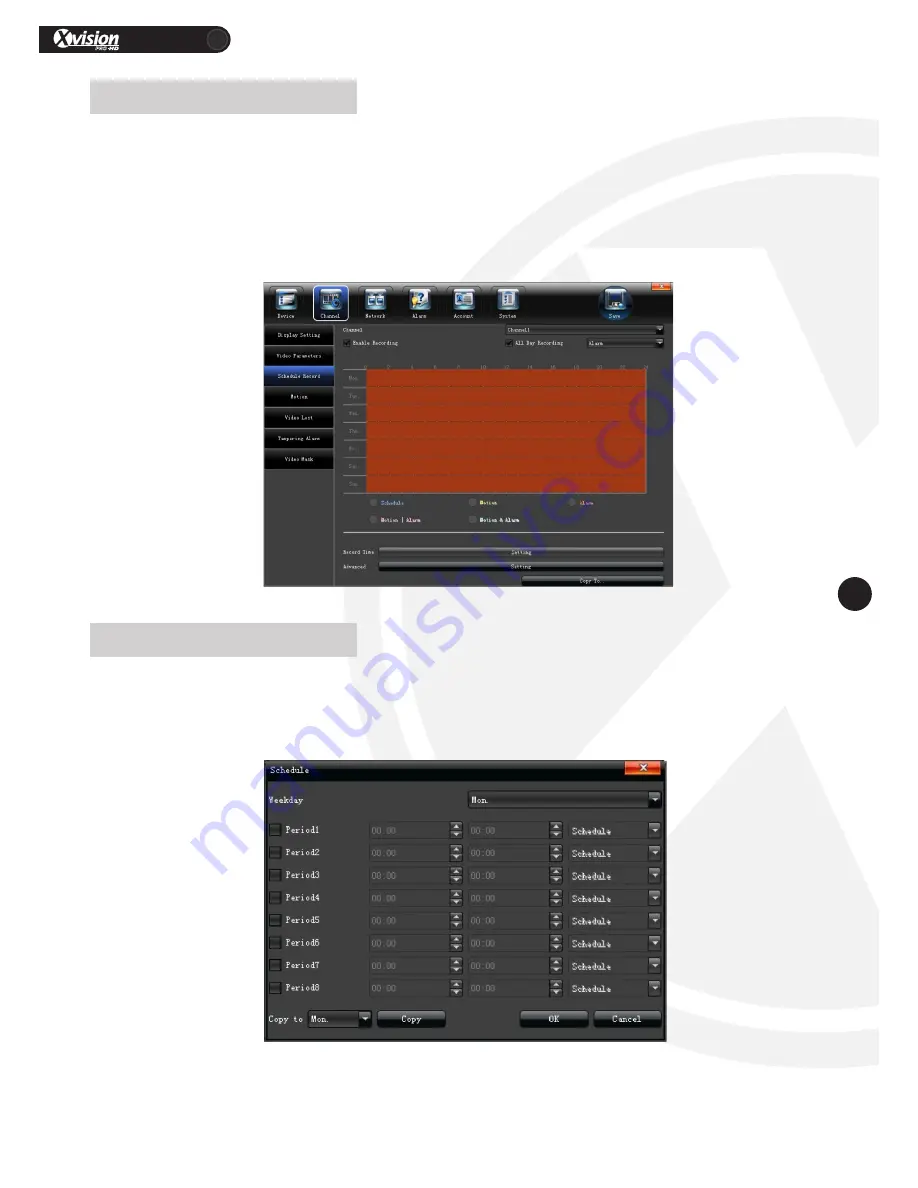
XRN Quick Setup Guide
PRO
21
www.xvision.com
Here you can set the schedule recording for each channel.
Remove the tick from “All day recording” to set your own date, time and method of recording. Simply select
the method of recording Schedule/ Motion/ Alarm/ Motion\Alarm/ Motion & Alarm. Then left click the
mouse over the time and date frame you want the selected recording method. To change this time, double
click the coloured area, as shown below.
Remove the tick from “All day recording” now you can select “Setting” next to “Record Time” to do period
time recording on the “Schedule “ interface, as shown in the below picture:
5.7 Recording Schedule
5.7.1 Record Time


























