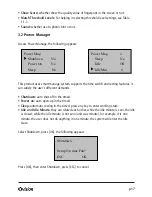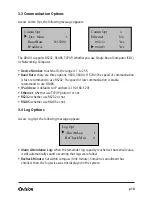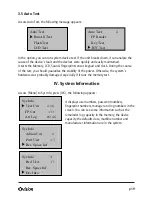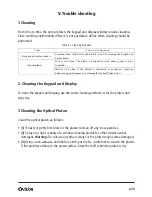p 5
authorized user, who should be granted access to the system, is denied on the basis
that the system did not recognize him.
• You can set match threshold levels on a per-use basis. For the fingerprint verification
is difficult, you can adopt ID & Fingerprint verification (match one to one).
• Raising the threshold increases security, while lowering it increases throughout. The
correct balance is essential.
• For users with worn or damaged fingers, match threshold levels can (and should) be
reduced.
• Different sites have different requirements.
Table 1—1 Suggested Match Threshold Settings
1.1.4 User
ID Numbers
Before beginning fingerprint enrollment, a user is assigned User ID Number. This ID
number is used to call up the fingerprint template each time that verification is
requested.ID numbers are normally called up via the keypad, but they can be called up
through other means such as RF Card.
1.1.5 Authority (status) Levels
XD401 has four authority or status levels:
• Users are people whose identity must be verified, such to gain access to a facility or
to have their attendance recorded.
• Enrollers are Users who are authorized to enroll new users or delete on to the
system.
• Managers can do other operations, except set advanced option and enroll manager’s
authority.
• Supervisors are Users who access to all functions and change all setup in the system.
Note: Without Manager and Supervisor status in the system, the Enroller will enroll
them. And if there isn’t a Supervisor in the system, the Manager will enroll him.
FRR FAR One-to-many One-to-one
High
Low
45
25
Middle Middle 35 15
Low
High
25
10