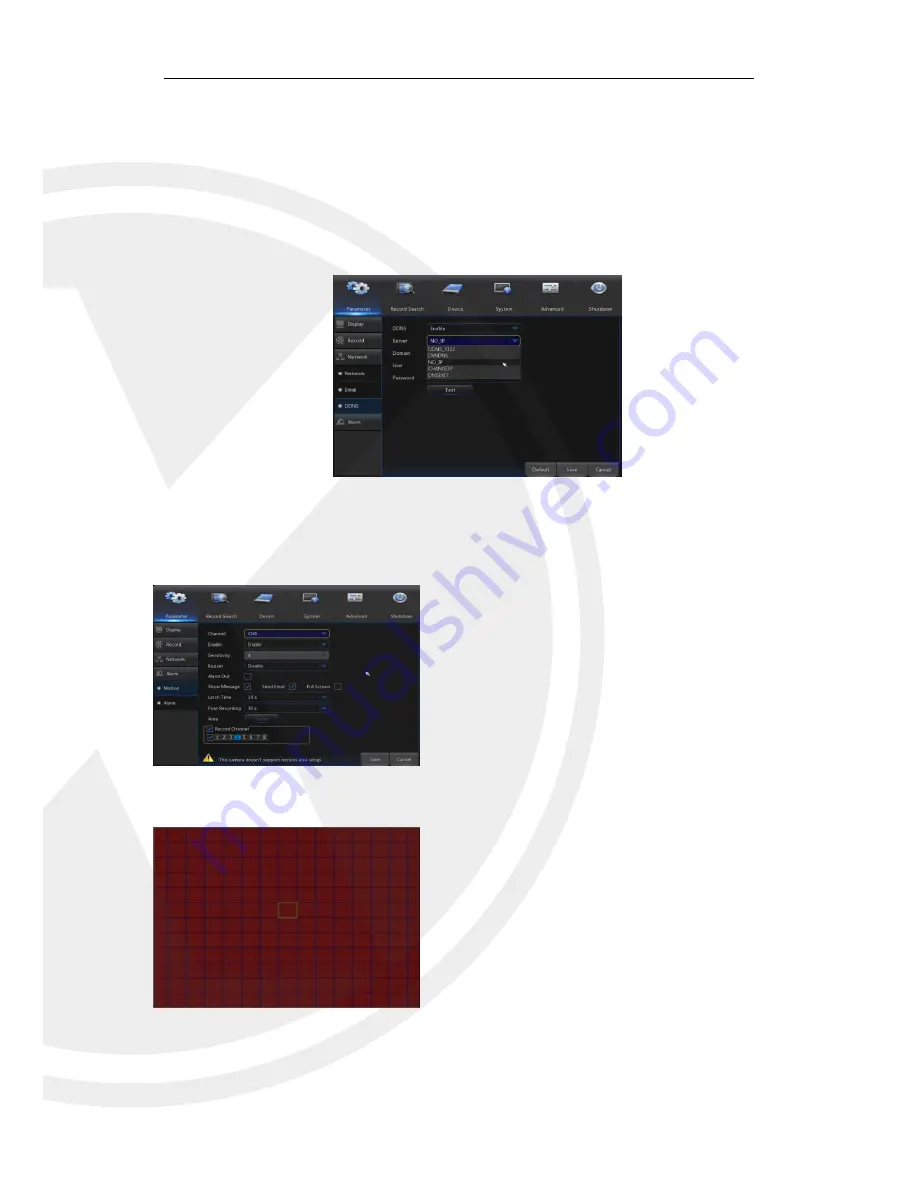
14
4.2.1.3.3
DDNS
Go to
“Main Menu” → “Parameter” → “Network” → “DDNS” to enter into the menu interface.
User may set DDNS in any one of the above network connections after applying dynamic
domain service. The user may remotely access the X2RXN through the domain by using
the browser in the form of http://applied domain: mapped Web port number. When using
DDNS domain name to access the X2RxN, user shall confirm that the port can be normally
connected to current IP on the public network and the settings for server address/host
name/user/password/setting should be consistent with the settings on the X2RxN local
setting.
4.2.1 Alarm
Go to “Main Menu” → “Parameter”→ “Alarm” → “Motion” to enter into the interface.
4.2.2.1
Motion
Channel:
Enable or disable Motion function.
Sensitivity:
Support 1-8 level, 8 is the highest level.
Buzzer:
When detecting object moving, buzzer
makes alarms (disable, 10 seconds, 20 seconds, 40
seconds and 60 seconds).
Alarm Out:
Connect to the alarm switch of the alarm
apparatus.
Show Message:
Messages will be displayed on the
screen when moving object is detected and alarms
are made.
Send Email:
When moving object is detected, send
Email to the specified Email address.
Full Screen:
When moving object is detected,
messages will be displayed in full screen.
Latch Time:
When moving object is detected, the
alarm time can be set as 10 seconds, 20 seconds,
40 seconds and 60 seconds.
Post Recording:
After the alarm finishes, the
duration time of the alarm recording can be set as 30
seconds, 1 minute, 2 minutes and 5 minutes.






























