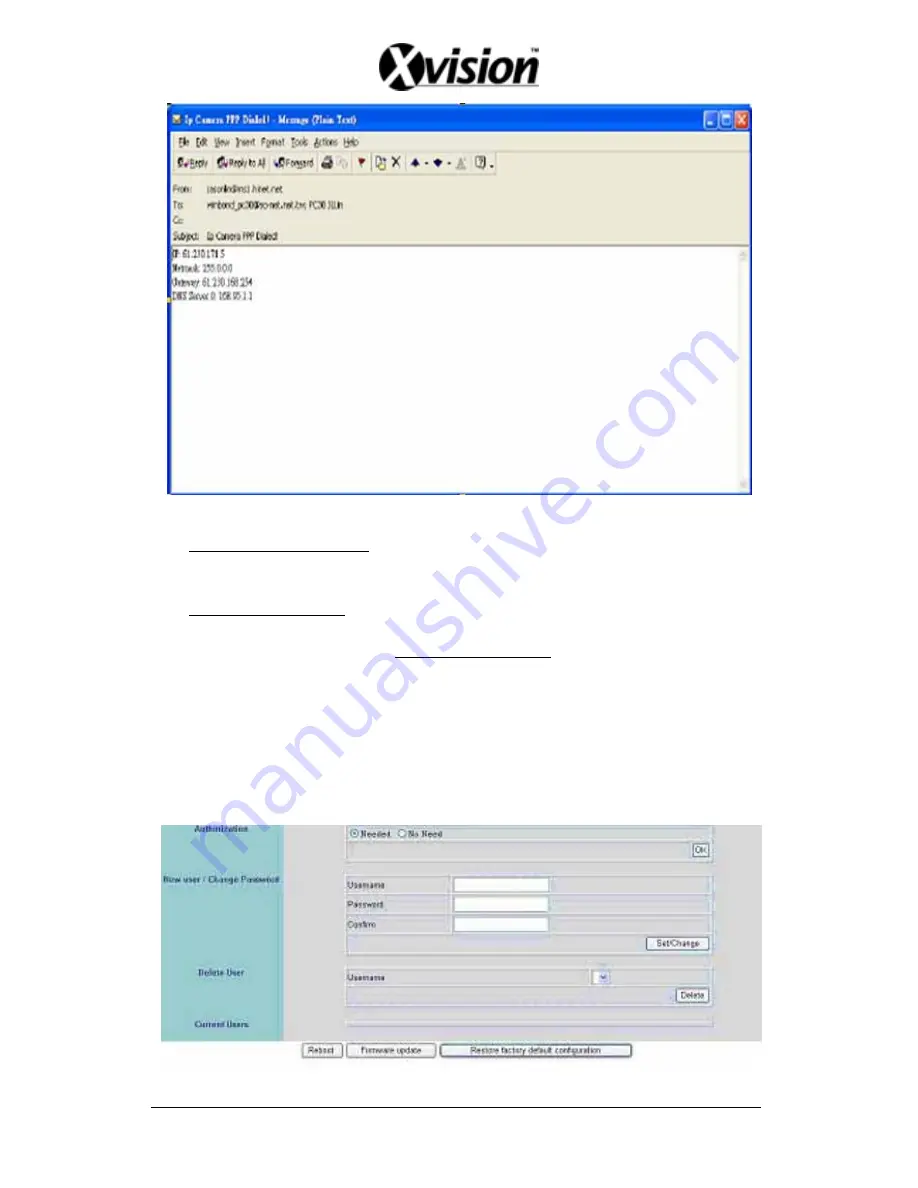
⑤
Port Select: IP sharing device enables switching port function, setup the port and enter
http://XX.XXX.X.XX:8887 (as shown on the diagram above). Please restart the Video
Server after the setup has been completed, Port1=80 (Pre-set Value).
⑥
DDNS: To apply dynamic IP address, you may register at DDNS Server:
http://www.dyndns.org
To setup follow the steps below:
1. Register at DDNS Server: http://www.dyndns.org
2. Apply domain name.
3. Dial-up using ADSL Router: Click “Enable” button, then input your UserName,
Password, and DomainName (Similar to registering at DDNS Server).
Note: Please reboot after setup.
9.2.2 User Setup
40
①
②
③
④
⑤
⑦
⑥









































