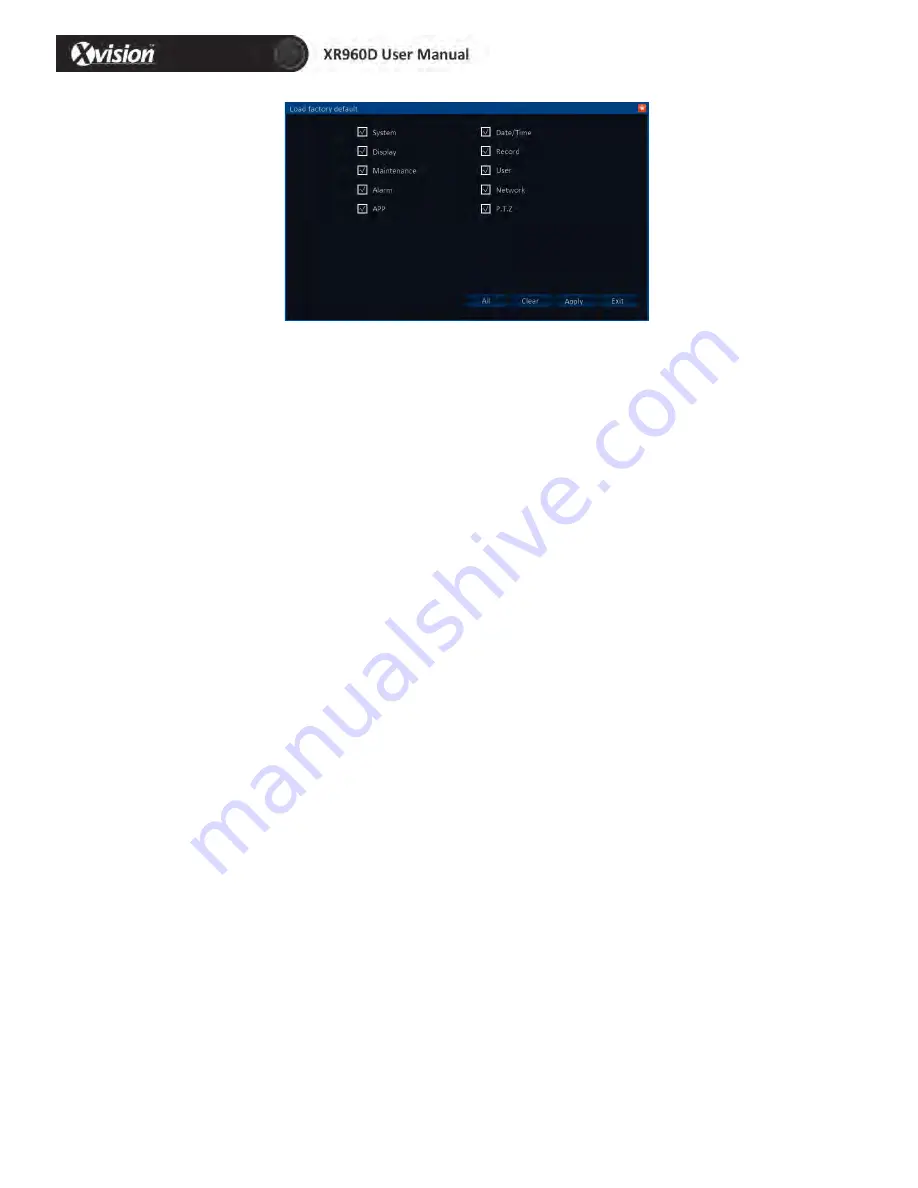
42
NOTE: Click the button ALL or CLEAR to select all the items above or clear it all.
4.8 Logout
Enter the main menu, move cursor to LOGOUT icon and then click it. The NOTE window
will pop out, if you are sure to logout just click YES. The will then lock the main menu, the
password is needed if you want to enter it again.


















