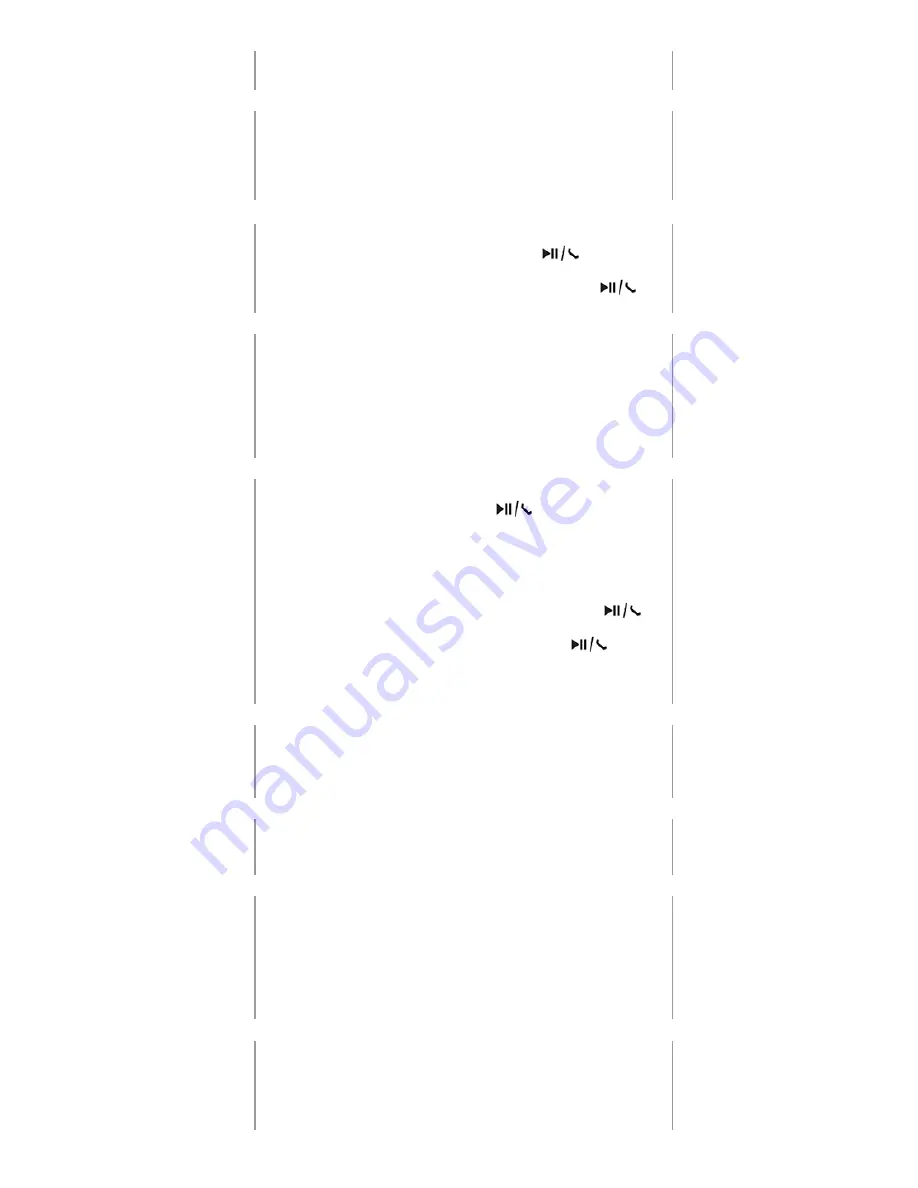
7
Your connection should now be established and the headset can be
used to listen to music, accept phone calls and much more.
LISTENING TO MUSIC
-VOLUME CONTROL
To adjust the volume of the headset use the volume button located on
the right earcup. The button has a plus [+] and minus [-] symbol. The [+]
volume button is related to the plus symbol and will turn up the volume
if pressed. The [-] volume button is related to the minus symbol and will
turn down the volume of the headset.
LISTENING TO MUSIC
-PLAY AND PAUSE MUSIC
When the headset is connected to your music player, you can easily and
quickly start listening to music by pushing the [
] play & phone
button one time, located on the right earcup.
When you want to resume the paused song, you push the [
] play
& phone button once again and the song will begin.
NEXT AND PREVIOUS
TRACK
The “»” and “«” key that is also located on the right earcup can also
easily be used to navigate between the various songs on your music
player.
• If you wish to skip to the next track, push the “»” key once.
• If you wish to go back to the previous song, push the “«” key two
times, press the “«” key once to go back to the beginning of the
current song.
RECEIVE CALLS
If the headset is connected to your mobile phone you can use it to
answer phone calls. You can use the [
] key to navigate your
incoming calls.
• Making a call - in order to make a call when your headset is
connected to your mobile phone, you will have to dial your mobile
phone in the normal way or by using voice dialing (if enabled by
your respective phone).
• Answering a call - to answer an incoming call press the [
] key
one time.
• To end a call - when finishing the call press the [
] key once
more.
• Rejecting a call - if you wish to reject an incoming call you have to
press the “ ” key and hold for 2 seconds.
DISCONNECT THE
HEADSET
If you wish to disconnect the established connection between the
headset and your respective device, simply enter the Bluetooth function
on your music player and shut down the connection or switch off the
headset.
SWITCH OFF THE
HEADSET
If you wish to turn off the headset, Press the multifunctional button and
hold for 3 seconds until the indicator will show a constant red light. Let
go of the button and the device is now turned off.
CLEAR SETTINGS OR
RESET THE HEADSET
To clear the pairing settings from the headset, you should firstly turn
off the headset. Then press and hold the multifunctional button
simultaneously with the [-] volume button. The two buttons has to be
pressed and hold for 8 seconds. The indicating light will switch between
a red and blue flash 3 times and the headset has now been clear the
pairing settings.
To hardware reset the headset, plug and unplug the 3.5 mm AUX cable.
LISTENING TO MUSIC -
USE OF AUX CABLE
The headset has an AUX entry build-in on the left side of the headset.
The headset does not need to be turned on for the AUX port to work.
Simply plug the cable in the headset and into your device.
Note: When the AUX cable is inserted, the Bluetooth function and the
build-in microphone will be disabled.










